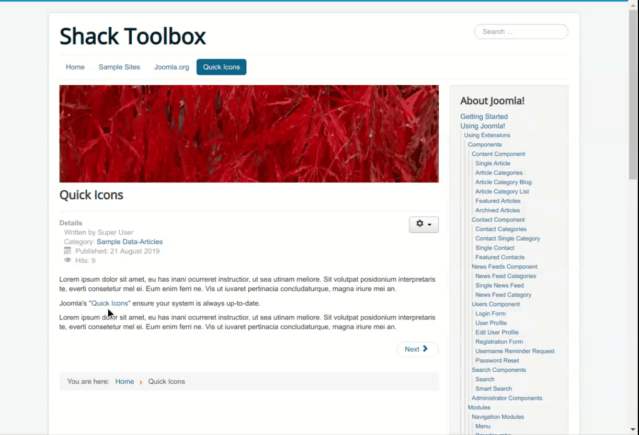Documentation for Joomla 5
With Shack Toolbox Pro, you can display a pop-up via a link placed in Joomla 5 content.
In this tutorial, you will learn how to use a link within a Joomla 5 article to display a Shack Toolbox Pro pop-up. For my demonstration, I set my pop-up to display a Joomla article.
Firstly, you set your Joomla 5 pop-up to display your preferred Joomla article.
- In your Shack Toolbox Pro Dashboard, go to "System" > tab "Manage" and click "Site Modules":
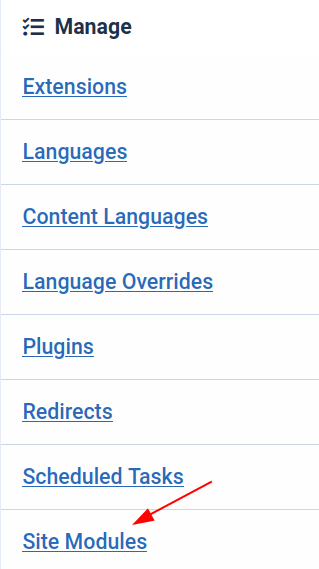
- Find your Shack Toolbox Pro module, open it up for editing, and on the "Module" tab click the "Joomla Article" box:
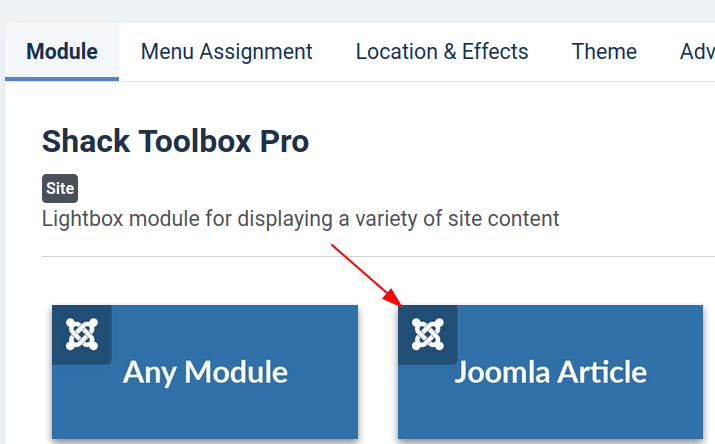
- Assign this module the required page(s) and the "debug" position:
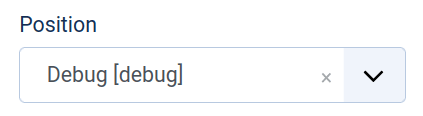
Well done! Next, you have a small problem to solve.
By default, Shack Toolbox Pro will display to your Joomla 5 site visitors a toggler, a button. They would click on it to open your Shack Toolbox Pro popup. Your goal, however, is to replace this default button with a custom link.
The button has to go. Let's hide it.
- Click the "Location & Effects" tab:
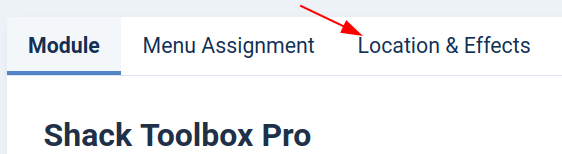
- Click "Before opening":
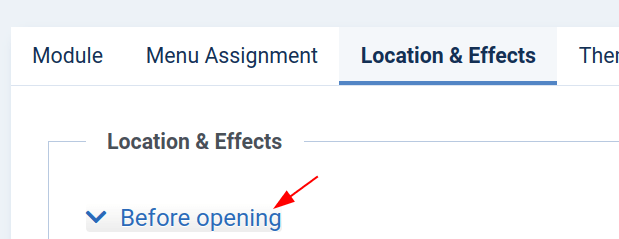
- Click "Hidden":
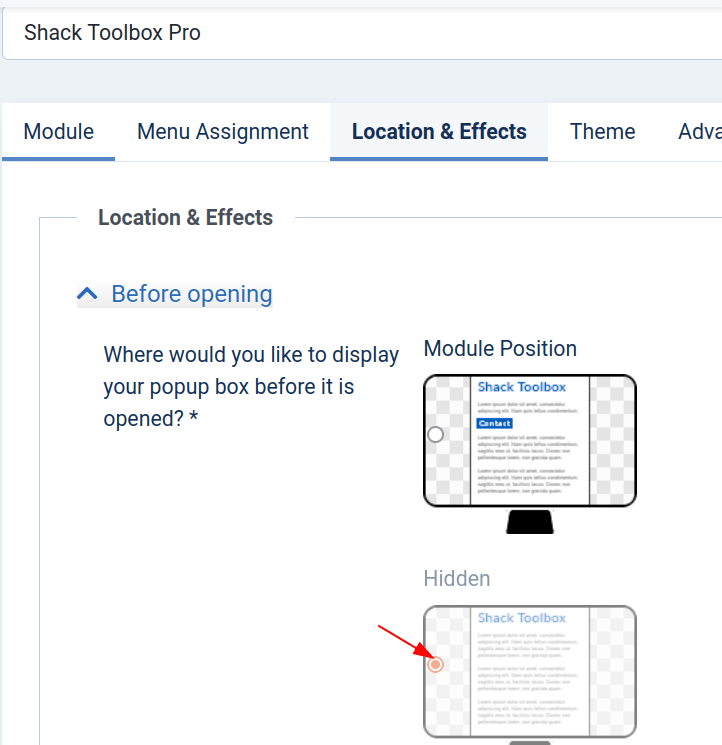
Good job! Now, let's give our pop-up a small opening effect.
- Click "After opening":
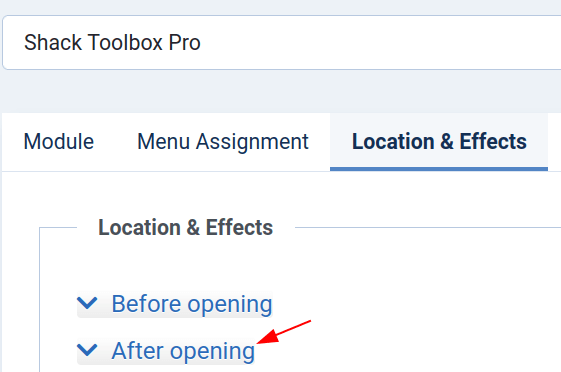
- Click "Lightbox - Fade-in":
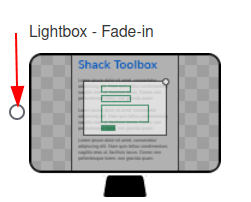
Excellent! You are one step away from creating a link to open this module from within your Joomla article. You just need to get the module's link itself.
- Click "How to Display Shack Toolbox via Menu item, HTML and JavaScript":
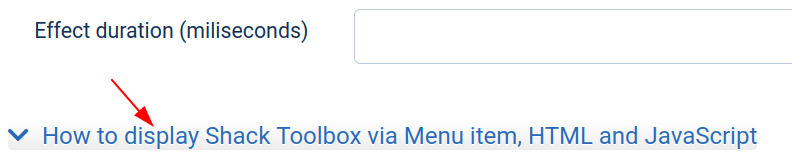
- Copy the "Open by link" code in the "HTML code" section:
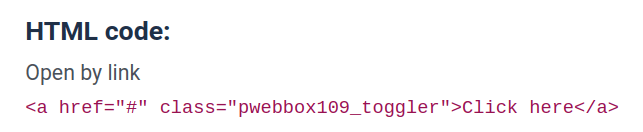
- Paste this HTML code of the pop-up's link in your required Joomla article
- Go to the "Themes" tab and select a theme of your choice
- Click "Save & Close"
- Go to the front-end of your Joomla site, open the article and click the link. You will see the pop-up.
Documentation for Joomla 3
With Shack Toolbox Pro, you can display a Joomla pop-up via a link placed in Joomla content.
In this tutorial, you will learn how to use a link within a Joomla article to display a Shack Toolbox Pro pop-up. For my demonstration, I set my pop-up to display a Joomla article.
Firstly, you set your Joomla popup to display your preferred Joomla article.
- In your Shack Toolbox Pro, go to the "Module" tab and click on the "Joomla Article" box:
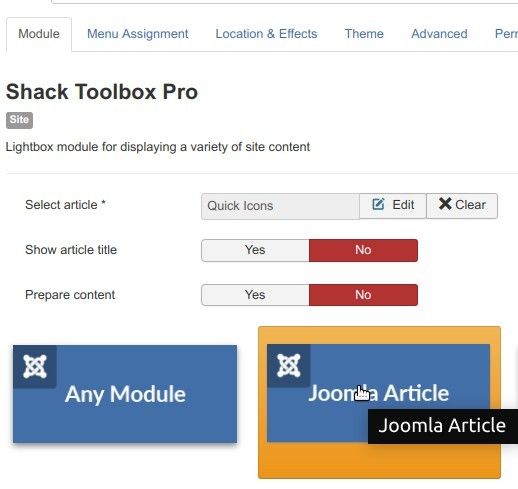
- Assign this module the required page(s) and the "debug" position:
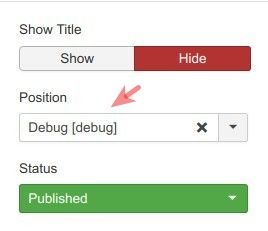
Well done! Next, you have a small problem to solve.
By default, Shack Toolbox Pro will display to your Joomla site visitors a toggler, a button. They would click on it to open your Shack Toolbox pop-up. Your goal, however, is to replace this default button with a custom link.
The button has to go. Let's hide it.
- Click the "Location & Effects" tab:
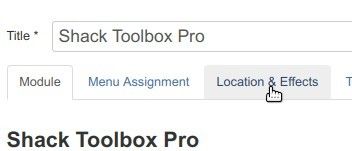
- Click "Before opening":
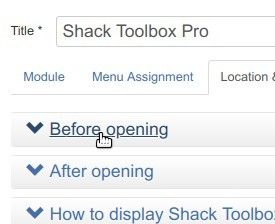
- Click "Hidden":
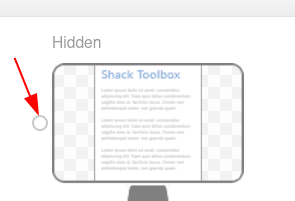
Good job! Now, let's give our pop-up a small opening effect.
- Click "After opening":
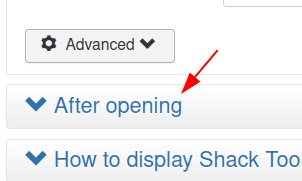
- Click "Lightbox - Fade-in":
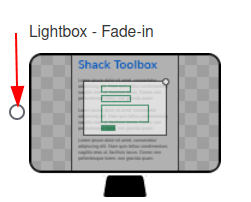
Excellent! You are one step away from creating a link to open this module from within your Joomla article. You need to get the module's link itself.
- Click "How to Display Shack Toolbox via Menu item, HTML and JavaScript":

- Under "HTML code" > "Open by link", find the string resembling
<a href="#" class="pwebbox98_toggler">Click here</a>and copy it:
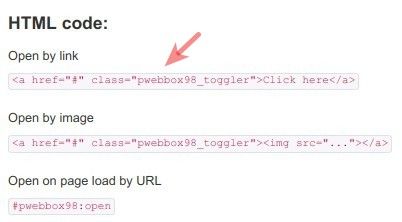
- Click "Save & Close".
Good job! At this point, you have set your Joomla pop-up. You also have its link. You are ready to paste the pop-up's link in your required Joomla article.
Once done with pasting, you are ready to test the final result.
Go to your Joomla site frontend, open your Joomla article and click the link. You will see the pop-up opening: