You can easily display a YouTube video clip in a pop-up using our Shack Toolbox Pro module.
- Open up the Shack Toolbox Pro module for editing
- Under the Module tab, click the YouTube Video box:
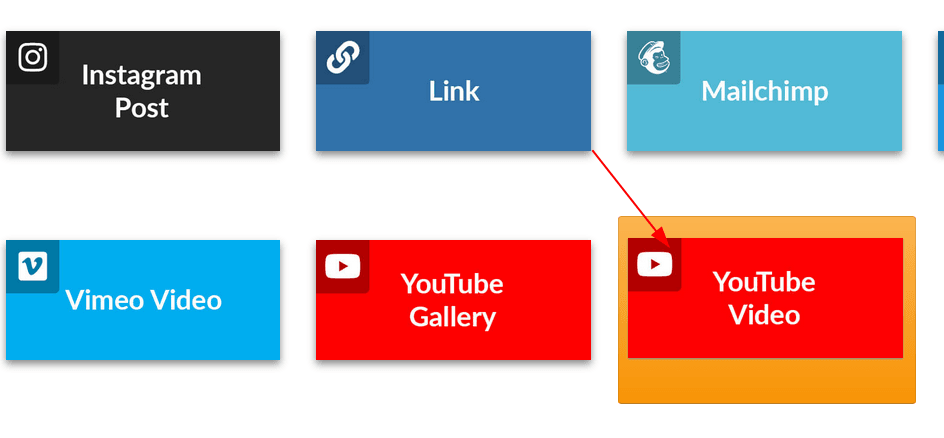
- Still under the Module tab, set the following parameters:
- Video id: enter your preferred YouTube video ID number
- Player width [px]: enter 600
- Player height [px]: enter 400
- Autohide player controls: leave the default option Hide progress bar
- Autoplay: leave the default value of No
- Progress bar color: leave the default value of Red
- Show player controls: leave the default value of Yes
- Show fullscreen button: leave the default value of Yes
- Show related videos: leave the default value of Yes
- Show video info: leave the default value of Yes
- Player theme: leave the default value of Yes
- Disable keyboard controls: leave the default value of No
- Hide YouTube logo in control bar: leave the default value of No
- Start playing from [s]: leave empty
- Stop playing after [s]: leave empty
- Language of player: leave empty
- Still under the Module tab set:
- Show Title to No
- Position to debug
- Status to Published
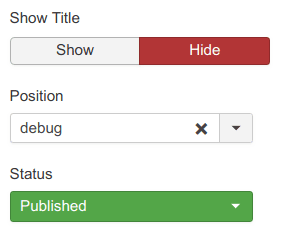
- Under the Menu Assignment tab, assign this module to the required menu items.
Good job! You are almost done.
- Click the Theme tab
- Select the As Free As Simple template using the Previous and Next buttons
- Click the Choose this theme button
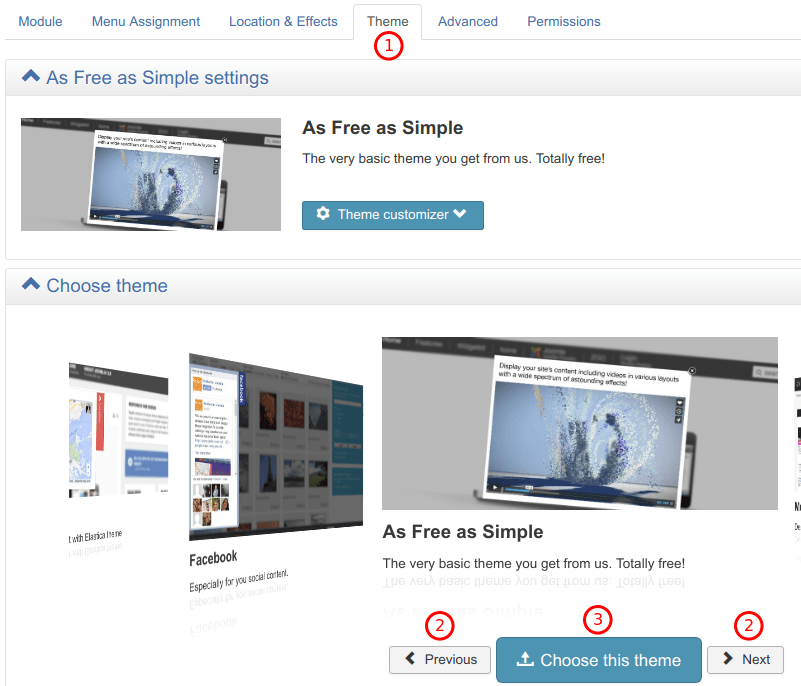
- Leave the rest of the settings intact
- Click Save or Save & Close.
You will now see the toggler tab on the top left corner of your site:
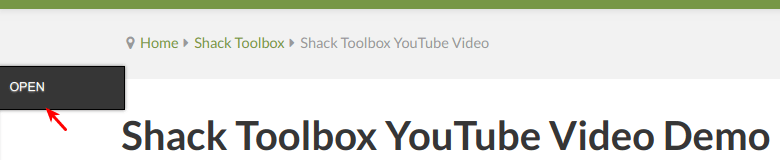
- Click Open:
You will see the Shack Toolbox Pro pop-up box with your desired YouTube video clip inside:
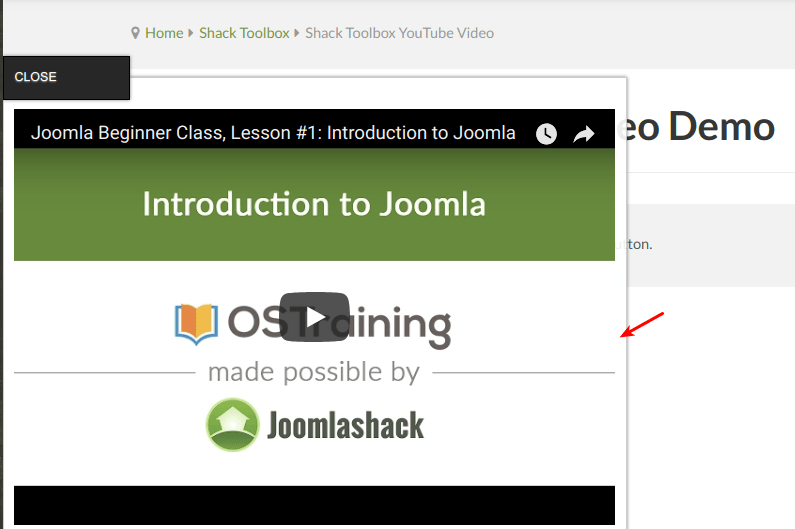
Well done! You now know how to display a YouTube video clip in a pop-up box using your Shack Toolbox Pro module.
