Documentation for Joomla 3
Shack Article Sharing will add to your Joomla articles the "Tweet" button from X / Twitter:
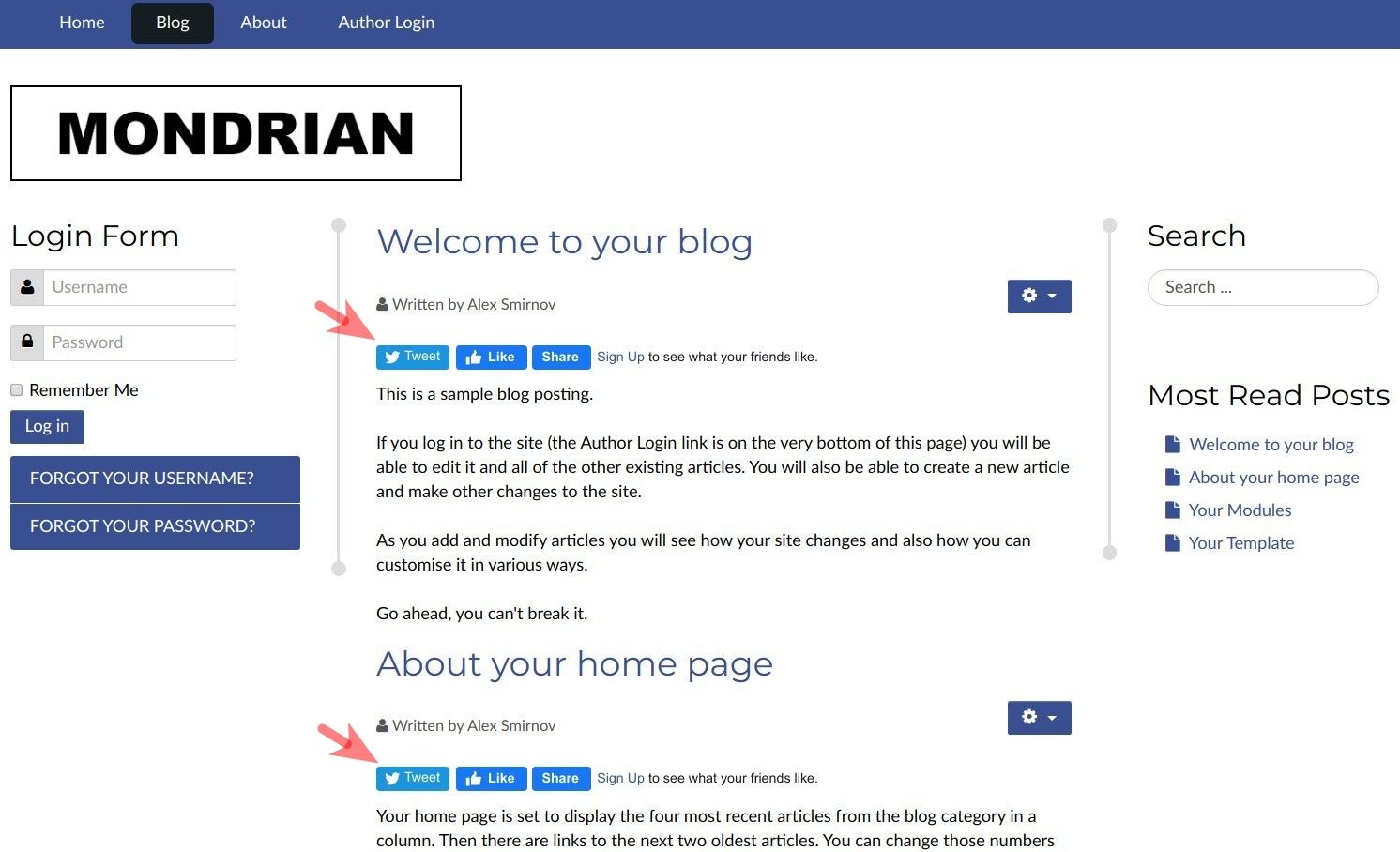
With this button, your Joomla site visitors will be able to broadcast your content to their X / Twitter streams.
Here is how social sharing via X / Twitter happens.
Once a visitor clicks the "Tweet" button, they will see the "Share a link with your followers" box. If they are already logged in to their X / Twitter account, the box will display:
- Their X / Twitter username
- The link to the content item they are sharing on X / Twitter
- The "Tweet" button to send the Tweet:
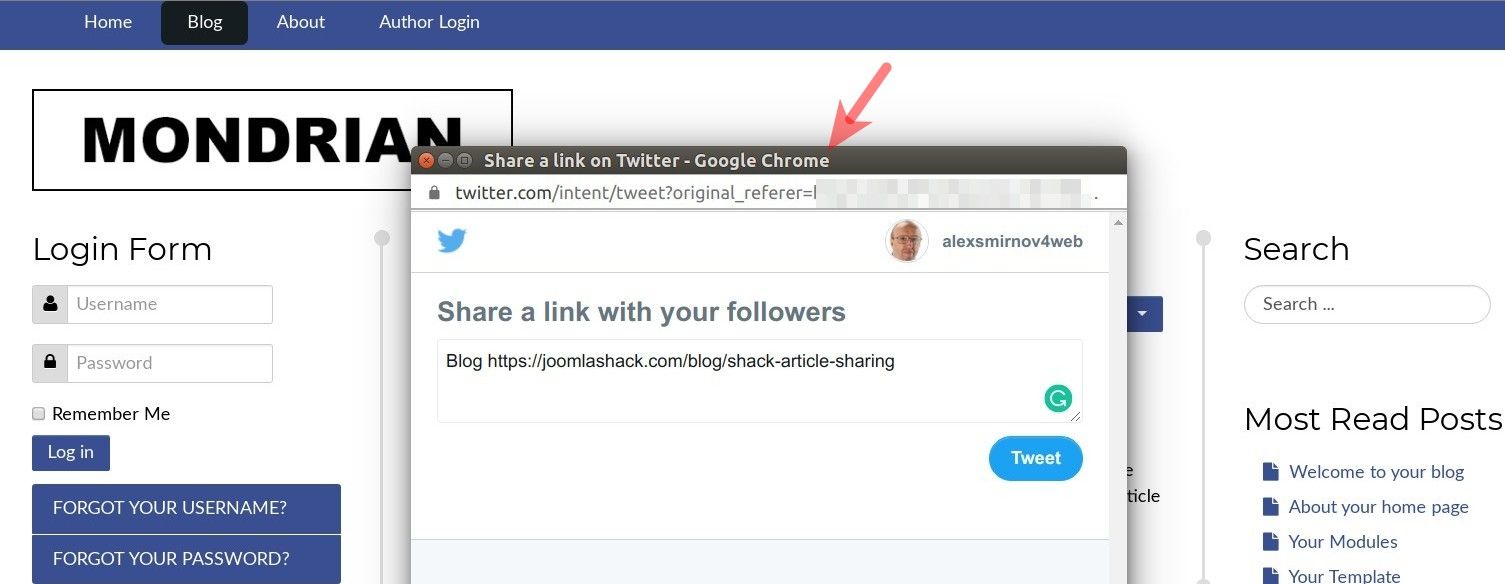
If they are not logged in to their X / Twitter account, instead of the "Tweet" button, they will see "Log in and Tweet":
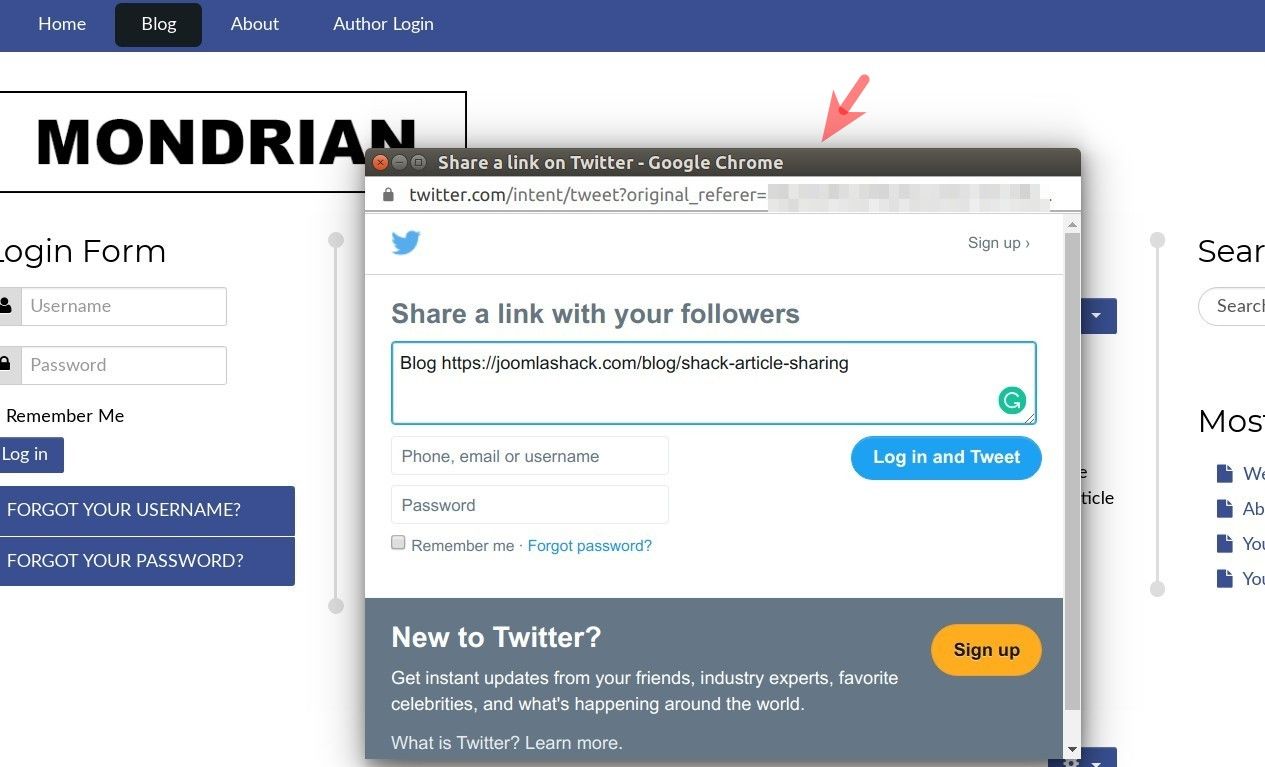
To customize your "Tweet" button, you have the following settings available:

- Enable X / Twitter button: This is the global option to enable or disable the display of the "Tweet" button.
- Position for X / Twitter button: This parameter allows you to change the order in which the "Tweet" button will be displayed in the row of the social icons.
- Via @: When your user clicks the "Tweet" button to share a content item, their tweet will have the "Via @<user>" according to your configuration. Do not include the @.
- Recommend @: When your Joomla site visitor clicks the "Tweet" button, the "Shack Article Sharing" plugin will recommend on behalf of what user to share this Joomla content item. Do not include the @.
- Hashtag #: When your user clicks the "Tweet" button, their tweet will include a hashtag you set here. Do not include the # symbol.
- Language: Set here the language for the text of the "Tweet" button.
Documentation for Joomla 5
Shack Article Sharing will add to your Joomla articles the "Tweet" button from the X / Twitter social network:
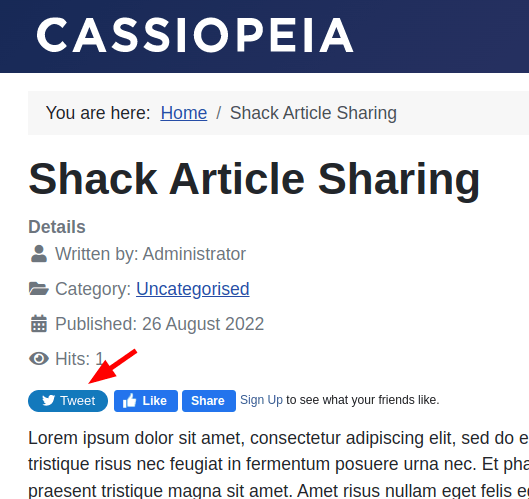
With this button, your Joomla 5 site visitors will be able to broadcast your content to their X / Twitter streams.
Here is how social sharing via X / Twitter happens.
- Once a visitor clicks the "Tweet" button, they will be redirected to the X / Twitter.com. There they will see the box with the articles to share:
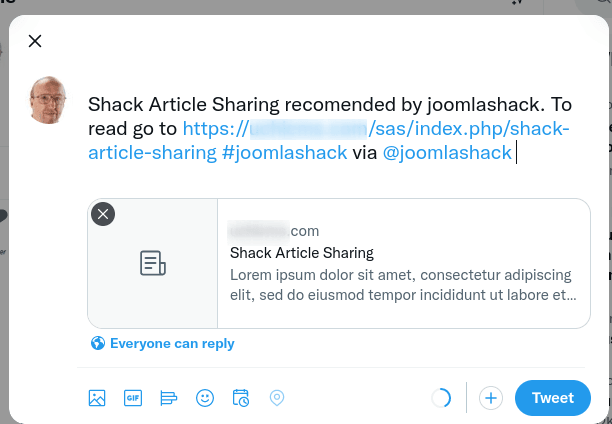
- To customize your "Tweet" button, you have the following settings available:
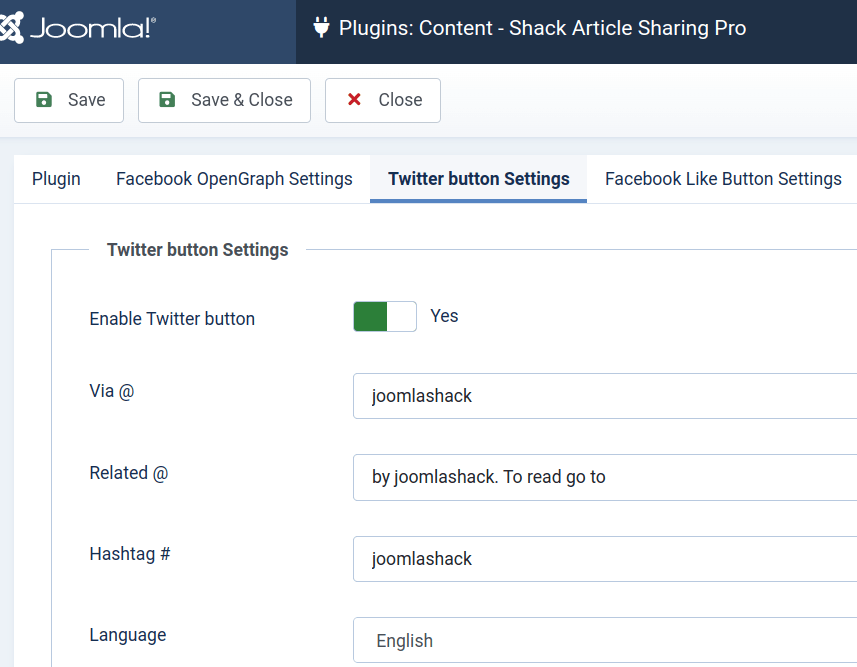
- Enable X / Twitter button: This is the global option to enable or disable the display of the "Tweet" button.
- Via @: When your user clicks the "Tweet" button to share a content item, their tweet will have the "Via @<user>" according to your configuration. Do not include the @.
- Related @: When your Joomla 5 site visitor clicks the "Tweet" button, the "Shack Article Sharing" plugin will recommend on behalf of what user to share this Joomla content item. Do not include the @.
- Hashtag #: When your user clicks the "Tweet" button, their tweet will include a hashtag you set here. Do not include the # symbol.
- Language: Set here the language for the text of the "Tweet" button.
