Akeeba Backup is one of the most popular Joomla extensions. It helps you to backup your Joomla site in case a disaster strikes. We love it. So do our customers.
In this tutorial, you will learn how to bring the security of your backups to the next level. You will learn how to store backups you created with Akeeba Backup extension outside of your Joomla site.
By default, the Akeeba Backup component stores your site backups within the Joomla file system. The default location of the folder where Akeeba Backup outputs your backups is always administrator/components/com_akeeba/backup.
There is nothing wrong with it security-wise. Akeeba Backup even secures this output folder with the .htaccess file for you.
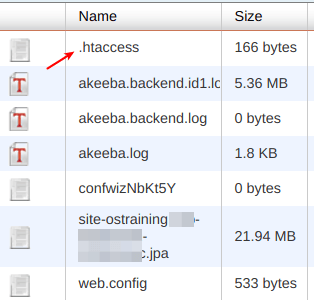
The thing is everyone, including malicious users, knows about this location. In case someone sets up to go after your backups, they know where to direct their attacks.
Protect your backups in case an attacker succeeds. Move the backups output folder out of your public_html folder and leave them empty-handed.
Let me show you how you can do this.
Step #1. Create a new folder outside of public_html
- In your web server root, create a new folder to output your Akeeba Backup created backups to. Make sure your new folder is outside your public_html folder.
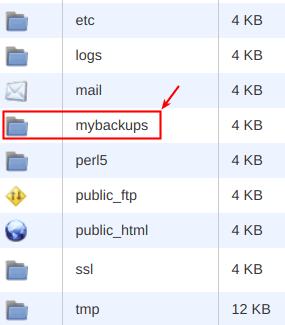
Step #2. Tell Akeeba Backup where the new output folder is
- In the Akeeba Backup control panel, go to the Basic Operations > Configuration.
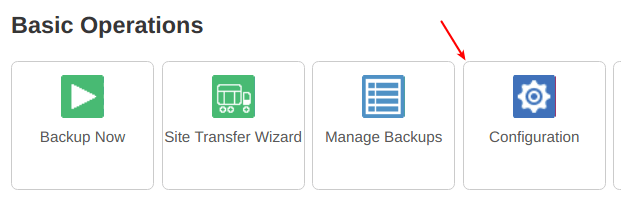
You will be taken to the Akeeba Backup:: Configuration screen.
- Locate the Output Directory field under the Basic Configuration section.
- Click on the little folder icon.

You will see the Akeeba Backup's built-in Directory Browser.
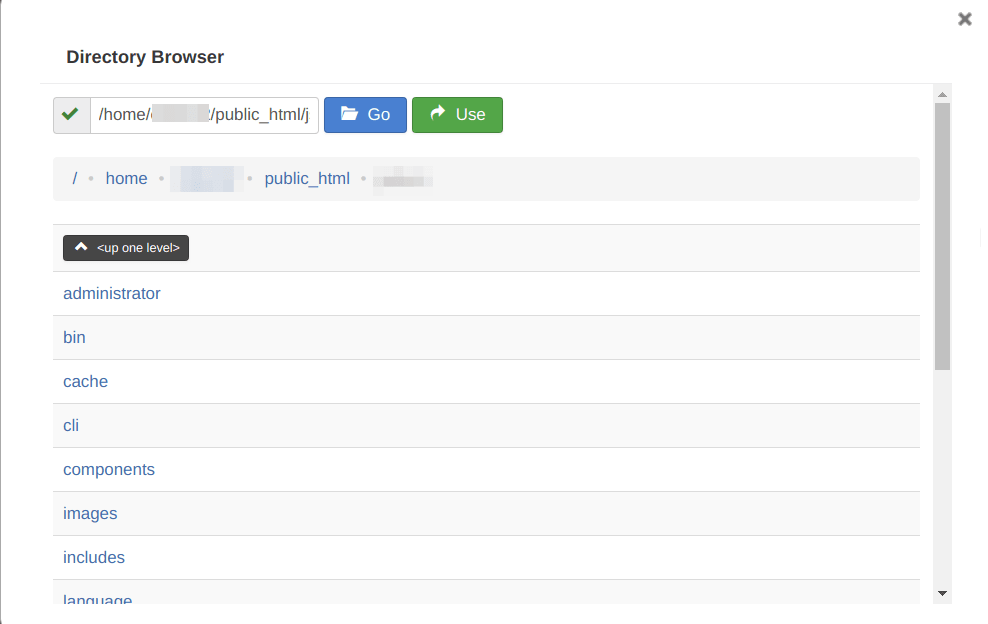
- Navigate using the Directory Browser to your new folder.
- Once the Output Directory field got populated with the folder name, click Save & Close.
- Now go and create a new backup of your site. You should now see it stored in your new folder, outside the public_html folder.
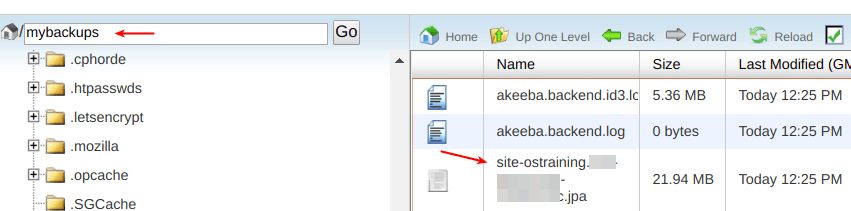
What's Next?
Save $1,000's when you sign up to Joomlashack's Everything Club.
You will get access to all our 32 extensions, and legendary support!

