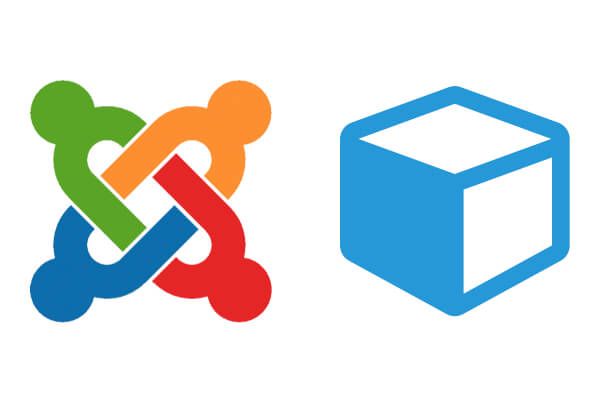
Joomla allows you to display the same module in multiple positions and place it on different pages.
For example, you might want to display the "Search" module in the "search" position on your Home page, but you want it in the "left" position on each sub-page.
Here is a quick and easy way to accomplish this.
Step #1: Make a Copy of Your Module
For this example, I will be working on the "Search" module. Joomla! makes it easy to make a copy of each module. Just follow the steps below.
- In your Joomla! back end go to Extensions >> Modules:
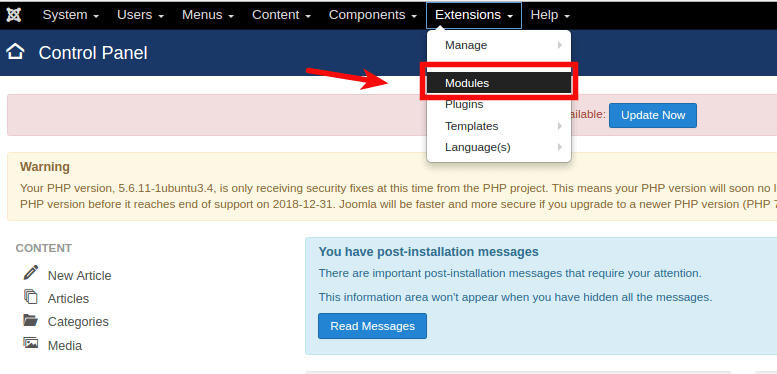
- You will see the "Modules (Site)" page. Select the checkbox for the "Search" module you wish to copy:
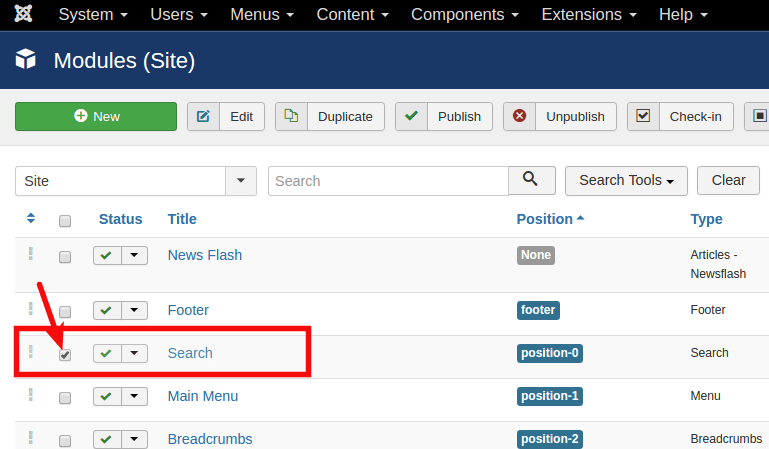
- Click the "Duplicate" button in the toolbar:
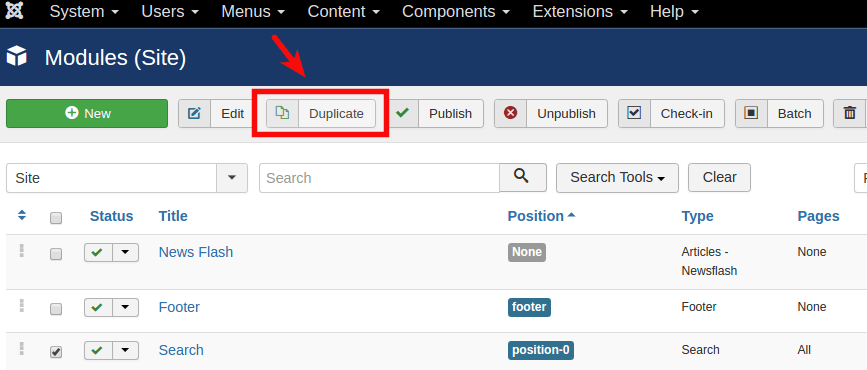
- Voila! You have copied your module! You should now have the "Search (2)" module listed in your module manager:
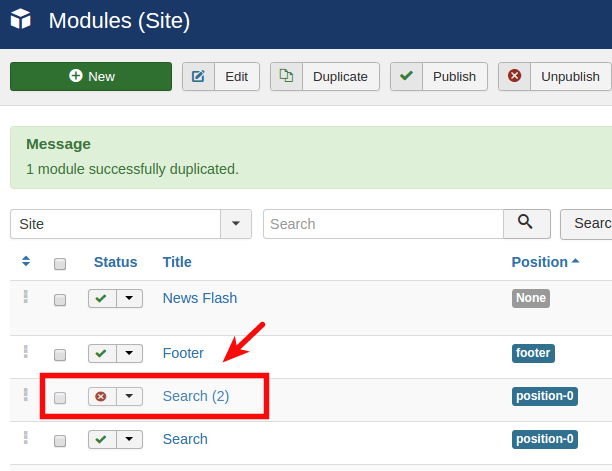
Step #2: Modify the Settings for Your Duplicate Module
- Click on "Search (2)" to modify the duplicated module settings.
- The first thing you want to modify is the module position.
- In this case, our copy needs to go in the "left" module position:
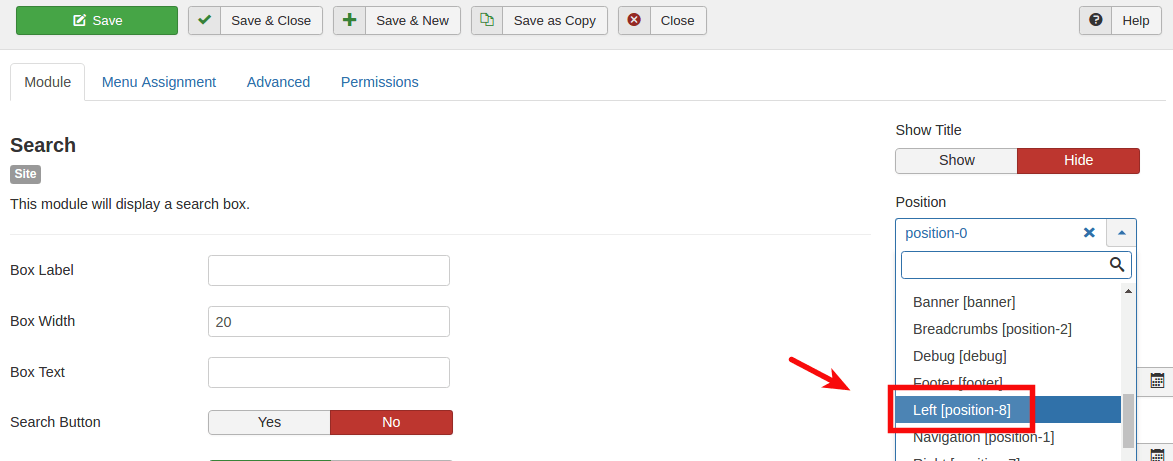
- The next thing we want to modify is the menu Items for which it will be displayed.
- For this example, we want to display our duplicate "Search (2)" module on all pages but the "Home" page.
- To do this, click on the "Menu Assignment" tab:
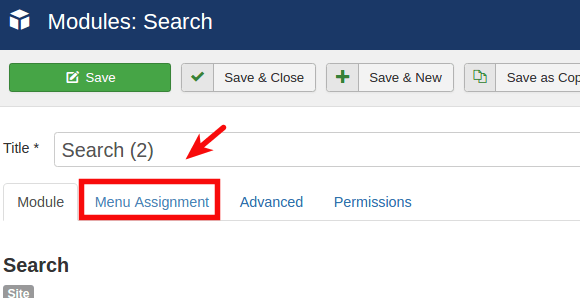
- Click inside the "On all pages" field:
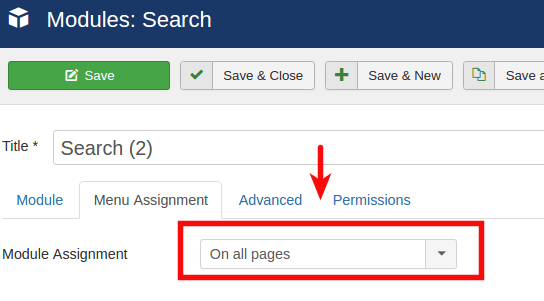
- Select "On all pages except those selected" option:
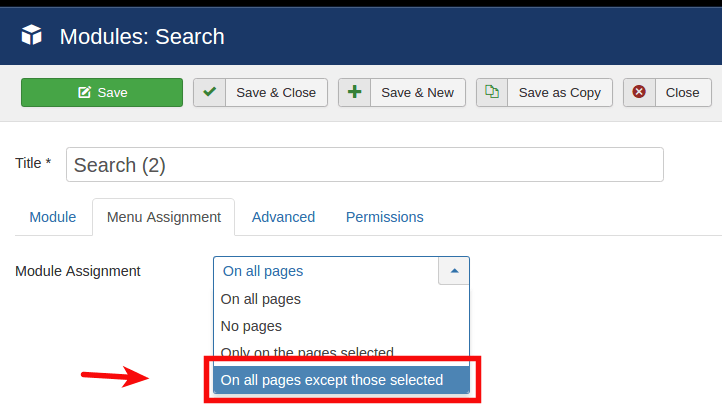
- You will now see a dropdown list with your site menu items.
- Unselect the "Home" (1) and its child menu items "Site Settings" (2) and "Template Settings" (3):
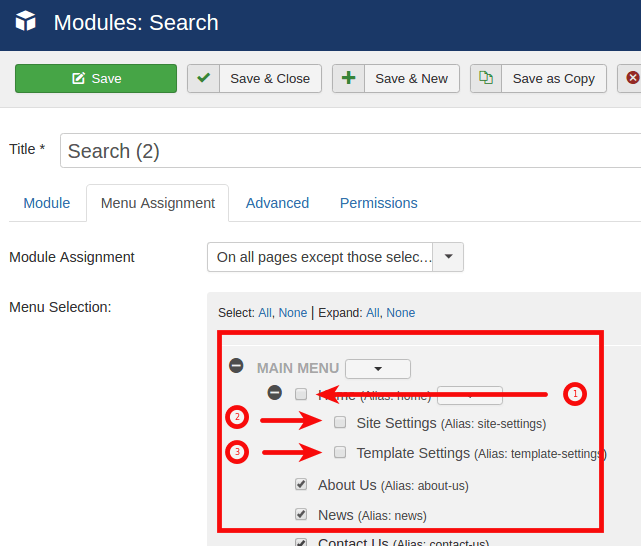
- Click on the "Save" green button in the top left corner of the page:
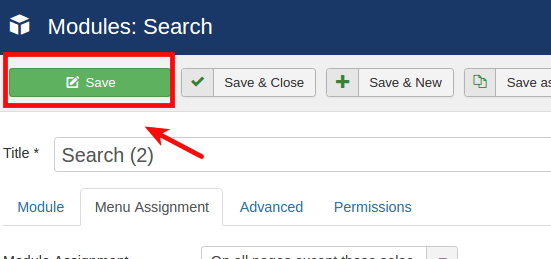
Well done! So far, you created a copy of your "Search" module and assigned it to all the sub-pages of your site. One more step to go.
Step #3: Modify the settings for the original module
This step is exactly the same as step 2 with a couple of exceptions. For this example, we want our original module to display only on the "Home" page in the "search" position. For this, you need to set the module position to "search", and only select the "Home" menu item in the "Menu Items" list.
You can modify this process to display the same module in as many positions as you want on as many pages as you want. It is strictly up to you. If you have any questions, please post them in the comments.
