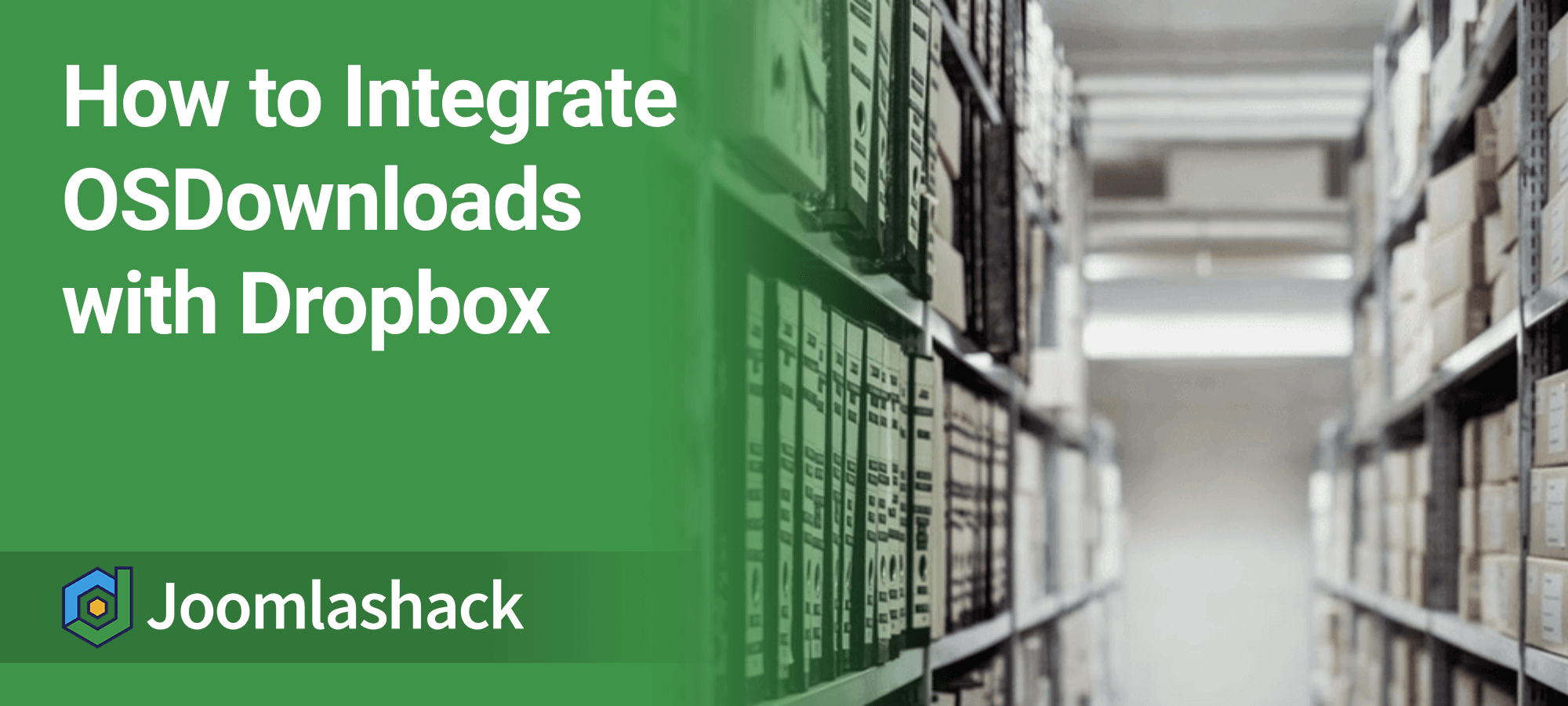A few of our customers asked how to set up OSDownloads to use Dropbox as a remote file repository.
Dropbox offers generous disk space. Hosting your downloadable files there can also help reduce your site's bandwidth usage.
In this tutorial, you'll learn how to configure OSDownloads Free to deliver a file hosted on Dropbox.
Step #1. Upload the required file to Dropbox
- Log in to your Dropbox account and upload the required file. In this example, we've uploaded a file called
dummy.pdf.
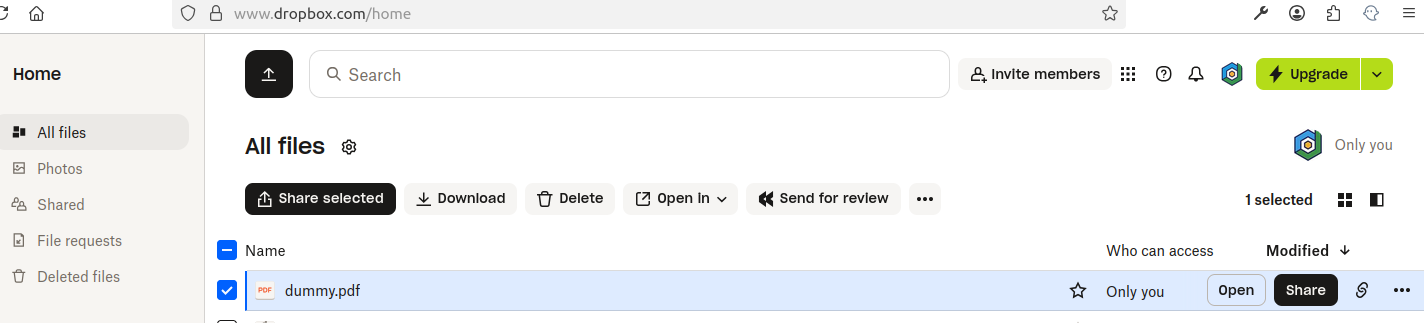
You now have a file in Dropbox that you’ll use with OSDownloads.
Next, you need to copy a URL link to the file. You’ll use this link in Step #3.
Step #2. Get the file's URL
- After the file finishes uploading, click the Share button.

- You should now see the Share “your-file-name” modal box.
- Click Copy link.
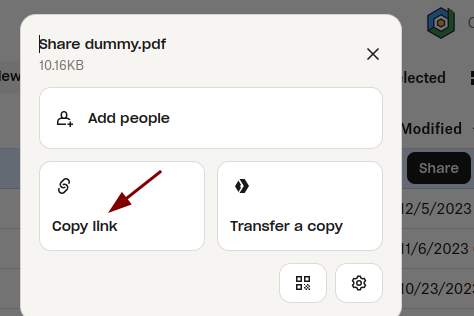
The file’s URL will be copied to your clipboard:
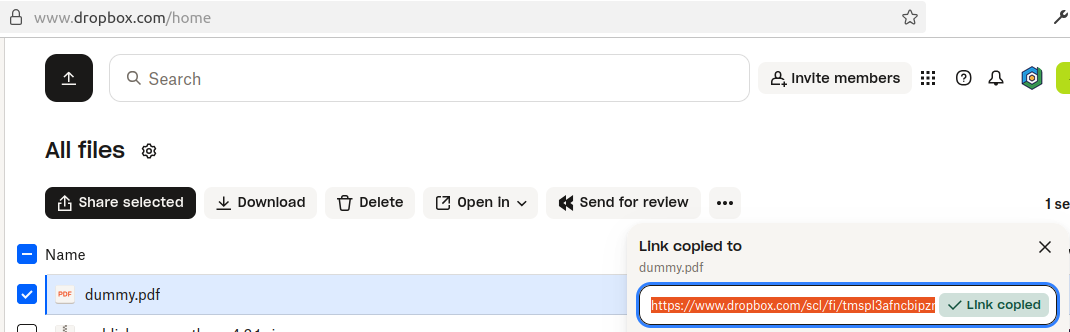
Now let’s configure OSDownloads to use this Dropbox file.
Step #3. Create an OSDownloads file using the Dropbox URL
- In your Joomla admin panel, go to Components > OSDownloads Free > Files.
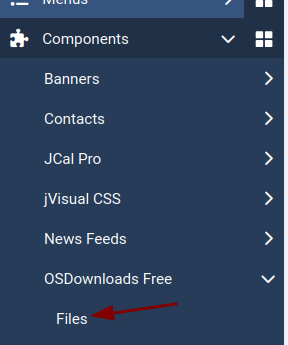
- You’ll be taken to the OSDownloads Free: Files file management screen. Click New.

- In the OSDownloads Free: New File screen, enter a name for your file.
- For the File Type, click URL.
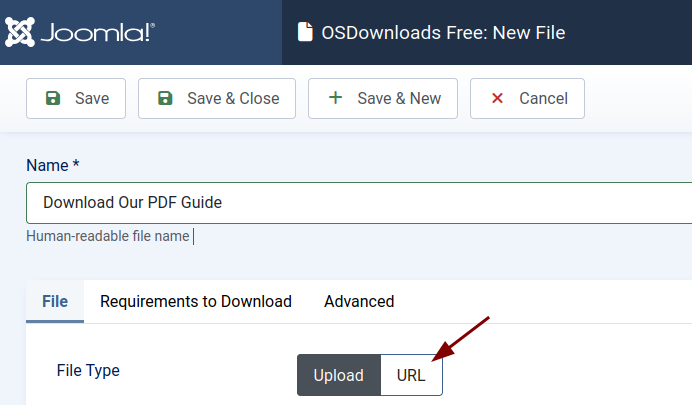
- Paste the Dropbox URL into the File URL field.
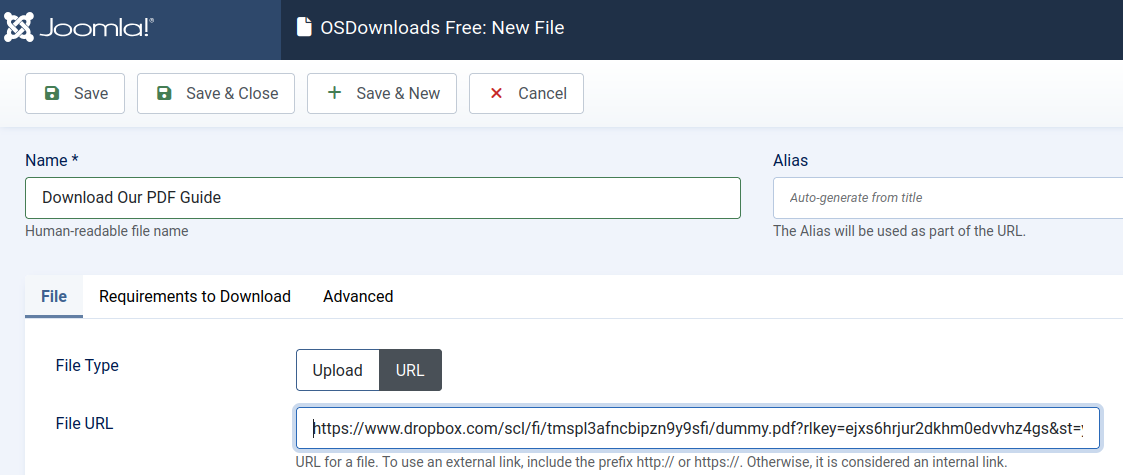
- Click Save & Close.
Your file is now ready for downloading from Dropbox via your Joomla site using OSDownloads.
The final step is to make the file accessible on the front end of your site.
Step #4. Create a menu item for the file
- In your Joomla control panel, go to Menus > Your Menu and click the plus icon, as shown in the next image.
![]()
- In the Menus: New Item screen, enter the title for your new menu item.
- Click Select.
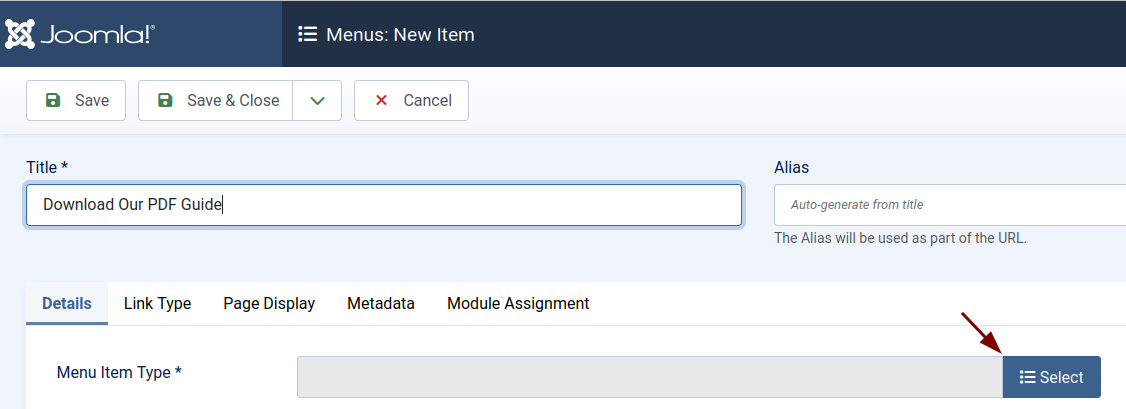
- In the modal window Menu Item Type, select OSDownloads Free > Single File.
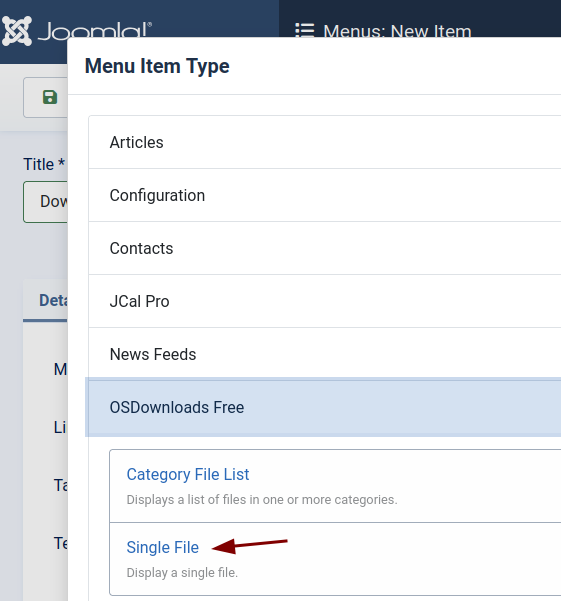
- Make sure the File field shows the file you created in Step #3.
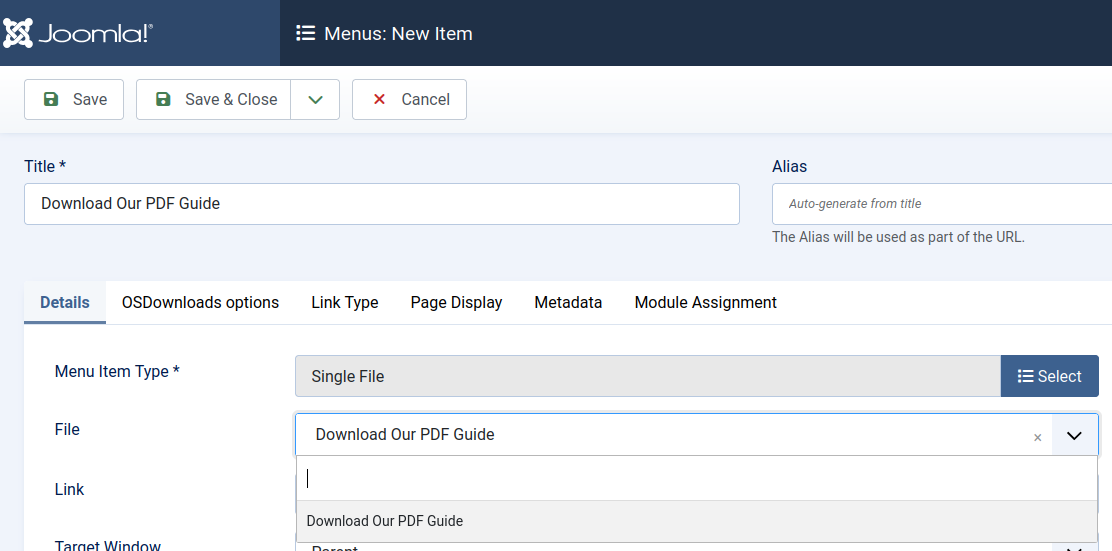
- Click Save & Close.
Step #5. Test the Dropbox integration
- Log in to your Joomla site.
- Click the new menu item for your downloadable file.
- Click the Download button.
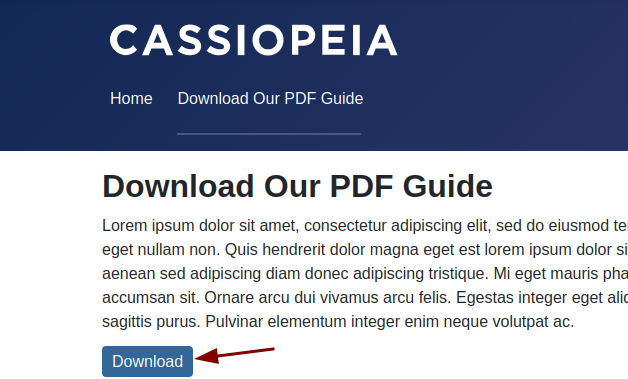
You should be prompted to download the file to your device.
Additional Reading
- New Feature in OSDownloads: Custom Fields in Notifications
- OSDownloads is Now Integrated With AcyMailing
- OSDownloads Has New URLs
- OSDownloads Documentation
What's Next?
Save $1,000's when you sign up for Joomlashack's Everything Club.
You will get your hands on our extensive range of over 20 extensions, plus legendary support!