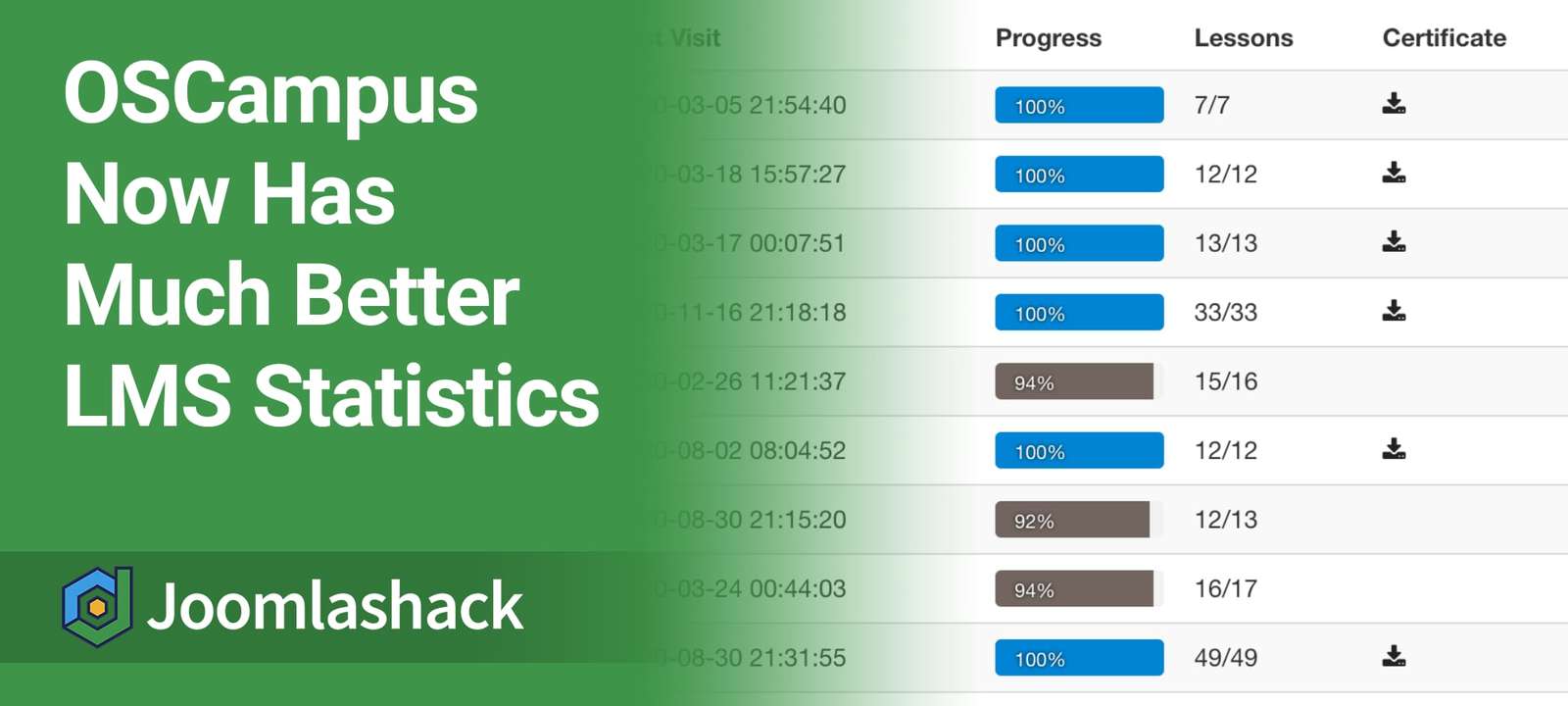OSCampus is the best way to build an online training site with Joomla.
OSCampus is incredibly robust and is already used by thousands of people every week. OSCampus runs the video training on OSTraining, and its architecture is the basis for Joomlashack University and the official Joomla.org training site!
In the latest release, you'll find a revamped "Statistics" area with much better statistics on your classes and students.
In this blog post, I'll introduce you to the new OSCampus statistics in the Joomla administrator area.
- After updating your OSCampus version, go to "Components" then "OSCampus Pro".
- This will bring you to the "OSCampus Pro: Classes" screen, as you can see on the next image. Here you need to click the "Statistics" link in the left menu:
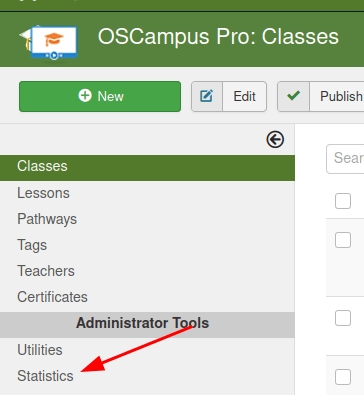
Inside this area, you'll find four new statistics screens:
- Most Popular
- Weekly Activity
- Class Activity
- Student Activity
#1. The "Most Popular" screen
The first screen you will see is the "Most Popular" layout which shows your most visited classes. This screen displays the following training statistics:
- Views: how many times a lesson was viewed by students.
- Lesson: a lesson title.
- Class: what class a lesson belongs to.
- Last Visit: when a class was viewed the last time.
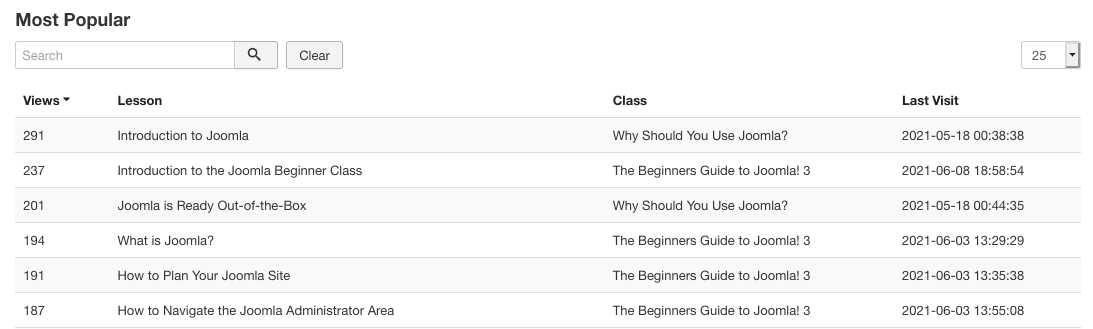
#2. The "Weekly Activity" screen
Next, let's take a look at the "Weekly Activity" screen, as shown in the next image. This gives you an overview of how popular your training is each week.
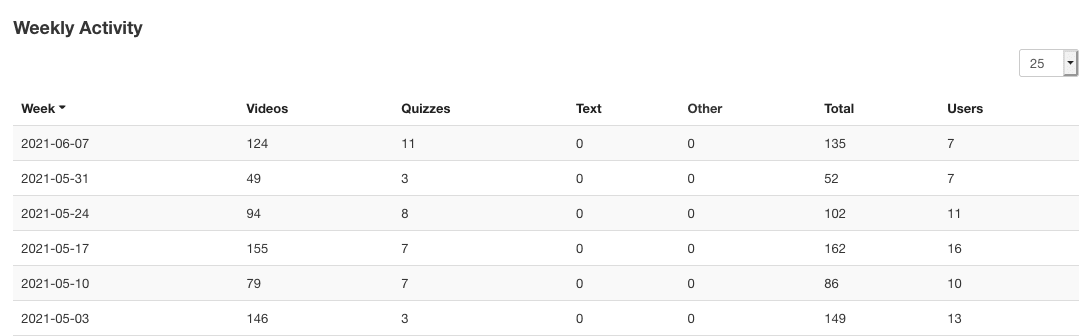
On this screen, you can view seven columns with the following class activity statistics:
- Week: the date the week started.
- Videos: how many videos have been viewed this week.
- Quizzes: how many quizzes have been taken this week.
- Text: how many text lessons have been viewed this week.
- Other: how many lessons by the "Other" lesson type have been viewed this week.
- Total: total number of lesson views this week.
- Users: total number of students who took lessons this week.
#3. The "Class Activity" screen
Next, let's look at the "Class Activity" screen which allows you to drill down and get data on each class.
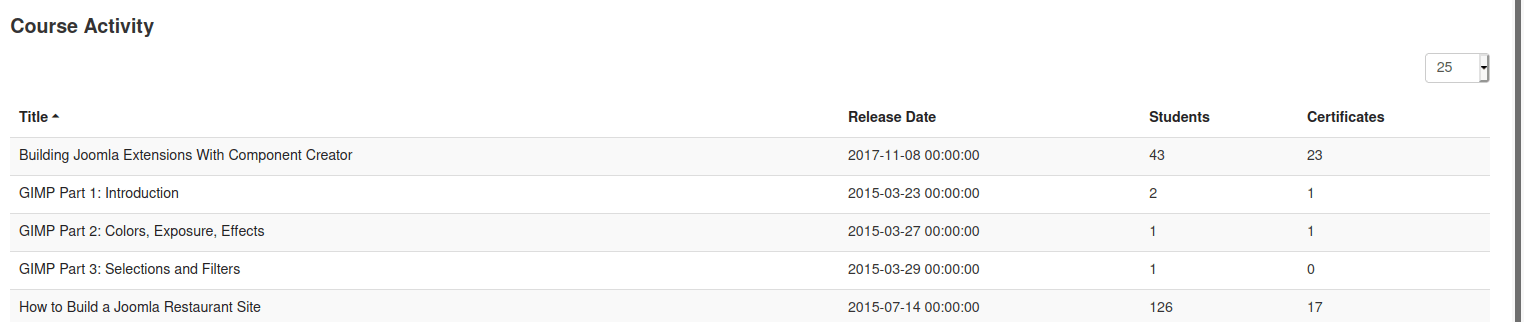
On this screen, you can view the following class activity statistics:
- Title: the title of a class
- Release Date: the date of the class release
- Students: total number of students taking part in a class
- Certificates: total number of certificates awarded for a class
This area of OSCampus also allows you to drill down further. When you click on the title of a course, you will see the page with the class statistics per student:
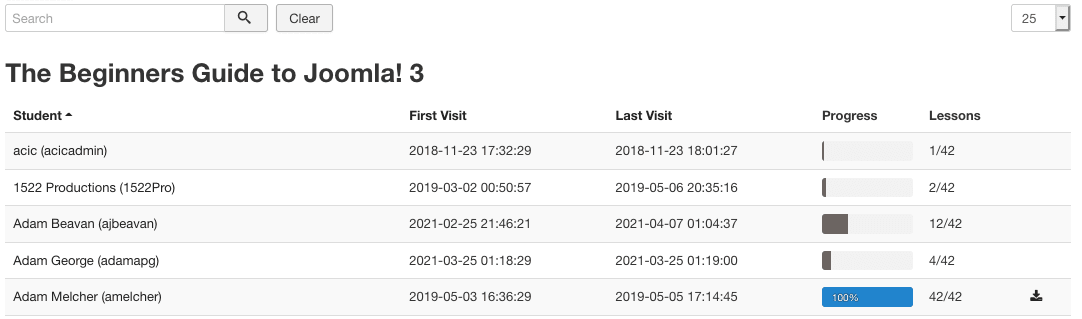
On this page you can view the following columns:
- Student: the name of a student who took part in the class
- First Visit: the date of the first visit of the student to this class
- Last Visit: the date of the last visit of the student to this class
- Progress: the percentage of lessons viewed by the student relative to the total number of the class lessons
- Lessons: the total number of lessons viewed by the student relative to the total number of the class lessons
- An icon to download the student's certificate awarded for the class
You can then drill down even deeper, and see individual student statistics for the class. You do that by clicking on the name of a student. This will display the student's statistics for that specific class:
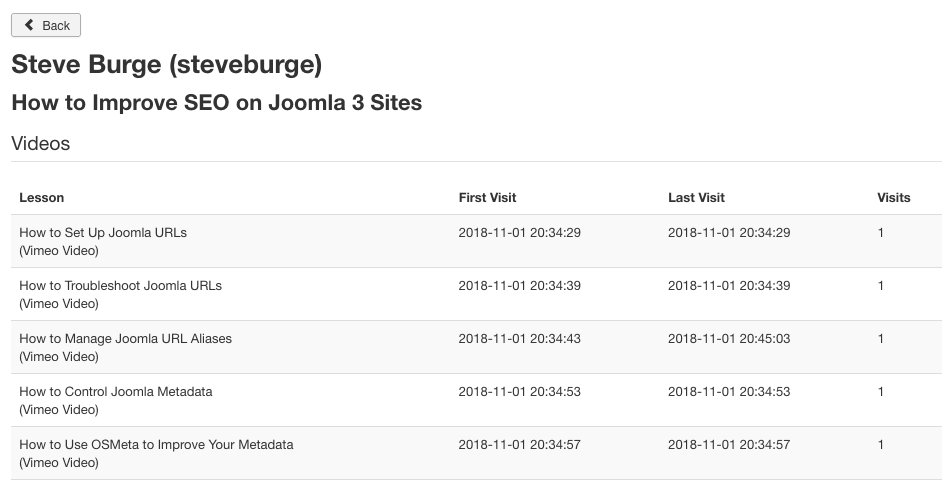
On this page you can view the following columns:
- Lessons: lessons taken by the student
- First Visit: the date of the student's first visit to the course
- Last Visit: the date of the student's last visit to the course
- Visits: the total number of the student's visits to the course
- Completion: percentage of the course completion by the student.
#4. The "Student Activity" screen
Finally, you will see the "Student Activity" screen, as shown in the next image:
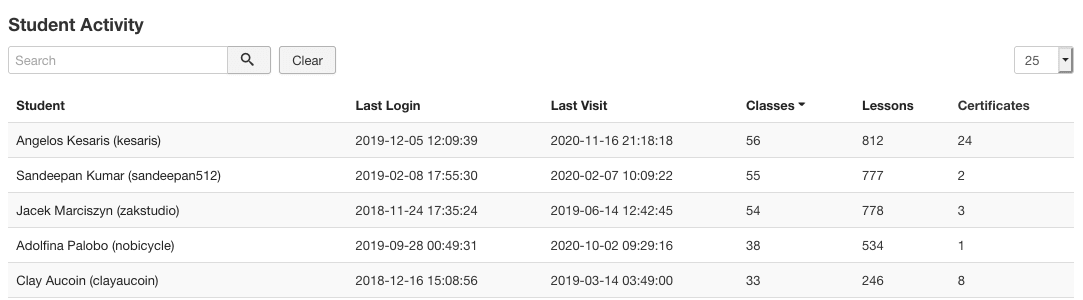
On this screen you can view the following statistics related to student activity:
- Student: names and usernames of students
- Last Login: date of the last login of a student
- Last Visit: date of the last visit of a student
- Classes: total number of classes taken by a student
- Lessons: total number of lessons taken by a student
- Certificates: total number of certificates awarded to a student
On this screen, you can drill deeper and see student's statistics for the class. Click on a name of a student and this will bring you to the page with the statistics of the student's activity with classes:
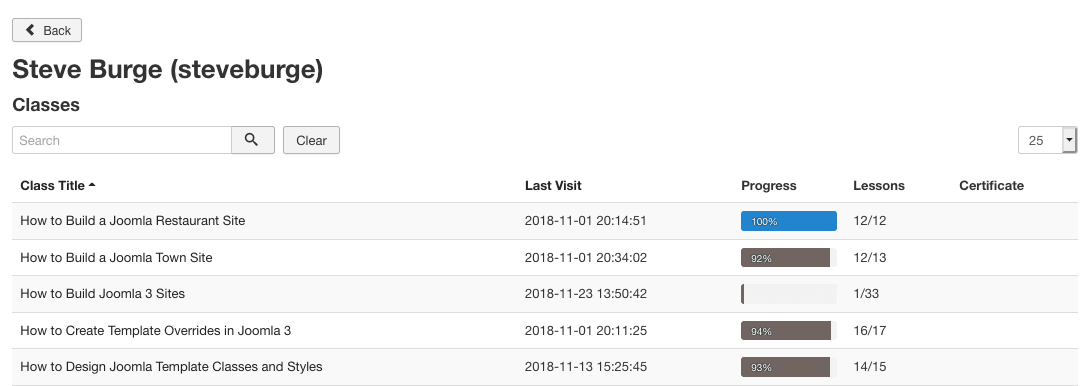
- Class Title: a title of a class the student took part in
- Last Visit: the date of the last visit of the student to a class
- Progress: percentage to which the student completed a class
- Lessons: number of lessons the student viewed/total number of lessons in a class
- Certificate: icon to download the student's certificate awarded for a class.
Again, you can zoom in to the student's activity per class. Click on the required class title and this will bring you to the page, displaying statistics of the student's history in that class:
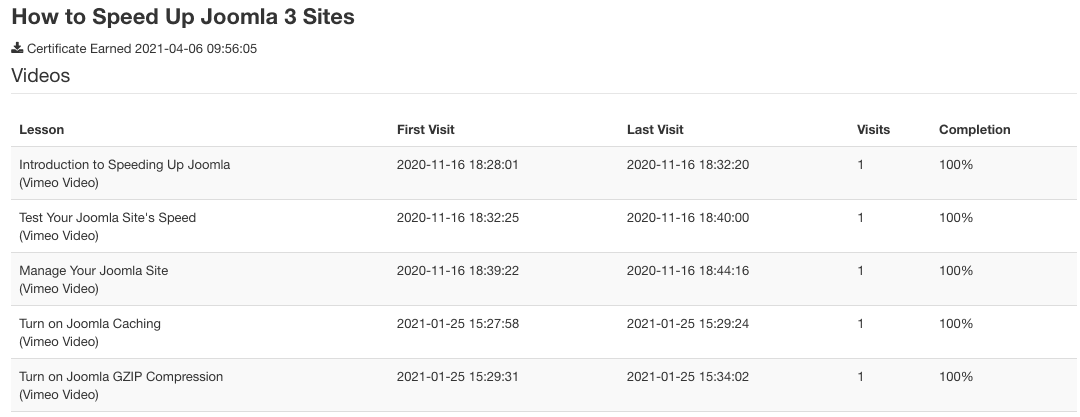
- Lesson: a title of the class lesson
- First Visit: the date of the first visit of the student to the lesson
- Last Visit: the date of the last visit of the student to the lesson
- Visits: the total number of visits of the student to the lesson
- Completion: percentage to which the student completed the lesson.
What's Next?
Save $1,000's when you sign up to Joomlashack's Everything Club.
You will get access to all our 32 extensions, 20 templates, and legendary support!