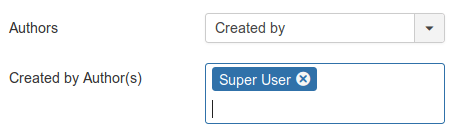Joomla 3.9 is now live and ready for you to use!
The Joomla team is putting most of their focus and energy into Joomla 4, but they still found time to release Joomla 3.9.
Joomla 3.9 introduces over 200 new features, improvements and bug fixes. The most important changes involve privacy and the GDPR, but there are many other helpful new features.
#1. Privacy and GDPR tools
These are the headline features in Joomla 3.9. There's a lot to cover, so we've written about them in this article on Joomla and the GDPR.
#2. User Action Logs
Thanks to a Google Summer of Code project, the Joomla team has created a user activity tracker. You'll find this by going to "Users", then "User Actions Log". Here are the options where you can choose which actions to track:
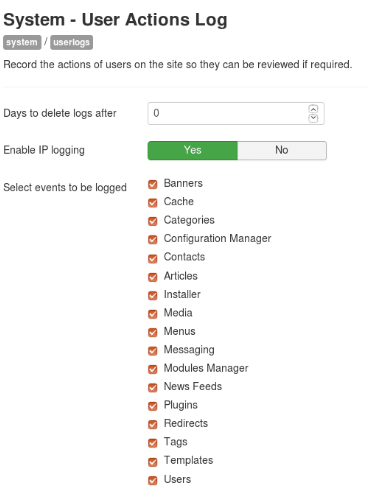
This next image shows how the data is stored in the User Actions Log. Click here for our full overview of the User Actions Log.
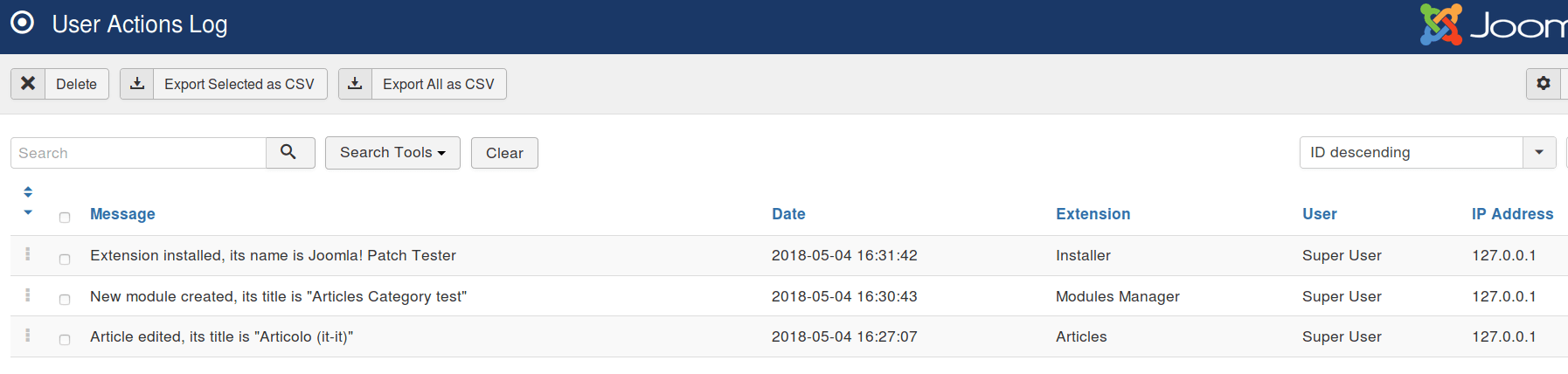
#3. Add notes to your Joomla articles
In previous versions of Joomla, you could add notes to articles, but only to a particular version of a Joomla article. This was designed to help you record the difference between different updates to a single article. However, to see the note, you needed to open the article for editing and click "Versions".
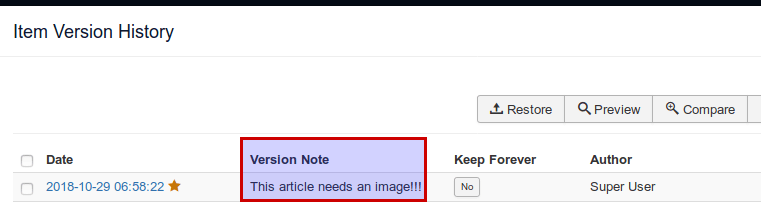
Now, in Joomla 3.9, article notes are displayed in the articles list. Here's how you add a note:
- Go to an article you wish to add a note to.
- Add your note to the article using the new "Note" box:
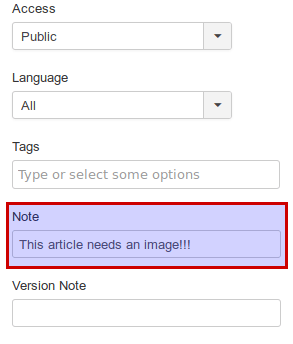
This is a very useful feature for content managers. The Joomla articles list is where they spend much of their time in the Joomla control panel. Once you have added a note to an article, it will be displayed in the articles' list:

You can use the search box on the articles list to find content in your notes. Enter a word or phrase from your note into the Search field. Click "Enter" on your keyboard. You will see that the whole articles list has now been filtered down to the article with the note:
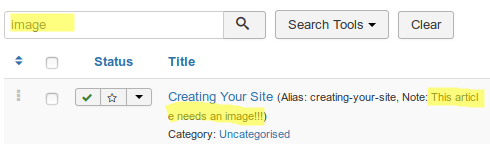
#4. Search your Joomla content in the admin area
This feature allows you to search the text of articles. In previous versions of Joomla, the articles' search box could only find text if it was in the title.
You can now search through the text of your articles using a Google-style search. Type "content:" without quotes. Then add your text after the colon. Here's how you would search for all articles that contain the word "information":
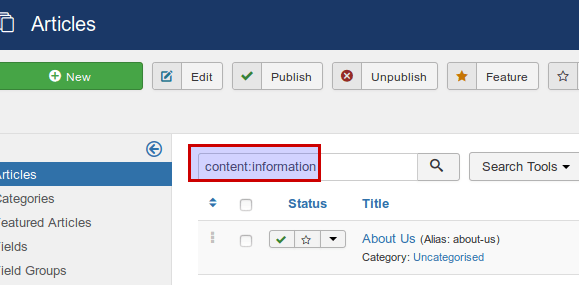
Open up the article displayed as the result of your search. You will see the text you used as the search keyword. This enhanced search feature makes a content search in Joomla so much easier now. I am sure it will help many Joomla administrators whose sites have a lot of Joomla articles.
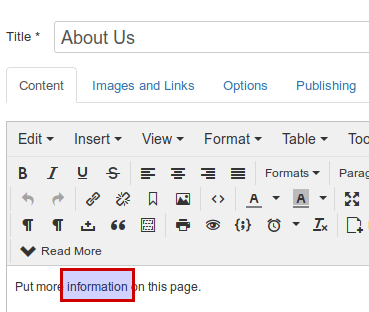
#5. Load a module using the module ID
Previously, to add a module to your Joomla article manually, you needed to remember either the module name or its position. This tutorial explains how you can use {loadposition} and {loadmodule} in Joomla.
In Joomla 3.9, you have an option to add your module by its ID number. So, the syntax you need will be {loadmodule: 1234}.
This is useful if you have a few copies of the same module and need to display a particular one in your article.
#6. Repeatable custom fields
Custom fields have been one of the most important new features since the launch of Joomla 3. We reviewed all 15 of the field types.
Joomla 3.9 adds one more custom field type: the "Repeatable" field:
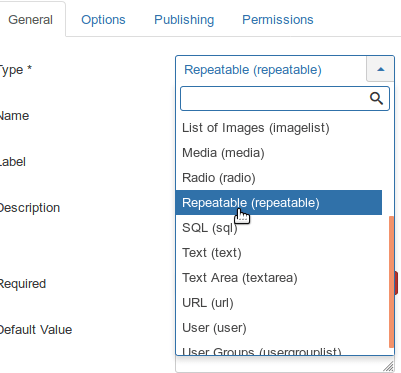
You can think of the Repeatable custom field type as an enhanced List field type. When you create a List type field, you create a drop-down list of Value/Text pairs. The user of this field will be able to select one of the values you enter. When you create a Repeatable field, you create a mini-form inside this field.
Repeatable provides you with a choice of five field types:
- Editor
- Media
- Number
- Text
- Text Area
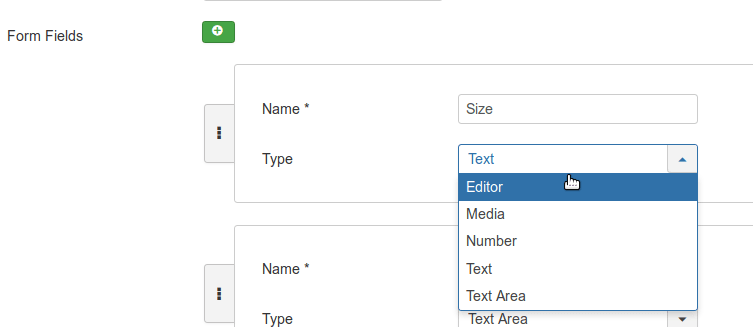
Once you created your Repeatable field/mini-form, its end user will be able to do the following:
- Fill in the fields of this mini-form.
- Delete the fields.
- Copy the fields.
You can see how the Repeatable field works in the image below. Using the green, red and grey buttons on the right-hand side, you can delete, copy and move these field entries. The Repeatable custom field is a very useful addition to Joomla. It greatly enhances your capability to create powerful and flexible custom content types using only the Joomla core.
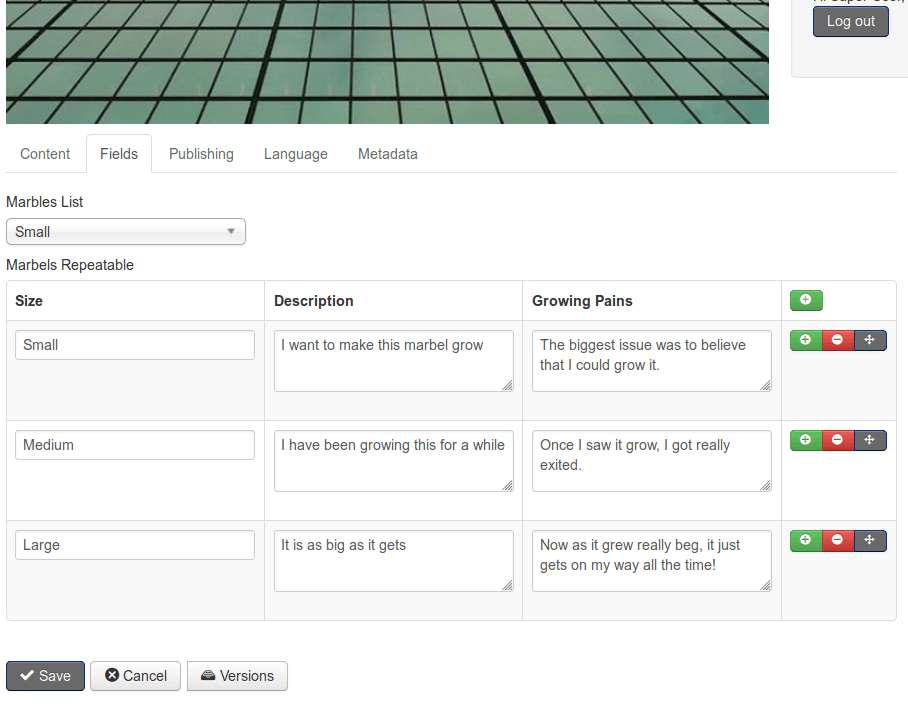
#7. Alternative layouts for custom fields
Starting from Joomla 3.9 you will be able to create your own custom layouts for Joomla custom fields. You will find the new "Layout" option where you can select an alternative field(s) layout under the "Options" tab:
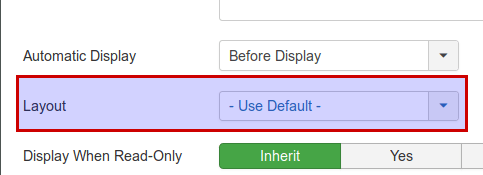
The default custom field layout is stored in /components/com_fields/layout/field/render.php.
You don't need to touch this core layout file to create its alternative.
You can instead override it on a level of your template using Joomla's "Template Override" technique.
- In your Joomla control panel, go to Extensions > Templates > Templates.
- Click on the "Details and Files" link for your site default template.
- You will be taken to the "Template: Customise (<Your template name>)" screen.
- In the "Layouts" column click com_fields > field:
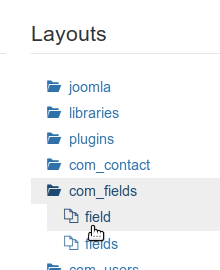
- You will see the message that your override has been successfully created:
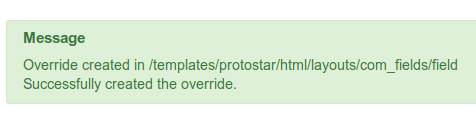
- Click the "Editor" tab > html > layouts > com_fields > field > render.php.
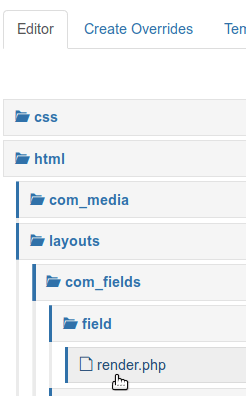
- Add your layout preferences into the code. For demonstration purposes, I just added an h3 heading:

- In the top right corner of the screen, click "Rename File":
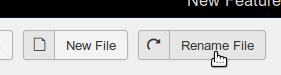
- Rename the render.php to something else (underscore is not allowed in this file name). For my tutorial, I renamed it to "newrender.php":
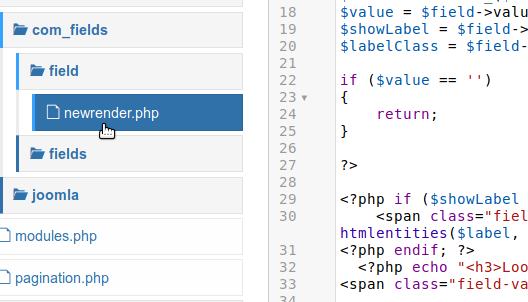
- Click "Save & Close" and then click "Close".
- Go to Content > Fields and open any available and published field. I will go to my Repeatable field I demonstrated a minute ago.
- Go to Options > Layout and select your new layout:
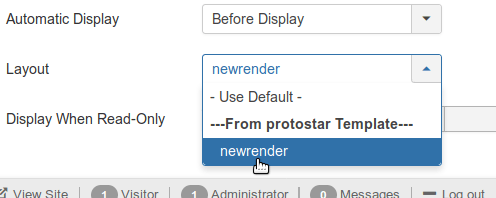
- Click "Save & Close".
- Now check the Joomla article with this new field. You should see your new layout at work:
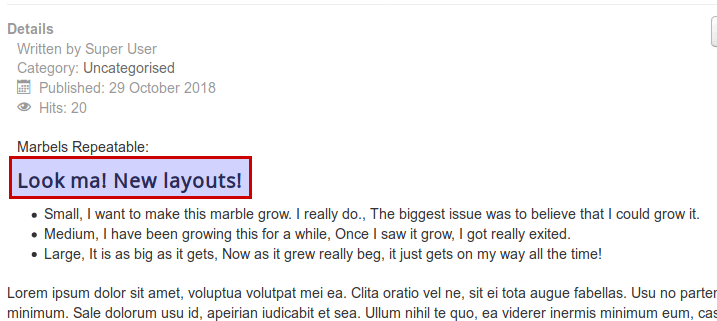
#8. Use Google's Invisible reCAPTCHA
Joomla 3.9 increases your capability to protect your site from bots. Joomla now arrives with the "Captcha - Invisible reCAPTCHA" plugin:
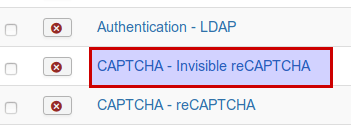
This plugin integrates your Joomla site with the "Invisible" version of Google's reCaptcha v.2 free service. Once you have enabled and configured it, your site visitors will be able to fill in your contact forms without needing to deal with a visible captcha.
#9. More image display options in the Newsflash module
In Joomla 3.9 you will have more options to display images in the "Newsflash" module. When you set the module to display images, it will display the image you select for an article in "Images and Links" > "Intro Image".
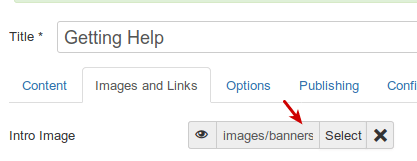
Previously, the module did not display images you selected for the articles' "Full Article image" field. This is now possible In Joomla 3.9:
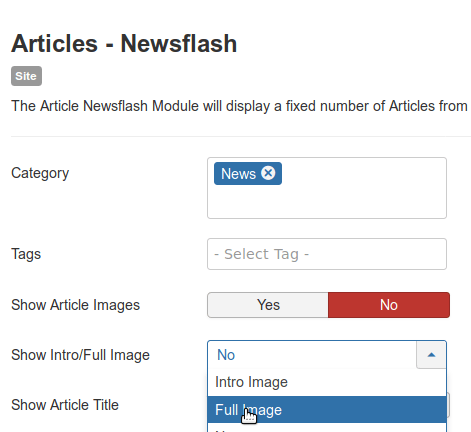
#10. Show the latest articles by an author
In previous versions of Joomla, the "Latest Articles" module gave the following three options for showing content:
- Display articles written by anyone.
- Display articles added or modified by currently logged-in user.
- Display articles that were not added or modified by currently logged-in user.
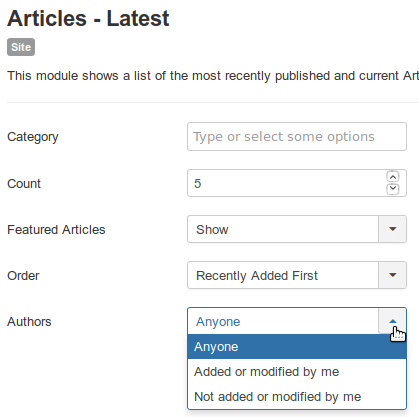
In Joomla 3.9, you will have a fourth option, "Created by":
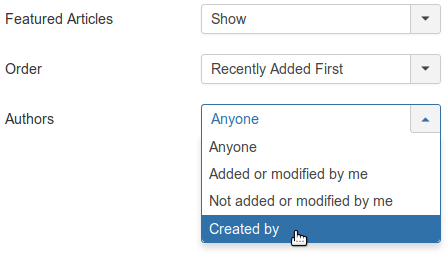
Once you've selected this option, you will be able to set the Latest Articles module to display articles written only by a particular author: