Thanks to OSDownloads Pro, it is possible to collect user emails in exchange for downloads. It is also possible to instantly send those emails to Mailchimp.com to build an email list.
Mailchimp allows you to segment your email list into groups and improve your target marketing.
In this document, you will learn how to integrate OSDownloads Pro with your Mailchimp groups.
As a result, OSDownloads Pro will automatically send a file downloader's email to your selected Mailchimp group(s).
This is a four-step process:
- Set up groups in Mailchimp.
- Install and configure OSDownloads Pro for all of your OSDownloads Pro file categories.
- Install and configure OSDownloads Pro for all of your OSDownloads Pro files.
- Install and configure OSDownloads Pro for each of your OSDownloads Pro files separately.
Note: you can also set specific OSDownloads Pro files to send emails to specific Mailchimp groups. See this document to learn how to achieve this.
Step #1. Set up groups in Mailchimp
- Login to your Mailchimp account.
- At the top of the screen, click "Audience":

- You will be taken to the "Audience" page. On the right side of the screen, click "Manage Audience" > "Manage contacts":
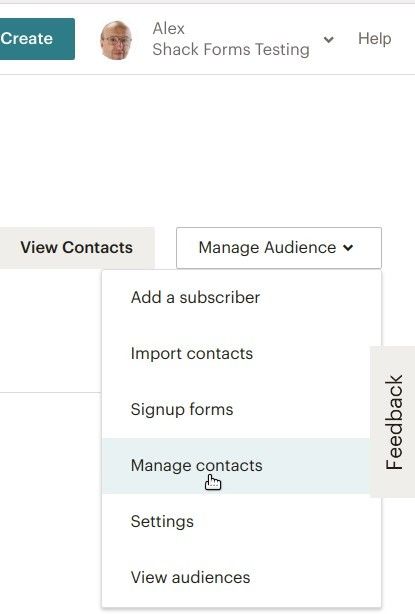
- You will be taken to the "Manage contacts" tab. Click "Groups":
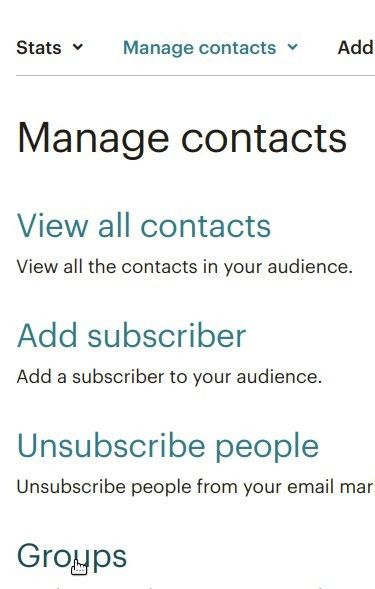
On the right side of the page, click "Create Groups":
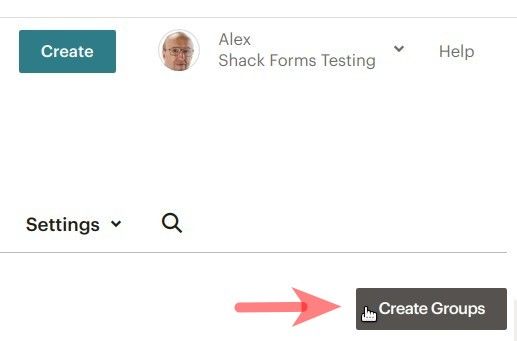
Enter the group category into the "Group category" box
Enter group names into the "Group names" fields
Click "Save". For the purpose of this tutorial, I created my three groups you can see on the image below:
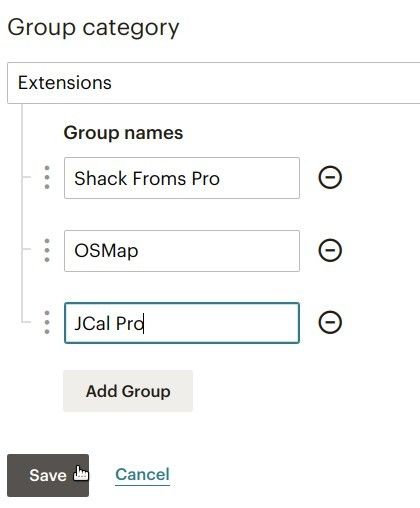
Excellent! Your Mailchimp groups are now ready. To integrate them with your OSDownloads Pro, you need your Mailchimp API Key.
Let's see how to find it.
- In the top right corner of your Mailchimp account screen, click the little error:
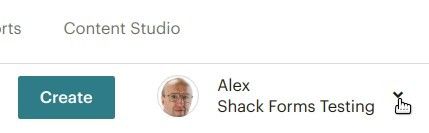
- You will see a dropdown menu. Click "Profile":
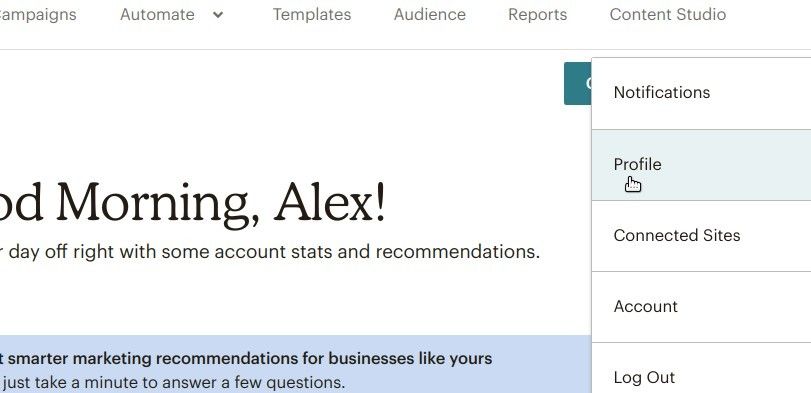
- On the next page, click "Extras" > "API keys":
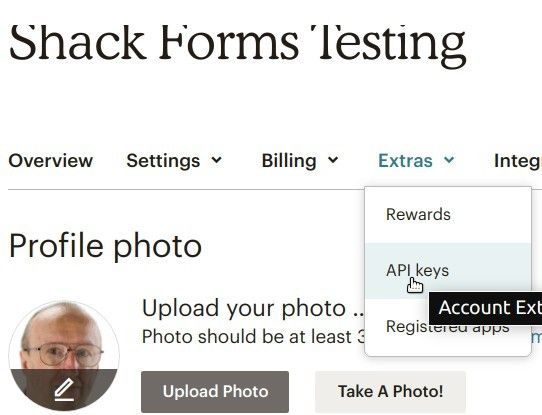
- Scroll to "Your API keys" section and copy your Mailchimp API key:
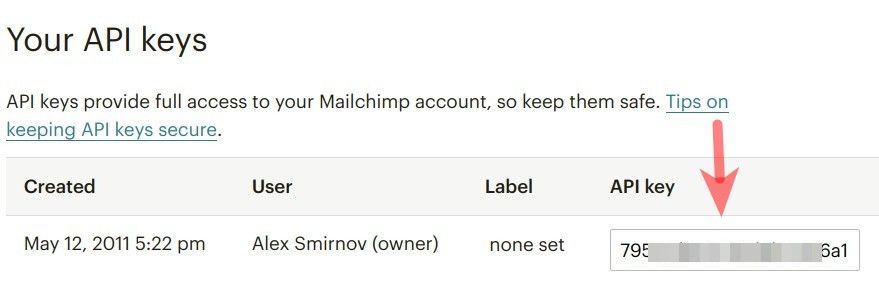
Good job. You are now ready to move to OSDownloads.
Step #2. Install and configure OSDownloads Pro for all of your OSDownloads Pro categories and files
- Download a copy of OSDownloads Pro from Joomlashack.
- Install OSDownloads Pro.
- Go to Components > OSDownloads Pro and in the top right corner of the screen click "Options":
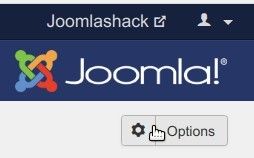
- Click the "Mailing Lists" tab:
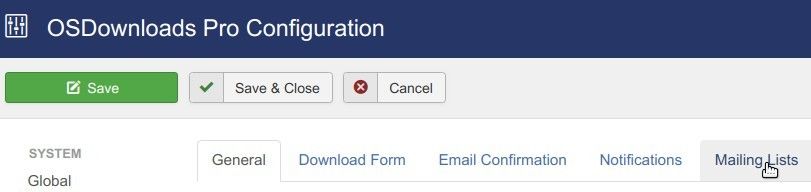
- Click "Enable":
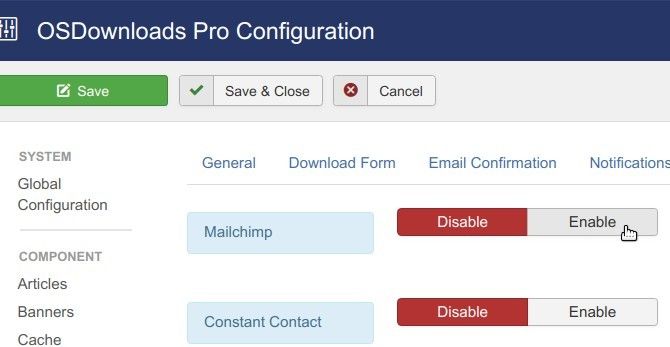
- You will see the "Mailchimp API Key", "Mailchimp List" and "Mailchimp groups" fields appeared underneath the button. Enter your Mailchimp API Key in this field:
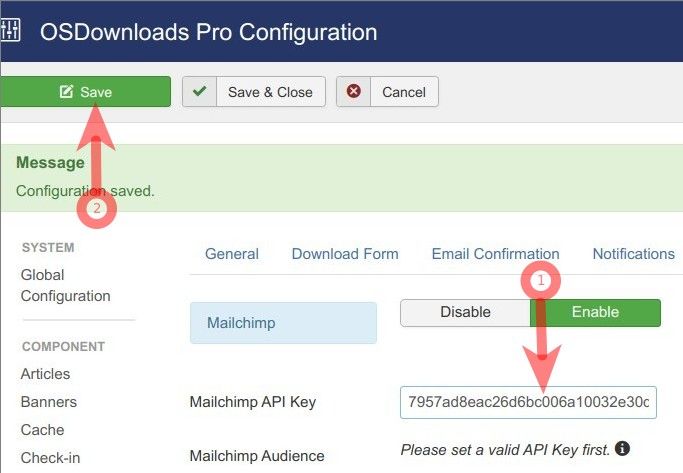
- In the "Mailchimp Audience" field, click on "Select a list" and select your Mailchimp audience of email subscribers:
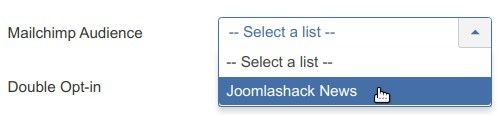
- Click inside the "Mailchimp Groups" field and select required groups:
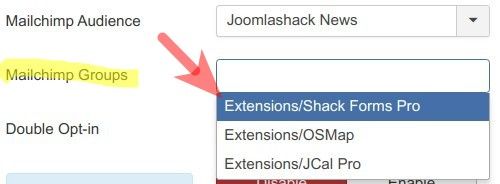
-
As you click on them, they will appear at the top of the box, each with a cross icon next to it. Click on the cross icon to delete a group if you need to:

- Once finished your selection, click "Save" or "Save & Close".
Excellent! From now on, your OSDownloads Pro is connected to all of your Mailchimp groups.
Now every time someone downloads a file in exchange for an email address, your OSDownloads Pro will be sending emails to this very group(s):
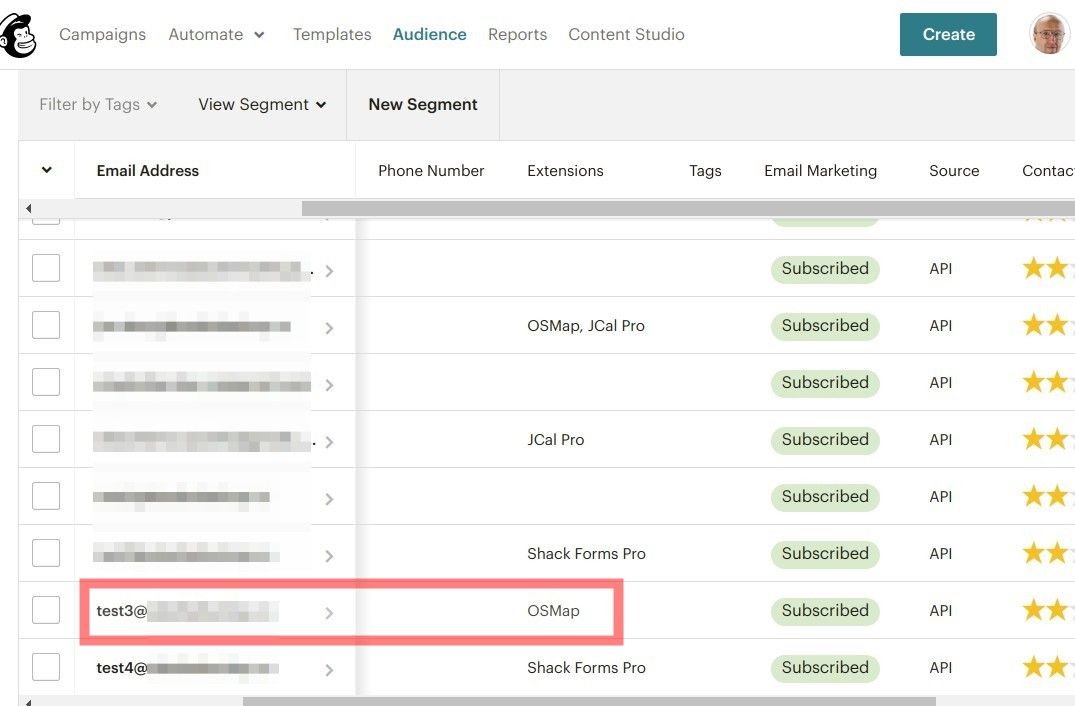
But what if you would like to send emails from one OSDownload Pro category of files to one Mailchimp group and from another category - to another group?
Let's take a look at how to achieve this.
Step #3. Install and configure OSDownloads Pro for all of your OSDownloads Pro categories
- Open your preferred OSDownloads Pro category.
- Click the "Mailing Lists" tab:
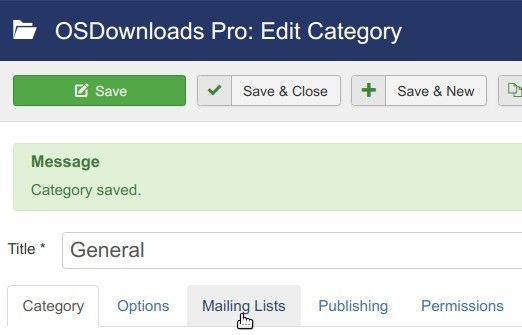
- Click "Use Global" and in the dropdown list select your Mailchimp audience:
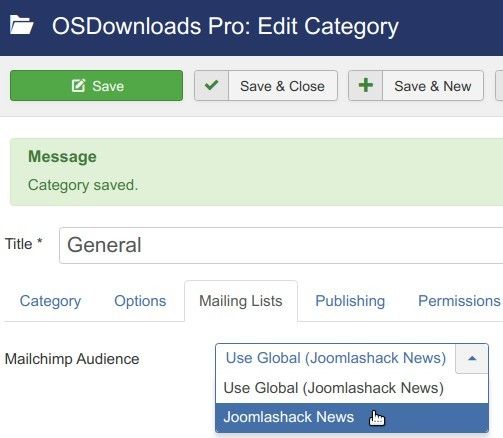
- You will see the "Mailchimp Groups" field appeared. Click inside this field and select your required Mailchimp group(s):
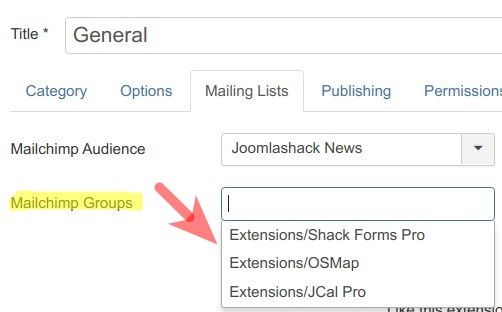
- Once finished, click "Save" or "Save & Close".
Wonderful! From now on, every time someone downloads a file from this OSDownloads Pro category in exchange for an email, OSDownloads Pro will send the downloader's email to the Mailchimp group your set for this category.
You can determine to which Mailchimp group(s) send collected by OSDownloads Pro email addressed individually per file.
Step #4. Install and configure OSDownloads Pro for each of your OSDownloads Pro files separately
- Go to OSDownloads > Files.
- Open a file.
- Click the "Requirements to Download" tab and set "Require Email" to "Yes".
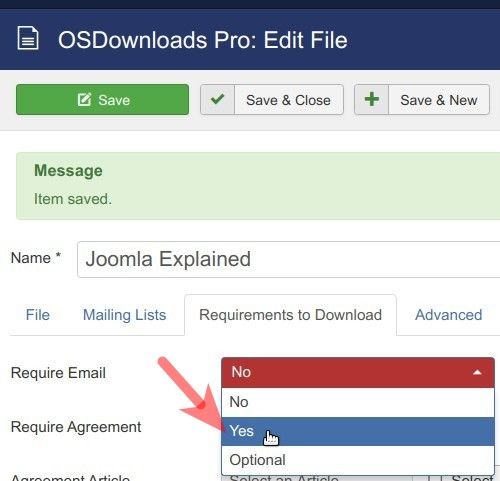
- Click the "Mailing Lists" tab and in the "Mailchimp Audience" field select your Mailchimp audience:
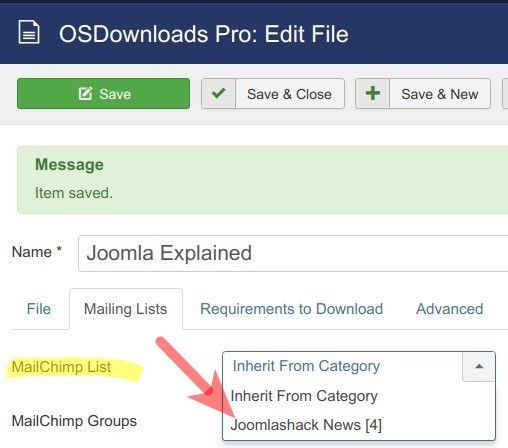
- In the "MailChimp Groups" field select either a chosen group/groups or leave this field as is. In the first case, the file downloader will be added only to the chosen Mailchimp group/groups. In the second case, they will be added to all of your Mailchimp groups.
- Click "Save " or "Save & Close".
