To follow this guide, you will need a Stripe.com account, plus Simple Renew installed on your Joomla site.
Step #1. Add your API Keys
- Go to Components > Simple Renew Pro > Gateways.
- There will be a Stripe option. Here you can enter your Stripe keys.
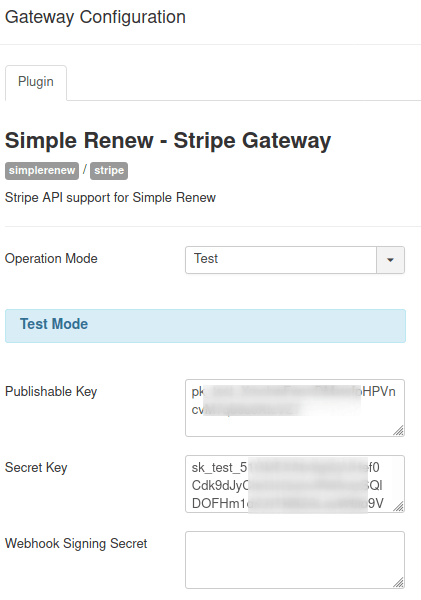
Step #2. Add Your Webhook to Stripe
- After you save your Stripe gateway, Simple Renew will show you a webhook. Copy this URL.

- Go to your Stripe account.
- Go to "Developers", then "Webhooks".
- Click "Add endpoint".
- Enter your webhook URL in the "Endpoint URL" field.
- Click "Add endpoint".
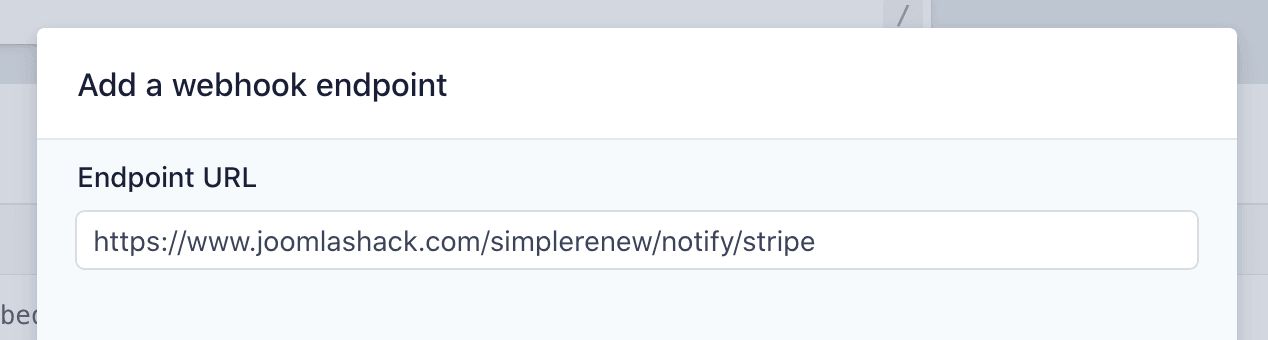
- Here are the events you should have enabled:
- payment_method.attached
- payment_method.card_automatically_updated
- payment_method.updated
- customer.created
- customer.deleted
- customer.updated
- customer.subscription.created
- customer.subscription.deleted
- customer.subscription.updated
- In your Joomal site, go to Components > Simple Renew Pro > Gateways.
- You should see that your Stripe gateway is marked as "Configured":
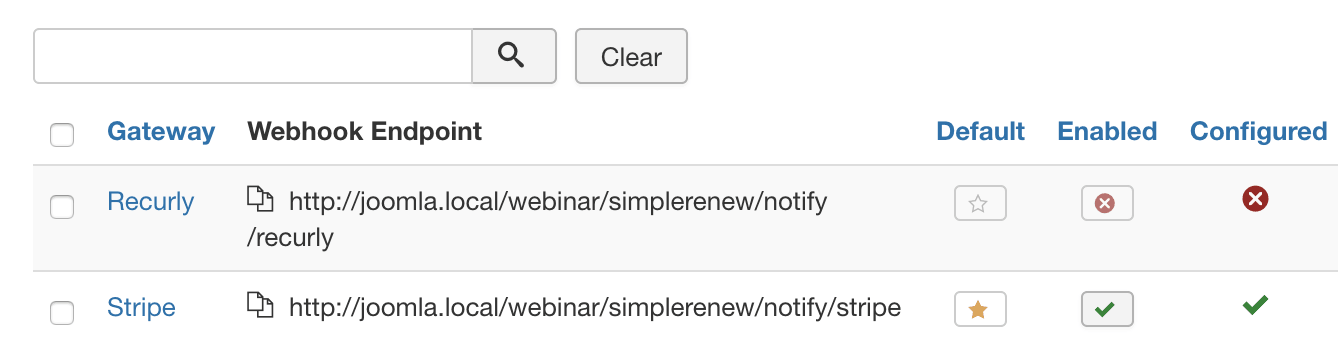
Step #3. Configure Simple Renew
- Once you've added those two keys, you can go to the "Plans" screen and set up subscription plans.

This next image shows an example plan. The subscription gives the user access to a particular user group: "Shack Error Notify". When someone subscribes to this plan, they will have their payment collected by Stripe. They will also get a Joomla account in the "Shack Error Notify" role.

