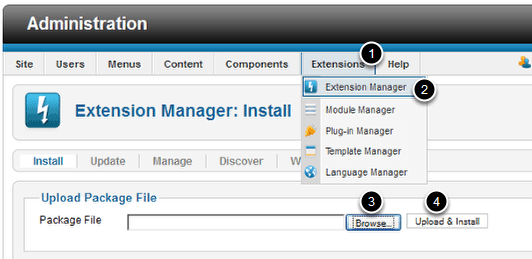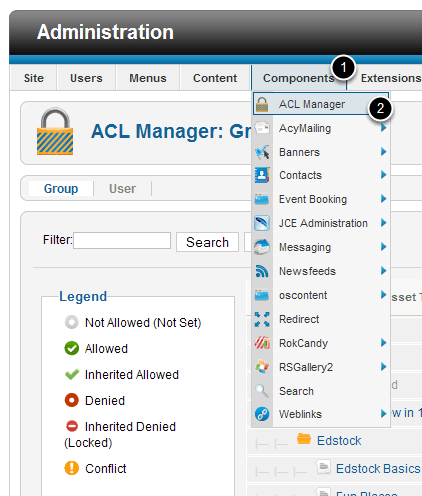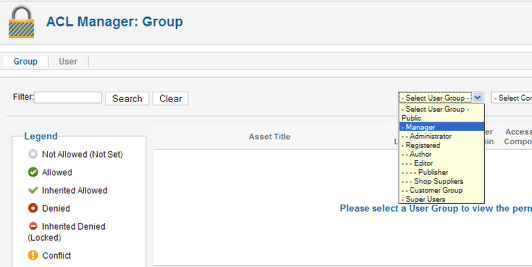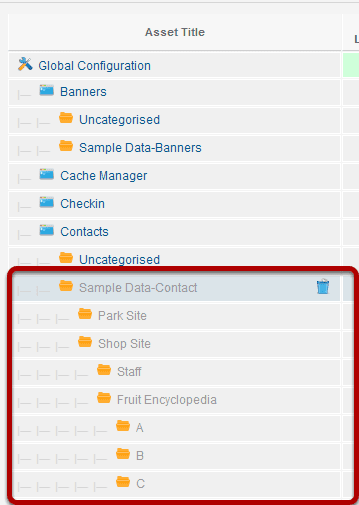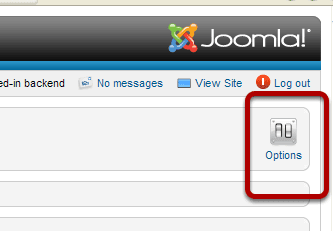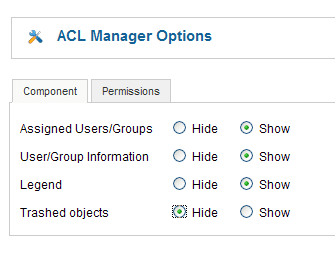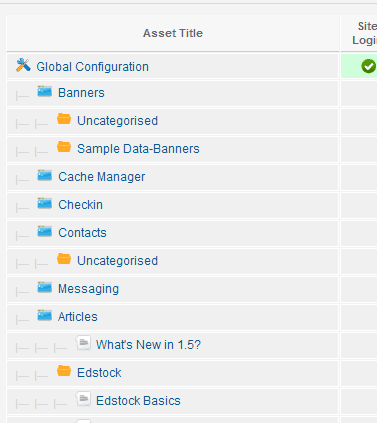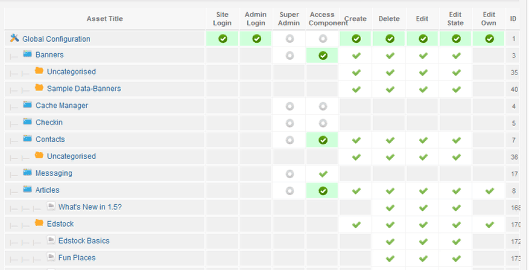ACL Manager makes Joomla access control easier
-
-
Written by Ed Andrea Ed Andrea
-
Published: 12 September 2011 12 September 2011
The most wanted feature of Joomla 2.5 was the new permission system, called Access Control List (ACL). Since Joomla 1.6, ACL enables to define who has permission to do what on the website.
The assignable actions are: Site Login, Admin Login, Offline Access, Super Admin, Access Component, Create, Delete, Edit, Edit State and Edit Own.
Unfortunately the Joomla ACL is difficult to comprehend. The inheritance of permissions between groups and levels and the need to check the settings for a group on 4 levels makes it hard to keep an overview of your settings.
This module adds an easier to use interface for keeping track of access controls.
Step 1. Download and install the extension
You can get the plugin from https://www.aclmanager.net/
After download, go to Extensions > Extension Manager and then browse for the extension on your computer. Click Upload& Install to finish the installation.
Step 2. After Installation, Open the ACL Manager
Go to Components > ACL manager
Step 4. Select A Group To Manage
You won't see much until you select something to manage.
Step 5. Refine your list.
Using the dropdown menus ot the upper right of the screen, you can drill down to combinations of specific groups, components and categories and so you deal with them in an orderly manner.
Deleted items will show in the Asset TItle list. When you mouse over them you see the trash icon, so you know they are deleted items.
Step 6. You Can Reduce Clutter By Setting Options
I initially installed this site with sample data. All of the items I deleted still show, even though they are in the trash. Even if you empty the trash, the items may show. It's just a minor bug in Joomla that will get fixed eventually. But until then you can hide the trashed items by clicking the Options button and choosing to hide the trashed items.
You can hide the Trashed objects as well as other items that show by default. Below is what that same Asset Title list looks like after Trashed objects are hidden.
Step 7. Set Permissions
You will now have a graphical view of permissions and be able to organize them more easily.