Has this happened to you? You try to login and suddenly your username and password don't match.
Well, it happened to me three times this week, and after doing a little research I found that this happens more often than it should.
In this tutorial we'll show you how to fix it, and in the process, you will learn how to enable and disable plugins using phpMyAdmin when you can't get to your Joomla Admin panel.
This is a valuable skill to have if you have conflicting plugins that are taking your site down, and you need to disable them to troubleshoot the installation.
There are two possible reasons for this happening. Either you lost or forgot your password, or your Authentication plugin is disabled or missing. If that's the case you probably got this error message.
* JAuthentication::__construct: Could not load authentication libraries.
* Username and password do not match
You need to enable the plugin, but how can you enable a plugin if you can't login? The answer is to use phpMyAdmin in your server control panel. If the problem turns out to be a lost password, you can check out this tutorial.
Step 1. Log in to your hosting control panel and find the phpMyAdmin program.
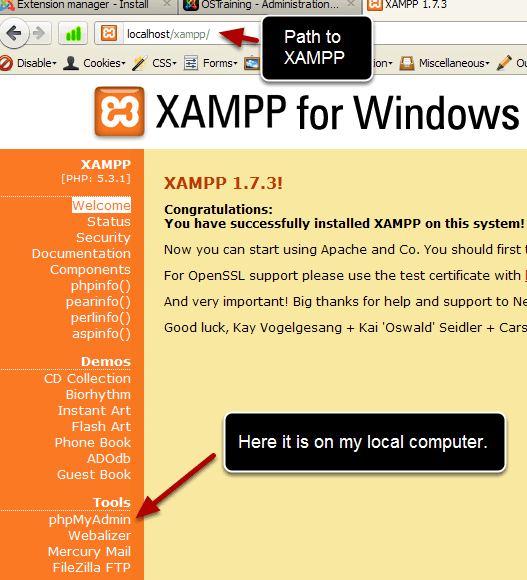
On a commercial server, with a control panel like cPanel, there is an icon for logging in.
If it's on your local computer with XAMPP or WAMP or other local server package you can usually get to phpMyAdmin by typing localhost in your browser address bar.
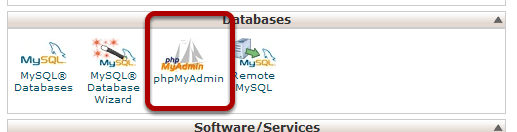
On your hosting control panel there will be an icon. Here's what mine looks like on cPanel.
Step 2. Log in to phpMyAdmin
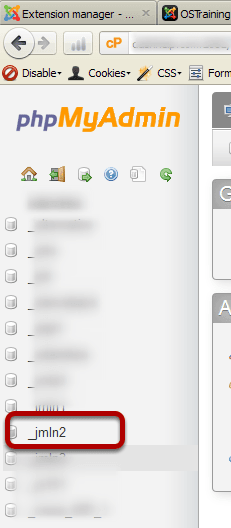
Choose the database in question on the left panel.

Choose the -- plugins table. You can choose it from the left or right frame.
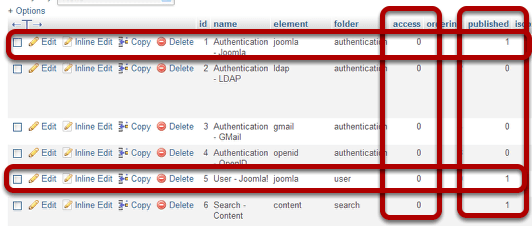
Find Authentication - Joomla in the name column. Look at the access and published columns. Access should be set to 0 and published set to 1
Find User-Joomla. Look at access and published. Access should be set to 0 and published set to 1
In the access column a 0 means access is to everyone.
In the published column 1 means it's published and 0 means it's not published
Changing the value in the published column has the exact same effect as enabling (1) or disabling (0) the plugin from the Joomla Administration.
Step 3. Change the values
Only change these if they need to be changed. To change them Click Edit

Change the published value in the Value column to the appropriate number.
Scroll to the bottom of this section and click Go to save.
Go back to your site and try to login. It should work now. If not, try changing the admin password. If you need to do that, here is a great tutorial on changing passwords.
