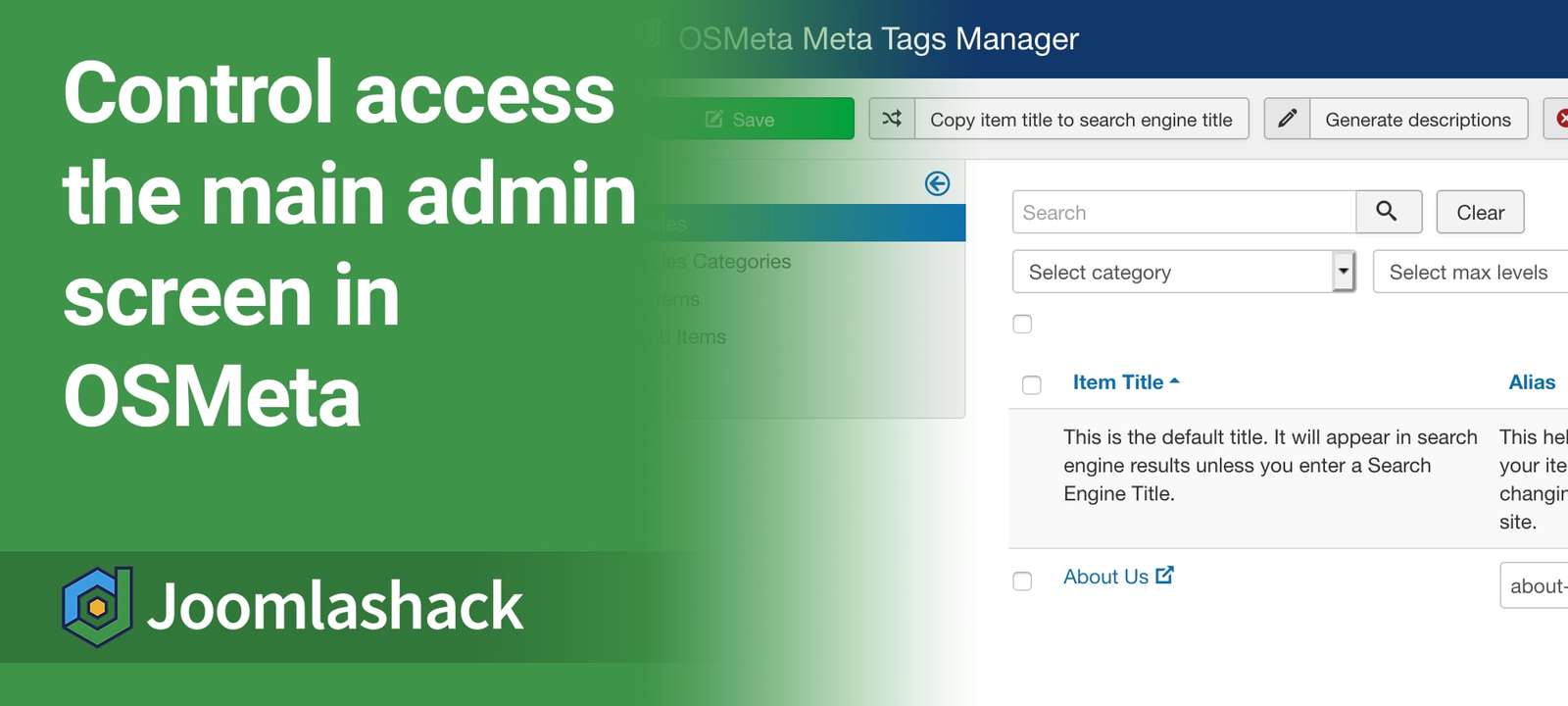This week, one of our customers asked how to give a Joomla user access only to the OSMeta component. They wanted to allow this user to update all the metadata on their site.
OSMeta is the best Joomla extension to efficiently edit metadata of your Joomla articles, categories, and menu items on a single screen.
In this blog post, you will learn how to create an OSMeta administrator with Joomla's built-in permissions systems.
Here is how the Joomla administrator panel will look like for an OSMeta meta data backend administrator:
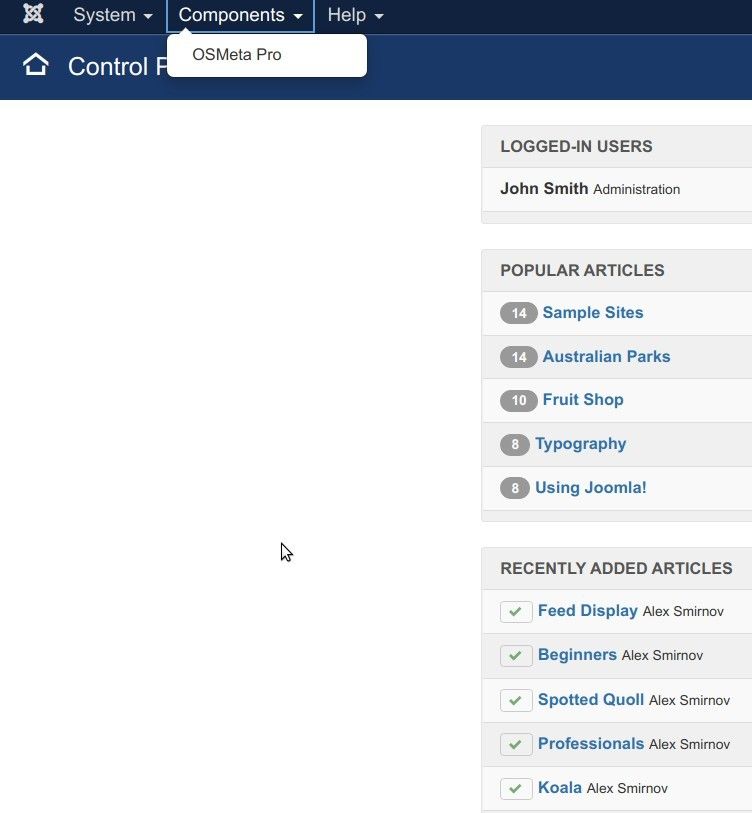
For beginners, Joomla's ACL may seem intimidating, but allowing a certain Joomla user access only to OSMeta interface is a fairly straightforward process:
- Create a new Joomla user group
- Create a new Joomla access level
- Allow the required user access to OSMeta
- Deny the required user access to other components
- Test the final result.
Let's walk through this process step by step. For this tutorial, I will be working with OSMeta Pro but you can apply the same instructions to OSMeta Free as well.
Step #1. Create a new Joomla user group
- In your Joomla administrator panel, go to "Users" > "Groups" > "Add new group":
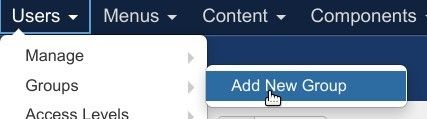
- You will see the "Users: Groups" screen. In the top left corner, click "New":
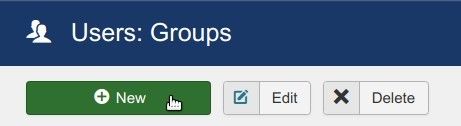
- This will open the "Users: New Group" screen. Enter the title of your new group into the "Group Title" filed. For my demonstration, I entered "Meta Data Editors":
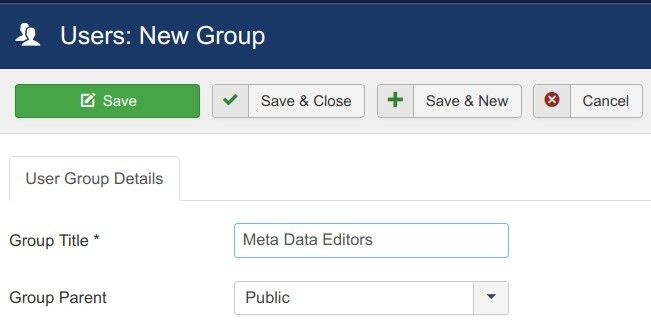
- Leave the "Public" group as the parent group and click "Save & Close" at the top of the screen:
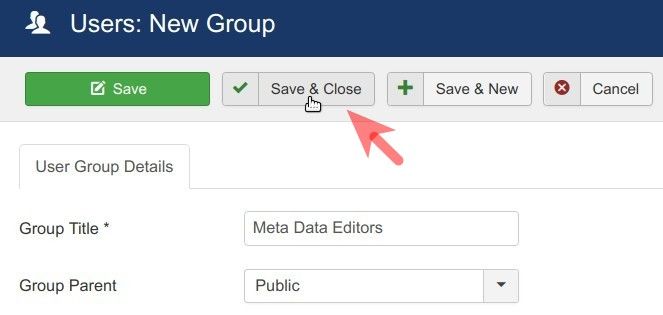
Good job! You are ready to move on to the next step.
Step #2. Create a new Joomla access level
- Go to "Users" > "Access Levels" > "Add New Access Level":
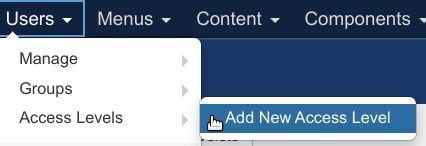
You will be taken to the "Users: New Viewing Access Level" screen.
- Add a title into the "Level Title" field.
- Click inside the checkbox next to the user group you created in the previous step.
- Click "Save & Close":
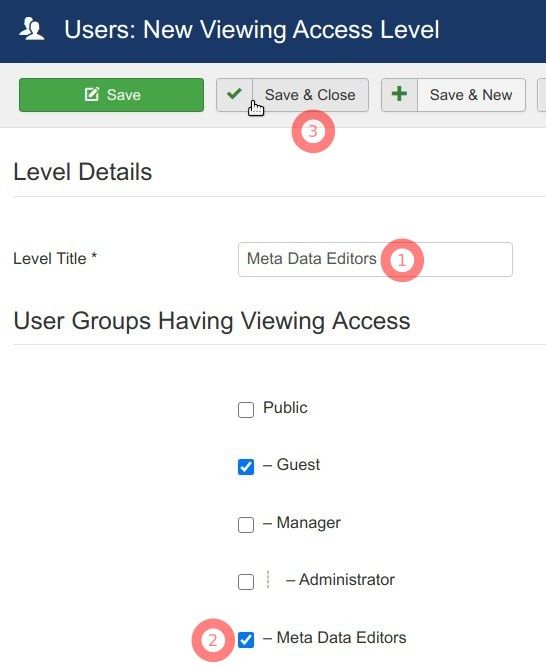
Great! You are now ready to allow the required Joomla user access to the OSMeta administrator interface.
Step #3. Allow the required user access to OSMeta administrator interface
- Go to "Components" > "OS Meta Pro":
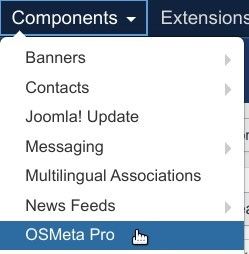
- This will open the "OSMeta Meta Tags Manager" screen to you. In the top right corner of the screen, click "Options":
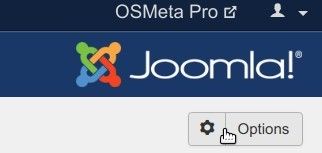
- You will arrive at the "OSMeta Configuration" screen. On the left, click on the name of the group you created in Step #1. For my demonstration, I will click on the "Meta Data Editors":
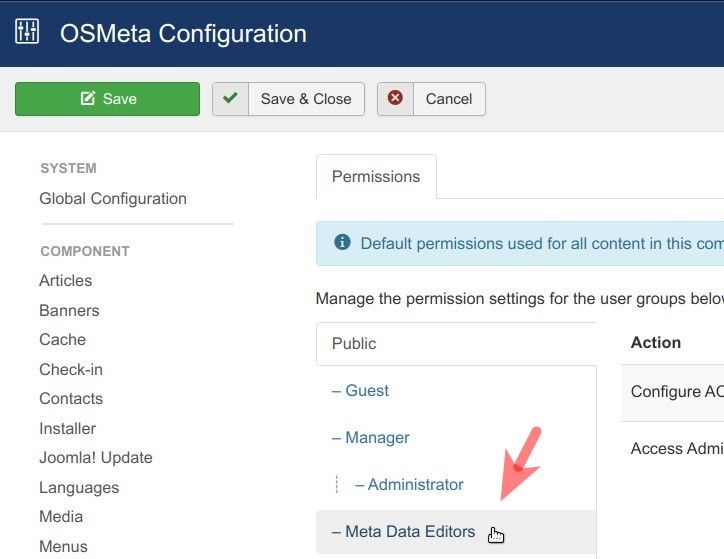
- Switch the "Access Administration Interface" setting from "Inherited" to "Allowed":
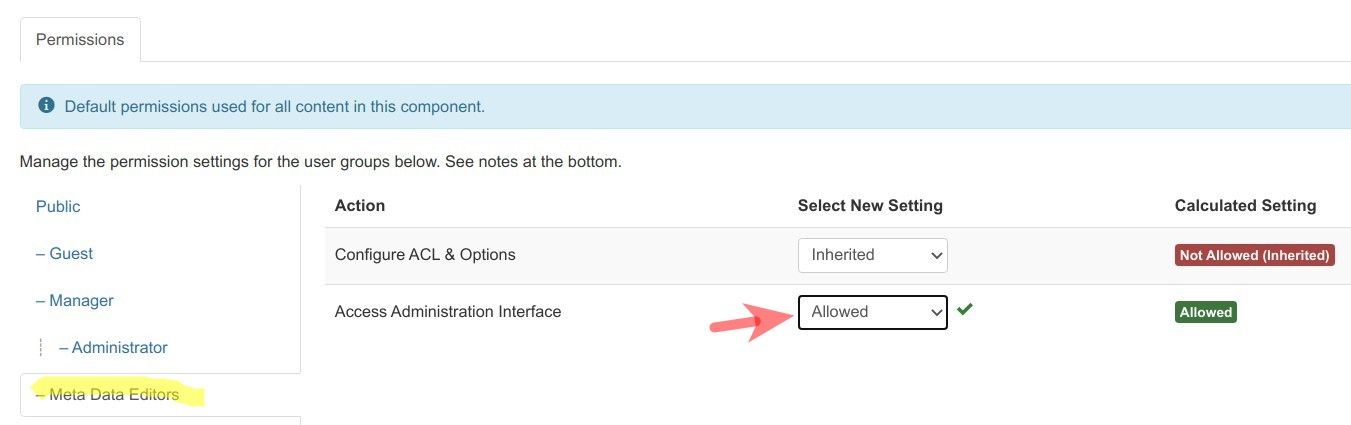
- Click "Save" at the top of the screen.
Excellent! Your required Joomla user now has the access to OSMeta Pro administration interface.
But if you log into your Joomla administrator panel as this user, you will see that this user still has access to other components. In the next step, you will deny such access to this user.
Step #4. Deny the required user access to other components
- On the left side of the screen, locate the "COMPONENT" column. Those are the components you want to deny your meta data administrator access to.
- Let's start with the "Articles" component.
- Click "Articles":
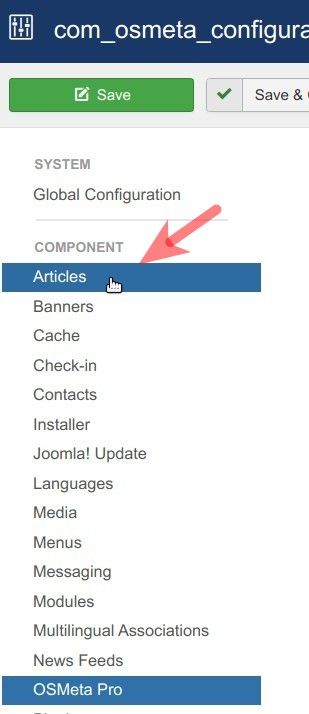
- You will be taken to the "Articles: Options" screen. Click the "Permissions" tab:

- Click on the name of the user group you created for your meta data editor:
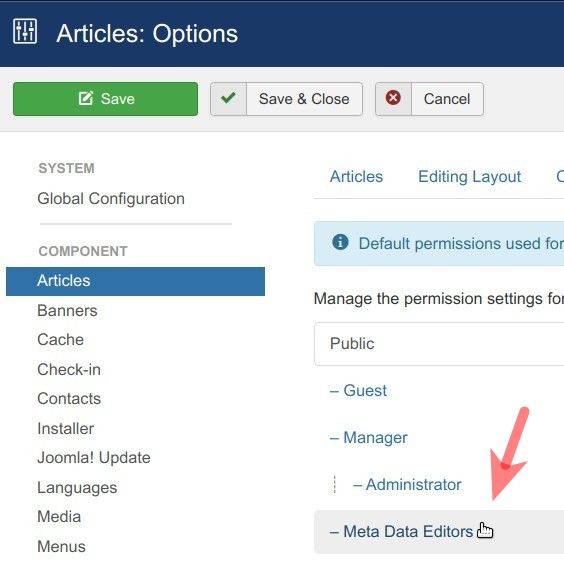
- Switch the "Access Administrator Interface" parameter to "Denied":

- Click "Save".
- Repeat the same steps for the rest components.
Step #5. Test the final result
- Log in to the administrator panel of your Joomla site as the user you assigned to be your OSMeta Pro backend administrator.
You should see that OSMeta Pro is the only component this user has access to:
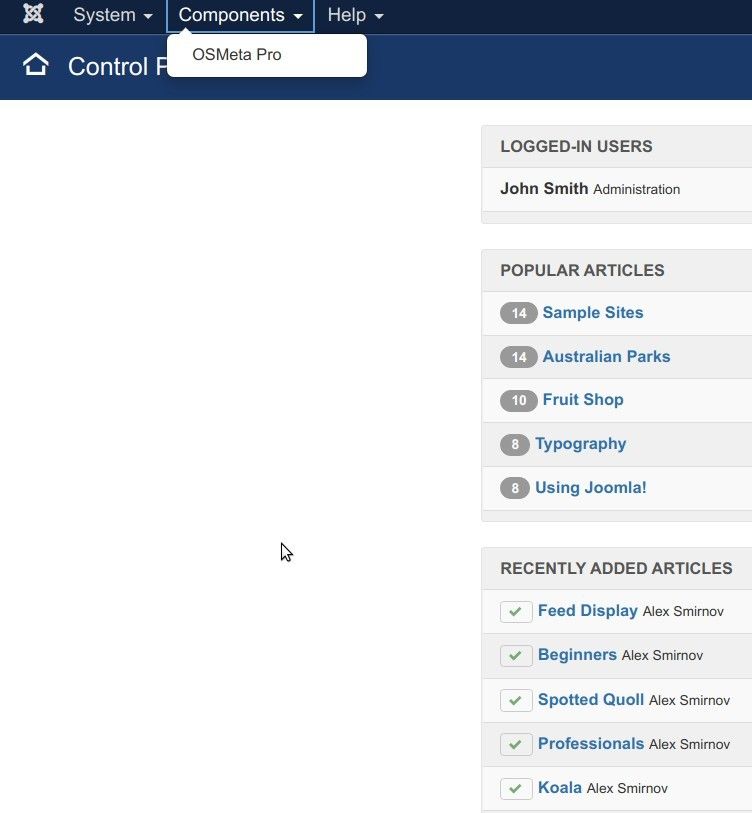
What's Next?
Save $1000's when you sign up to Joomlashack's Everything Club.
You will get access to all our 31 extensions, templates, and Joomla training.