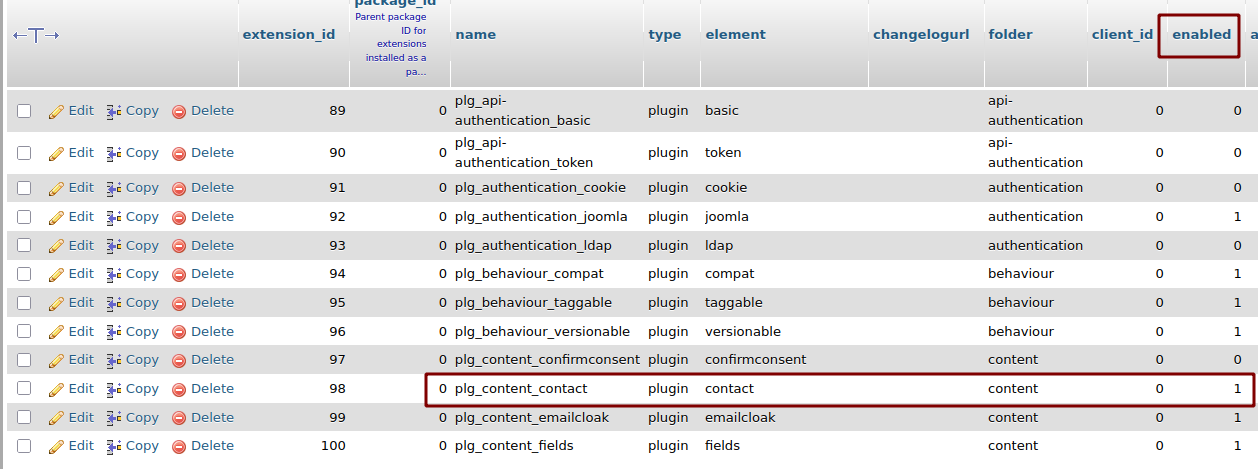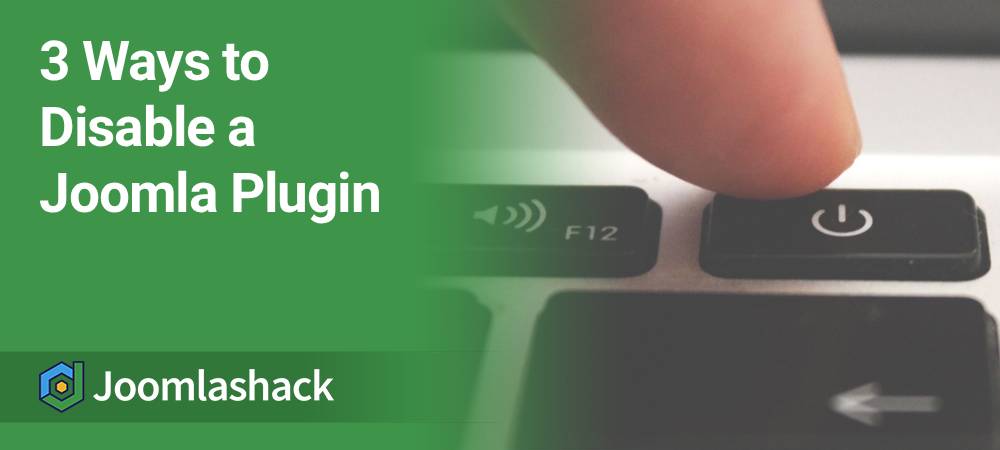Some of the most common errors we see on Joomla sites involve plugins.
A normal Joomla site will have dozens of plugins, so they are a common source of errors.
In this tutorial, I'm going to show you how to disable a troublesome plugin, using three different techniques.
The first technique is the normal way to disable a plugin. The second and third techniques can be used if the plugin has locked you out of Joomla's administrator area.
Option #1. Disable via the Joomla Admin
- Login to your Joomla admin dashboard.
- Go to Plugins:
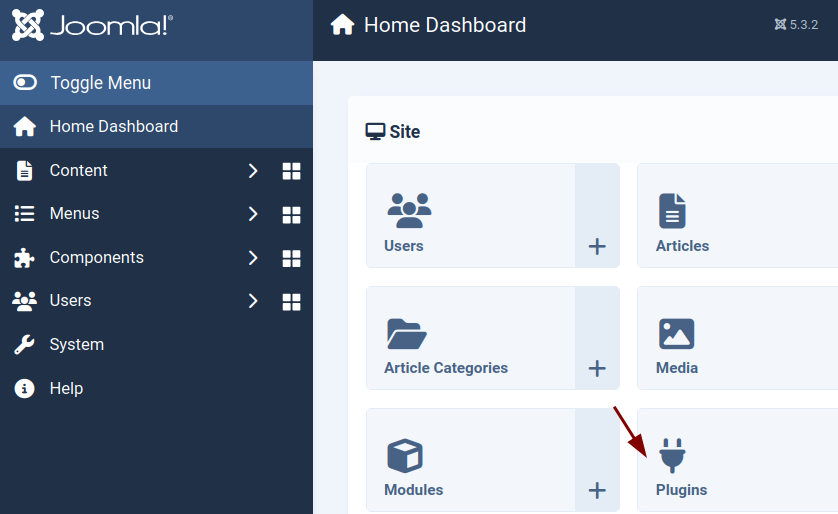
- Click on the green check mark next to the plugin you want to disable:
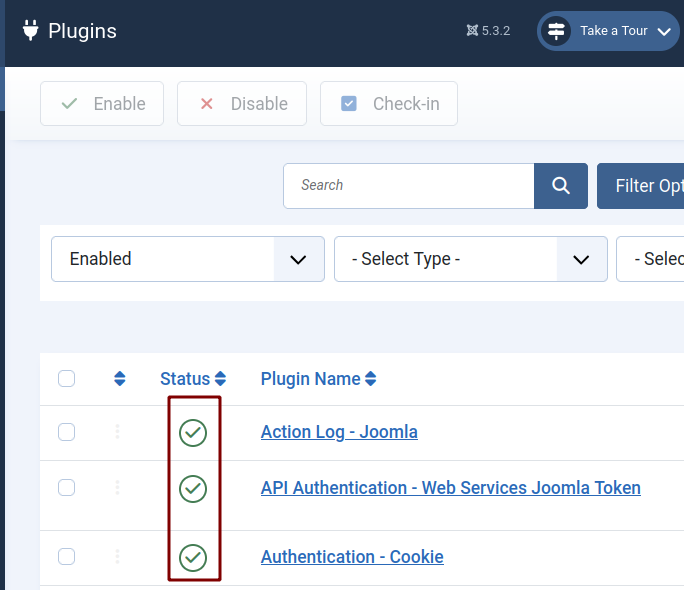
- The icon should turn to a grey X. The plugin is now disabled:
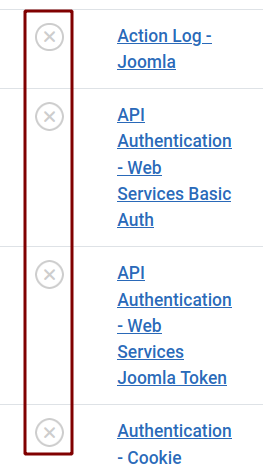
Option #2. Disable via the file system
It is also possible to disable a plugin via your site's file system.
- Login to your FTP account, or perhaps use cPanel's File Manager.
- Access the root of your Joomla files.
- Look for a folder called /plugins/:
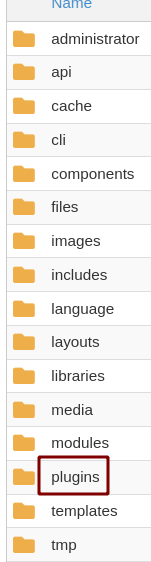
The next step is the trickiest because Joomla plugins are split into different folders.
If you aren't experienced with Joomla, it might take a little searching to find the plugin files. However, if your plugin is causing real problems on your site it's highly likely to be in one of these three folders:
- /authentication/
- /content/
- /system/
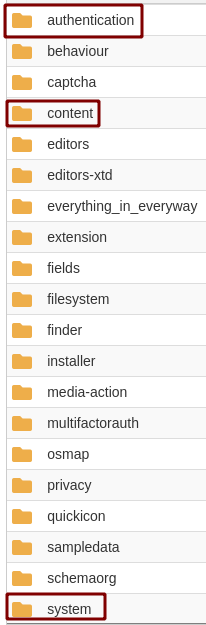
- To disable the plugin, all you need to do is remove or rename its folder. For example, if I wanted to disable the Contact plugin, I could rename it to contact-OFF:
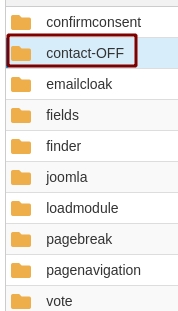
Option #3. Disable via the database
Finally, it is also possible to disable plugins via your database. All of the plugin data is stored in the _extensions table.
- Notice the "enabled" column. To disable a plugin (or any extension), change the 1 (published) to a 0 (unpublished):