One of the most asked questions we get in our support ticket system, is why a particular template is 'messed up, broken, not right, etc etc' upon first installation.
The following is taken from a tutorial on how to set up the Onyx template with Joomla 3, however, there are some concepts that might help a user of any Joomlashack template understand why a template does not look like the demo right out of the box.
This information is not designed to help you set up any particular template besides Onyx (for that please see the template documentation in the demo of the template you are seeking help with) but it is important as a user of Joomla to grasp some concepts that will make life a little easier as you learn how to use this sometimes confusing system.
Default Template installed
This is how our Onyx template with demo content looks, within the style variations.
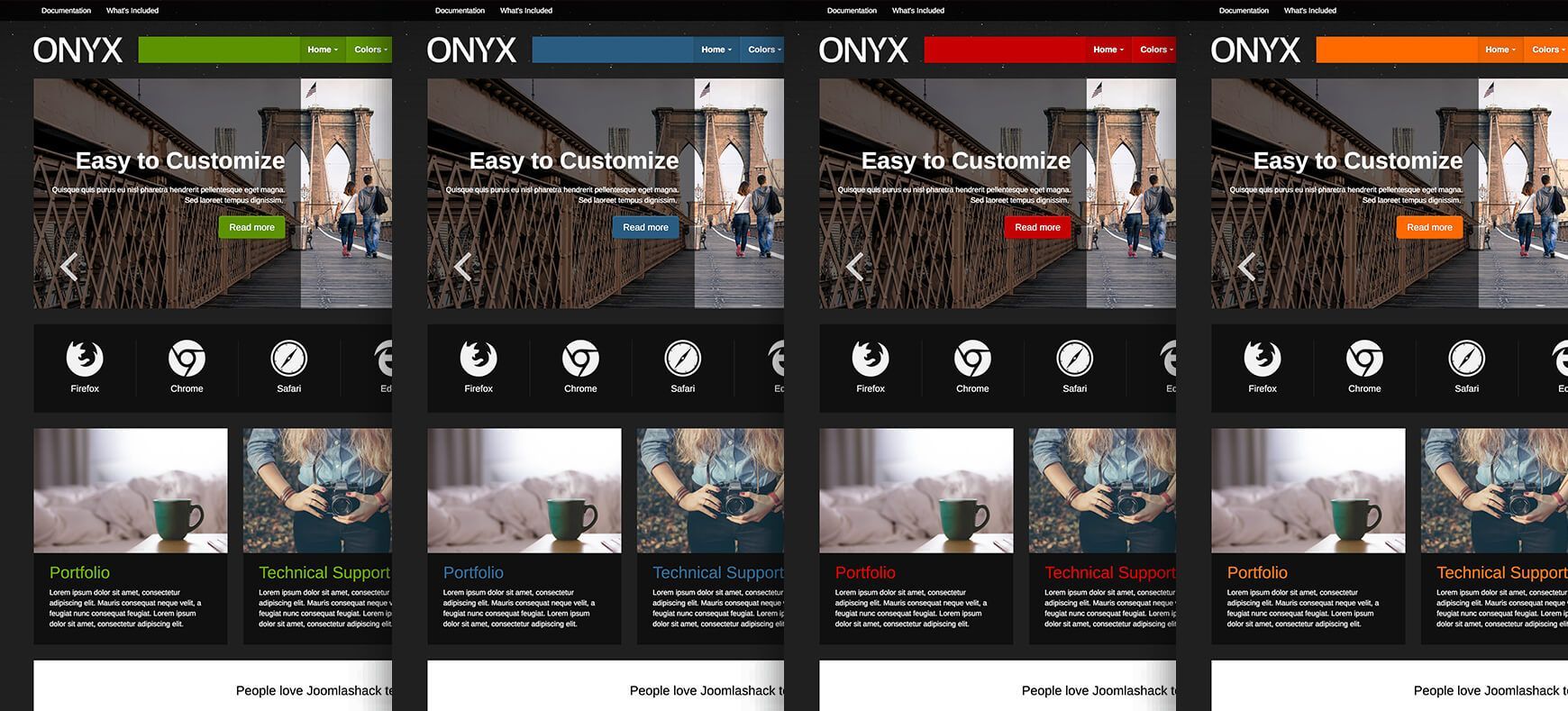
So you've installed Joomla successfully, and now you want to us a profession template. First you need to install your template. For help with installing that template, see the tutorial 'How do I install a Joomlashack Template'
Joomlashack Template installed
This is how Onyx template looks without the demo content.
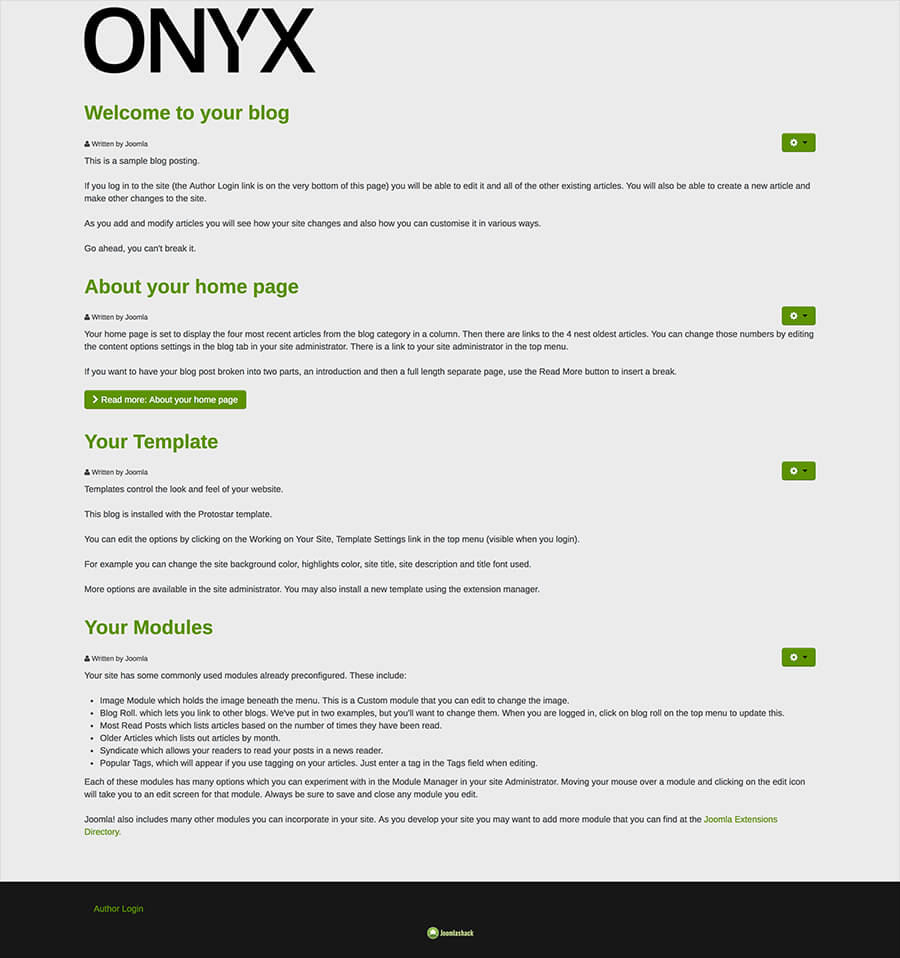
You've successfuly installed your template and set it as the 'default', and gone to view your wonderful new template... and WHOA! It looks like something went terribly wrong!
...it's not all that bad - you just need to do some simple template setup now. Keep reading and it will all look good in a time.
First Things First - know your available module positions!
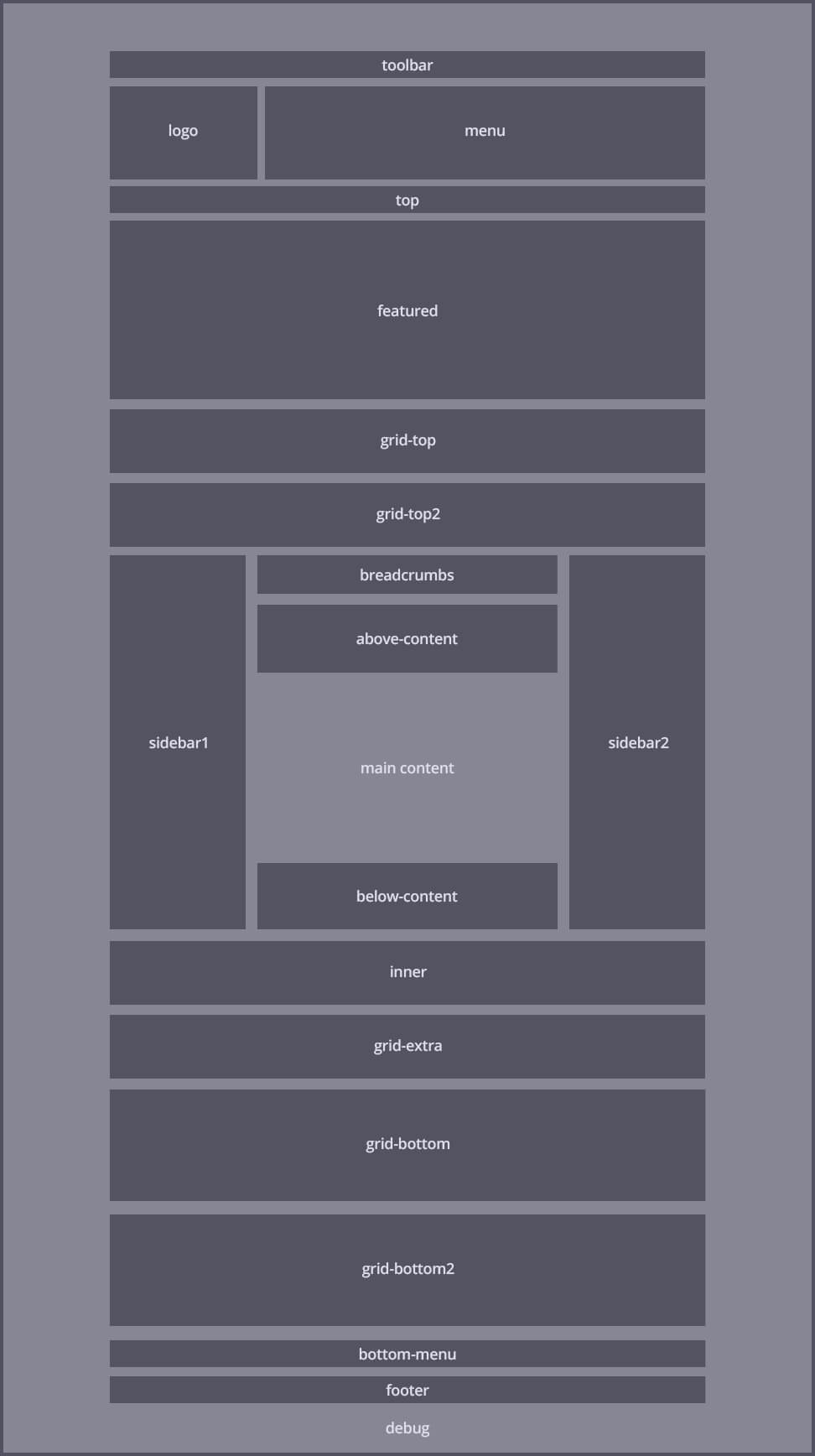
Before you can put things where they belong (or where you want them), or move things from where they don't belong, you need to know what module positions are available with your particular template. Each template demo contains a 'Module Map'. The module map will outline your available module positions. This is the Module Map for Onyx, to view the module map for your particular template, see the Demos.
Where is my menu?
You'll notice in the default template (Protostar), that menu module is published nicely to the 'position-1' position. When you change the default template to the Onyx template (in this example), you need to change that menu module to the 'menu' postion.Know your available module styles
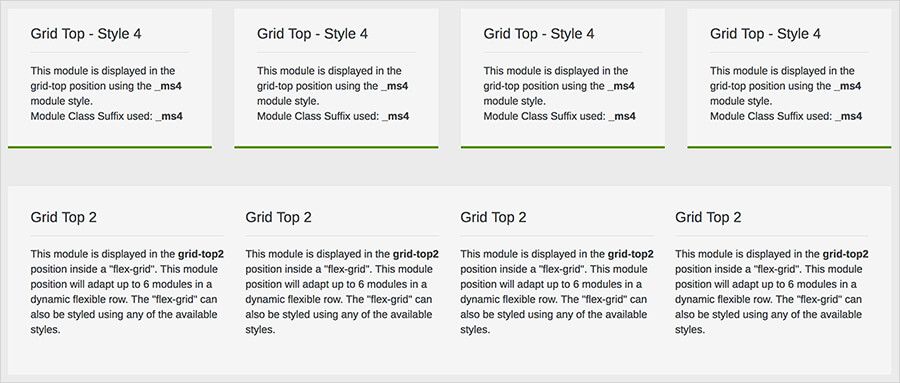
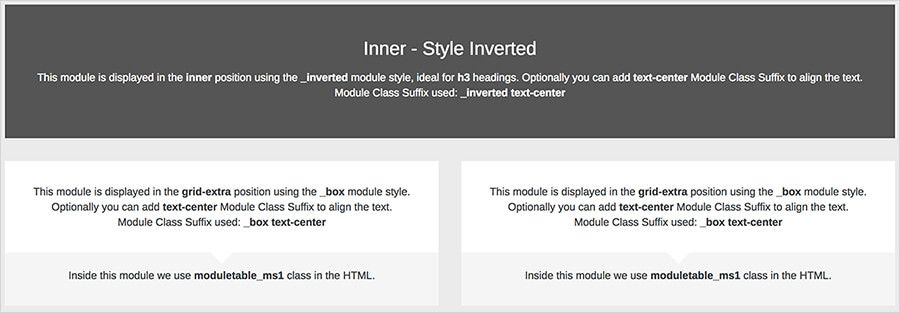
Just as you need to know what module positions are avaialbe if you want to put things where you want them - you also need to know the styles that are available for your particular template. And just as each demo contains a Module Map ... guess what?.... they also contain info on what styles are at your disposal!
The above image shows the 'Module Class Suffixes' and corresponding formatting for the Onyx template (for your template's available suffixes, see the demo).
Add the suffix.
The module itself will gain styles based on the Module Class Suffix, which is added in the module's parameters as seen in the screenshot below:
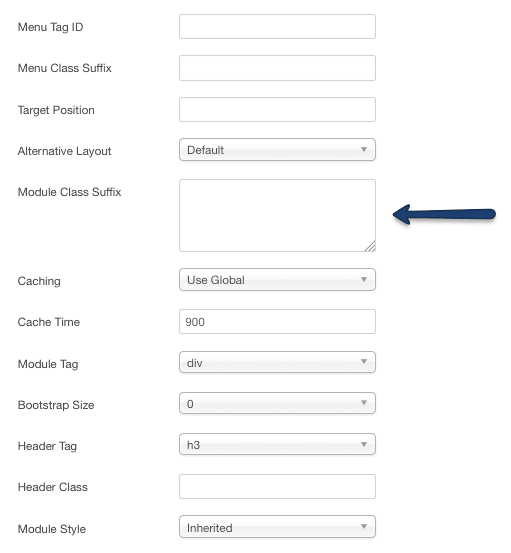
Remember, if you need help further assistance after viewing this information and the documentation for your template, please submit a ticket (only available for customers).
Thanks for using Joomlashack's template, and Have Fun!
