The Joomlashack Blog
Community Announcement
- Written by TJ Baker TJ Baker
- Published: 18 May 2007 18 May 2007
Greetings and Happy New Year to all!
This purpose of this letter is just to fill you in on some changes to come in 2006 and to recap our first year with the Joomla! community.
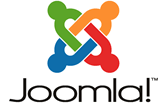 A lot of us have a new sense of freshness, especially since the
Joomla/Mambo rebranding and Id like to personally thank the entire community
for such a great success on the behalf of JoomlaShack. There are so
many success stories I can't even begin to list them individually. Because of you, in just the past 3 months we were
able to move our data do a dedicated server, create 8 free templates
for the community, 20 variations of commercial templates and assorted
modules as well as helping to launch over 60 Joomla powered sites,
assist in the development of 3 community sites and donate over
$1,000.00 in donations to victims of hurricane Katrina. Again, thank
you! This would have never been possible without such a dedicated
community and excellent camaraderie among other Joomla! developers..
A lot of us have a new sense of freshness, especially since the
Joomla/Mambo rebranding and Id like to personally thank the entire community
for such a great success on the behalf of JoomlaShack. There are so
many success stories I can't even begin to list them individually. Because of you, in just the past 3 months we were
able to move our data do a dedicated server, create 8 free templates
for the community, 20 variations of commercial templates and assorted
modules as well as helping to launch over 60 Joomla powered sites,
assist in the development of 3 community sites and donate over
$1,000.00 in donations to victims of hurricane Katrina. Again, thank
you! This would have never been possible without such a dedicated
community and excellent camaraderie among other Joomla! developers..
Joomla! Jargon
- Written by Steve Burge Steve Burge
- Published: 18 May 2007 18 May 2007
Dictionary.com defines jargon like this:
1. jargon: -noun, the language, esp. the vocabulary, peculiar to a particular trade, profession, or group: medical jargon.
It also defines jargon like this:
2. jargon: -noun, unintelligible or meaningless talk or writing; gibberish.
Joomla!'s roots go back a few years, and it definitely has a language all its own. Seasoned veterans are fluent in Joomla! jargon, but for "newbies", that second definition is probably the most appropriate definition for what Joomla! jargon really is. For that reason, I have decided to attempt to compile a list of the most commonly used words and/or phrases in Joomla!, and give them a definition that actually means something to a non-veteran Joomla! user.
How can I link to a content item without first creating a menu link?
- Written by TJ Baker TJ Baker
- Published: 18 May 2007 18 May 2007
Ever wonered how to link to a content item without first creating a menu item? Read on if you want to find out the shortcut.
Read more: How can I link to a content item without first creating a menu link?
Linux World Expo London 2006
- Written by TJ Baker TJ Baker
- Published: 18 May 2007 18 May 2007
Well, another successful week in the Joomla! universe.
In case you didn't hear this week in London Joomla! had bestowed upon it for the second year in succession the Best Linux / Open Source Project award by LinuxUser and Developer Magazine
The event itself was a rip roaring success literally hundreds of (if not a few thousand) people turned up at the booth eager to learn about Joomla! in general and Joomla! 1.5b in particular. The first public unveiling of Joomla! 1.5b had tongues wagging and imaginations soaring, the heartening thing was that people just simply "got it". Day one was spent on our feet, I got to London early afternoon and headed straight to the Exhibition centre suitcase in hand to be met by fellow Joomla! community member Mitchell Annable (Nottingham UK) and Joomla! core developer Johan Janssens (Diest Belgium). I was there five minutes before Johan turned to me and said "Man the booth I need to go hire a tux for tonight" - So in at the deep end for me! From minute one it was non stop I didn't get a breather, not even a drink of water, until late afternoon. By this time Johan's fellow core team members Peter Russell (Leeds, UK) and my buddy Louis Landry (New Orleans, USA) had also returned to the booth, although we didn't get a chance to even say "hello" to each other for at least two hours. Day two was a little quieter (but not much) and it was fun to see Johan holding an impromptu conference over at the Drupal booth sharing ideas and answering questions while Peter and Louis went and did some PR "work" with the LinuxUser and Developer magazine booth babes - check out the pics over at Joomla.org
From a Joomlashack perspective it was great to meet a some of the UK based Joomlashack community that popped by to say hello, it's always nice to meet people in person and hear that we're doing a great job - so a big thanks goes out to those that I met
How to use Google Adwords on a Joomla website
- Written by Barrie North Barrie North
- Published: 18 May 2007 18 May 2007
If you have a website (Joomla or otherwise), and you have a vague interest in getting traffic, then pay per click (PPC) need to be part of your Search Engine (SEM) strategy.
Why is pay per click so useful? If you put an ad in a magazine about your product, you pay the magazine the add fee and it goes in. At that point you are hoping that the ad is compelling enough to get people to call/email/visit your site. If you get no leads from the ad, then you still had to pay the magazine the fee.
How to Change Your Joomla Favicon
- Written by Steve Burge Steve Burge
- Published: 08 May 2007 08 May 2007
The word "favicon" is short for "favorites icon", and it is the 16x16-pixel icon that is associated with your website and appears in the browser address bar and favorites menu (and in Firefox and Internet Explorer 7, it also appears on the browser tab). For this website, I am using the default Joomla! favicon because this site is a site about Joomla! The image below shows what your browser's address bar should look like when visiting this site.
![]()
All Joomla! installations come with that favicon installed, and a common mistake by many webmasters is to ignore the favicon, thereby keeping the default Joomla! icon for their site. Unless your site is about Joomla, you should not be using the default favicon. A good habit to get into when developing sites with Joomla! is to change the favaicon and use something more fitting for your site, like your logo. This article will explain how to create a favicon and then how to replace the default icon with your icon.
Quick Tip: Buy this book
- Written by Steve Burge Steve Burge
- Published: 28 March 2007 28 March 2007
As you may know, I have been working with JoomlaShack for close to a year now. Before I started working with JoomlaShack, I knew about Barrie North from CompassDesigns.net and JoomlaShack. I knew about him because he has provided loads of free tutorials for the Joomla! community on his website. I learned much of what I know about template development from his Joomla! template tutorial.
Barrie is selling his 100+ page e-book, The Joomla! Admin Manual, at his website for $27. If you're like me, and you know the high quality of the tutorials produced by Barrie, then you know that $27 for a 100+ page e-book written by Barrie is a real bargain. I strongly encourage you to take a look at his site and decide whether or not this book is for you.
Quick Tip: Do not use the template chooser module (unless you have a very good reason)
- Written by Steve Burge Steve Burge
- Published: 26 March 2007 26 March 2007
Almost four years ago was the first time I ever used Mambo (the predecessor to Joomla!). As I played around with my newfound toy, I thought the template chooser was one of the coolest modules available. I could just imagine the possibilities. Users could customize the look of my site for how they wanted to view it. I could install 100 templates and let the visitor choose which one he or she liked best.
However, over time I came to realize that the template chooser module was a relatively useless feature that was very difficult to manage. Sure, I could install 100 templates and give users a choice, but those 100 templates would likely have very different layouts and include different sets of module positions. For example, one template might put the "left" module position in the left column while another template would place it at the bottom of the layout while yet another template might not include the left module position at all. You can imagine the headaches this type of situation might cause.
When developing your site, you should give careful consideration to where you want your modules positioned on the page and how you want your site to flow. It's difficult enough to accomplish this with one template, much less several templates. Also, your site's brand identity is dependent upon the design of the site. Giving your user multiple layout options only dilutes your brand and sends mixed messages to the end user.
You might have a valid reason to use the template chooser module, although at the moment I cannot think of an example of a good reason. If you do not have a specific reason to use the template chooser module (other than the "hey, that's neat" factor), my advice to you is not to use it.
Quick Tip: Use JoomlaXplorer to modify your template.
- Written by Steve Burge Steve Burge
- Published: 17 March 2007 17 March 2007

I often find that the template manager is not very useful in terms of making modifications to a template. When you click "Save" in the template manager after editing the template HTML (index.php) or CSS (template_css.css) file, the manager takes you back to the list of installed templates. If you need to make another change, you have to re-open the Edit CSS or Edit HTML screen, which adds an extra step.
Another drawback of the template manager (in Joomla! 1.0.x) is that it only allows you to edit the "index.php" and "template_css.css" files. For some of the more advanced templates, there are more files that you may need to modify. You might also need to upload some more images for your modification.
That's where JoomlaXplorer comes in. It is a file manager that enables you to upload, modify, and delete files from your Joomla! installation via the administrator control panel. I use it every time I want to make a change to a template. For one thing, when I make a change to the HTML or CSS, it stays on the editor page. That way, I can check to see if the change I made produced the desired outcome or if I need to make more changes, and I can quickly go back and make more changes if necessary. It also allows me to edit any file in the template's folder and not just "index.php" and "template_css.css". Finally, it gives me the opportunity to replace images by uploading or deleting images based on my requirements.
So, if you haven't done so already, head over to the Joomla! Extensions Directory and get yourself a copy of JoomlaXplorer. It is the most useful component for web administrators available for Joomla!, and it will help you make changes to your site's template.
How to add a widget to a module
- Written by Steve Burge Steve Burge
- Published: 15 March 2007 15 March 2007
Wikipedia defines a widget like this:
A web widget is a portable chunk of code that can be installed and executed within any separate HTML-based web page by an end user without requiring additional compilation. They are akin to plugins or extensions in desktop applications. Other terms used to describe a Web Widget include Gadget, Badge, Module, Capsule, Snippet, Mini and Flake. Web Widgets often but not always use Adobe Flash or JavaScript programming languages.
For example, the "Help Azaria" module in the left column of this site uses a widget from ChipIn.com (to test it, make a donation to Azaria's Dolphin Therapy fund to see the progress bar go up - wink wink). Many "web 2.0" sites offer widgets for blogs and other sites to display their content or tools for performing a specific task (like raising money via the ChipIn widget). It is a great way to add content or functionality to your site with very little effort. The process for embedding a widget to your site is usually just copying and pasting a snippet of code into the appropriate location.
The problem is, Joomla!'s built-in WYSIWYG editors strip out parts of the widget's code causing it to work improperly. With this article, I will explain how to work around that problem and get the widget embedded into a user module without stripping out code.
