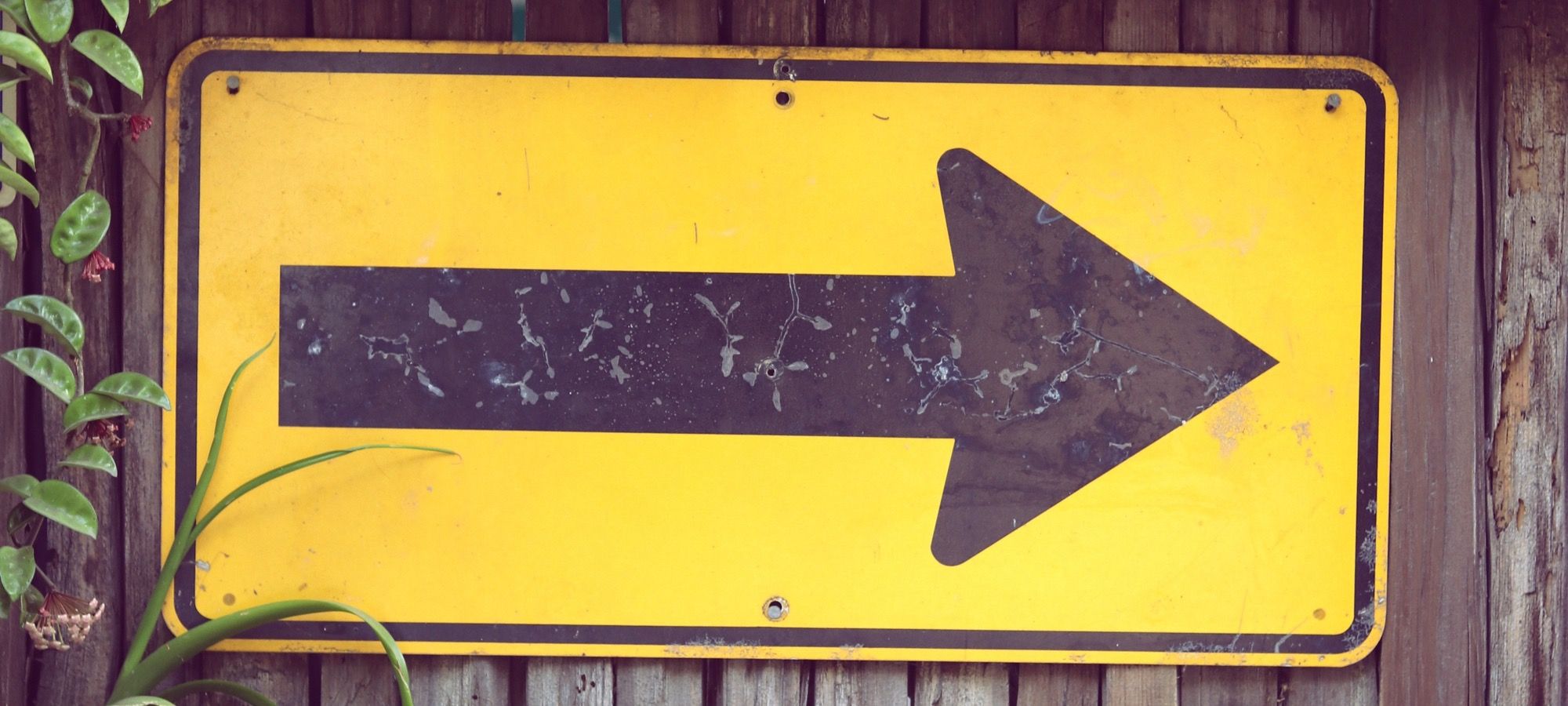If you create a list or blog in Joomla, you will often see navigation link at the bottom of the articles in that list or blog.
This "Prev" and "Next" links allow your site's visitors to navigate to newer or older articles.
One of our students was wanting to know how to remove the navigation options so we created this tutorial for them.
This image below shows what a typical navigation layout looks like:
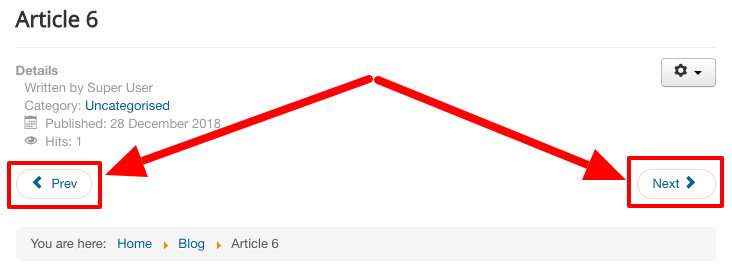
How to disable navigation in Joomla
There are two places you can go to remove the navigation from your site. First, you can change the default setting for the whole site.
- Go to Content > Articles.
- Click the "Options" button in the top-right corner.
- Click "Articles".
- Change the "Show Navigation" option to "Hide".
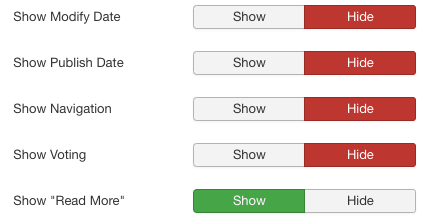
However, sometimes the Joomla menus will override this global setting.
If you're having problems with navigation on a particular page, find the menu link to that page. This may be a little tricky because the controlling link will be a Blog or List layout. The settings in that link will cascade down to a single article.
- Go to Menus > All Menu items.
- Search for your menu link.
- Edit the menu link.
- Click "Options".
- Scroll down and change the "Show Navgation" option to "Hide".
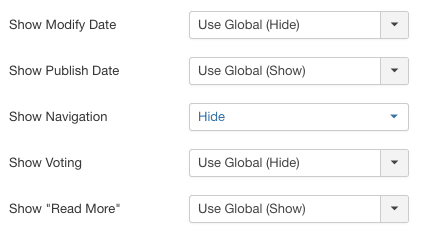
Related Tutorials
Joomla has a very similar feature called "Pagination". Here's how to hide pagination in Joomla.
Shack Slides is the best way to create a Joomla slideshow. Here's how to hide Previous and Next links in Shack Slides.