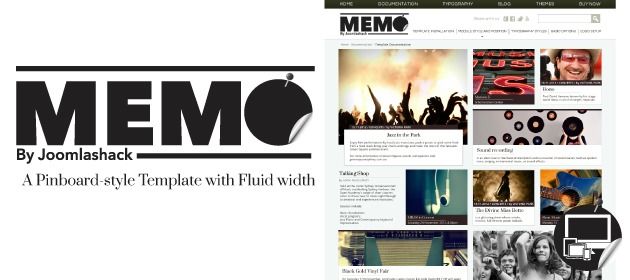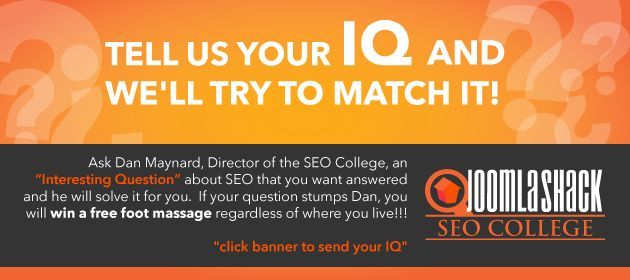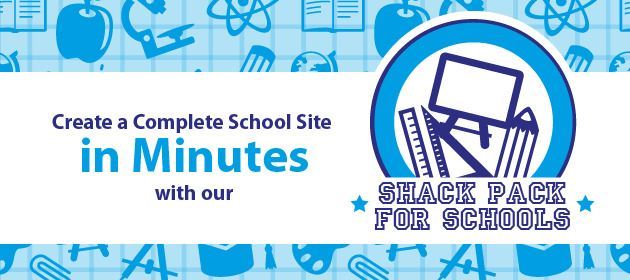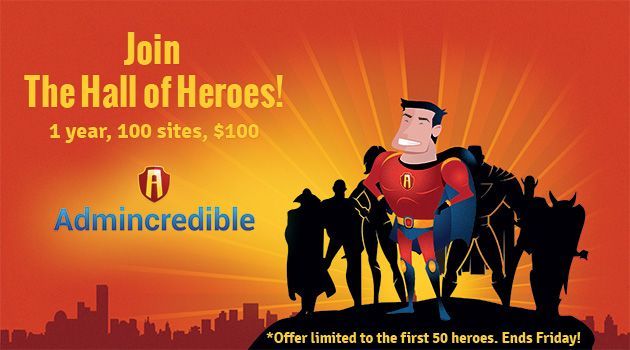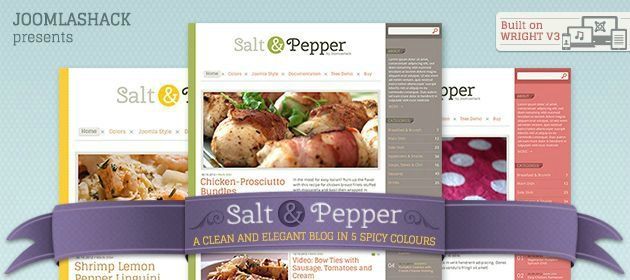The Joomlashack Blog
7 of our favorite presentations from the Joomla World Conference
- Written by Steve Burge Steve Burge
- Published: 08 January 2013 08 January 2013
 This November was the first Joomla World Conference in California.
This November was the first Joomla World Conference in California.
There were over 80 presentations at the conference and nearly all of them can now be watched on Joomla's YouTube channel.
To save you time, we've picked 7 of our favorite presentations.
These presentations include keynotes and how-tos. They also cover a wide variety of topics, from Mozilla and internationalizing Joomla to Bootstrap and Node.js.
Read more: 7 of our favorite presentations from the Joomla World Conference
How to Upgrade from Joomla 2.5 to Joomla 3
- Written by Nick Savov Nick Savov
- Published: 06 January 2013 06 January 2013
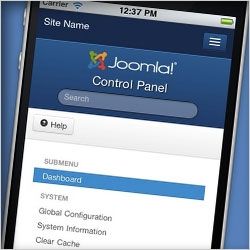 In this tutorial, we're going show you how to update from Joomla 2.5 to Joomla 3.
In this tutorial, we're going show you how to update from Joomla 2.5 to Joomla 3.
The update process from Joomla 2.5 to 3 does work and in this tutorial, we're going to show you how to use it.
Joomlashack also has Joomla migration tutorials available. Watch those videos, and you should be ready to migrate. If you need help, click here to talk with the Joomlashack migration experts.Memo a Joomla Template: a Responsive Joomla Pinboard
- Written by Joomlashack Joomlashack
- Published: 02 January 2013 02 January 2013
Happy, Happy, Joy, Joy - a New Joomla Template!
We are proud to bring you this awesome new Joomla Template. You may have seen other "Pinterest-Style" templates, but we have worked hard to make this one unique - - we know you'll enjoy it. Stay tuned: we are already working on the next 3 works of art.
The Memo Plugin: Create a Pinboard out of Joomla Articles
Other Pinterest style Joomla Templates allow you to create your "pinboard" using modules, but we were not content with that. The Joomlashack Team put in the extra effort to create added functionality that enables this new Responsive Joomla Template to use regular Joomla articles to populate the pinboard - - see it HERE. The Memo plugin is extremely light thus avoiding innecessary animations.
Read more: Memo a Joomla Template: a Responsive Joomla Pinboard
Year in Review: Joomla Templates, Extensions, and Framework
- Written by Joomlashack Joomlashack
- Published: 20 December 2012 20 December 2012

A time to reflect
2012 has been the busiest year in the history of the Shack. When putting together this review, I was amazed to see just how many products we worked on and released during 2012. It is a testament to the great work this small but highly capable team was able to accomplish and it deserves well-deserved praise. We released more Joomla Templates than every major template company.
Read more: Year in Review: Joomla Templates, Extensions, and Framework
Using Videos to Train Your Clients
- Published: 17 December 2012 17 December 2012
Rod Martin, our Director of Online Training, presented at the Joomla World Conference in November.
Rod is in charge of creating all our videos, and his presentation in San Jose was called, "Using Videos to Train Your Clients":
Tell Us Your IQ and We Will Try to Match It!
- Written by Dan Maynard Dan Maynard
- Published: 13 December 2012 13 December 2012
At Joomlashack we pride ourselves on our technical prowess with Joomla and I think its safe to say we're a pretty intelligent group. So we want to test that. Are you up to the IQ Challenge contest? Don't worry, We're not really going to test your IQ in the way you think. In fact, what we really mean is can you come up with a good search engine optimization question, meaning an "Interesting Question" or IQ that has you stumped and you would like or SEO College Director to solve? And if we can be so bold, we guarantee you we'll answer it with AI (answer with intelligence).
Ask your "Interesting Question" now
The Shack Pack for Schools makes School Websites Easier
- Written by Joomlashack Joomlashack
- Published: 11 December 2012 11 December 2012
Attention School Website Admins
You already know that building a Great School Website is challenging. Let the Shack Pack for Schools make it easy for you. Our team of Joomla experts (some of whom are former teachers themselves) have put together all of the tools, content, and structure you need to get started - - all in one easily installed package!
Read more: The Shack Pack for Schools makes School Websites Easier
Join Admincredible, the One-Dashboard and save +85%
- Written by Joomlashack Joomlashack
- Published: 30 November 2012 30 November 2012
Hey there!
Admincredible is the ONE DASHBOARD to manage updates at the speed of light for all your Joomla 2.5 and 3 sites.
With Admincredible you can:
· Automatically update all of your Joomla 2.5 and 3 sites every time there is an update.
· Be vigilant as to how different updates might affect your Joomla sites.
· Worry less about keeping your sites safe from hackers who exploit vulnerable web sites.
A Special Invitation to Admincredible
We are happy to report that we are successfully moving along Admincredible’s beta phase. Many important features are still being developed, but the beta is working reliably, and many of our testers' suggestions are finding their way into the final product, which is awesome.
We're now expanding our membership and inviting you to join Admincredible. Today we have a very special invitation to join what we are calling Admincredible’s Hall of Heroes - - our Founder's Club.
Read more: Join Admincredible, the One-Dashboard and save +85%
Salt & Pepper a New Joomla Template for Blogs
- Written by Joomlashack Joomlashack
- Published: 22 November 2012 22 November 2012
A Joomla Template for Blogs
Salt & Pepper is a new Joomla Template from Joomlashack. Because it has been built using the powerful and wonderful Wright Framework, Salt & Pepper is Responsive, yet still light and quick to load. The clean design lends itself to suit a large variety of indistries and types of websites that require a blogging capability. However the template is not limited to only blogging sites. This Joomla Template comes with 5 great and versatile colors.
Joomla 2.5.8 and 3.0.2 Released
- Written by Steve Burge Steve Burge
- Published: 08 November 2012 08 November 2012
 Start using your one-click update fingers: Joomla 2.5.8 and Joomla 3.0.2 have been released.
Start using your one-click update fingers: Joomla 2.5.8 and Joomla 3.0.2 have been released.
Remember that updating Joomla is now as simple as logging in to your Joomla site and clicking on the flashing icon that notifies you of an update.
Both of these releases are regularly scheduled maintenance releases which provide bug-fixes and low-level security patches. Updating immediately is recommended but not absolutely essential.