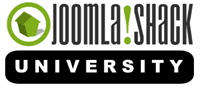The Joomlashack Blog
How to Use Sessions in Joomla!
- Written by Steve Burge Steve Burge
- Published: 08 March 2010 08 March 2010
Session storage is a very important aspect of web applications. In its simplest form, a PHP session allows data to be stored temporarily on the server and accessed throughout a user's time on the site. When that user leaves the site or is inactive for a certain amount of time, the data is destroyed. While anonymous sessions are common, sessions are usually associated with user logins. When a correct username/password combination is entered, a session is created around that user's access information and then read and checked every time that user loads a page. As a developer, you can access this session functionality to enhance your extensions.
One practical illustration is the ever-present shopping cart. When you are using an online store, you will usually choose to add a few items to your cart while you are browsing. You may add items at different times, update quantities, or remove products. Instead of using database tables to temporarily store and access this data, using session data is faster and easier.
Joomla's JSession class has already taken care of the nitty gritty aspects of session storage. It provides a very simple interface to store and retrieve data from the user's session.
## Grab session ##
$session = JFactory::getSession();
$session->set('mymessage', 'here is some message text');
....
$mymessage = $session->get('mymessage');
echo $mymessage;
## You can also store arrays and objects ##
$cart = array();
$cart['items'][] = array('item_number' => 12345, 'name' => 'Joomla! Web Security');
$cart['items'][] = array('item_number' => 98765, 'name' => 'Beginning Joomla! Web Site Development');
$cart['shippingInfo'] = array('address' => '123 Main Street', zip => '83957');
$session->set('cart', $cart);
....
$cart = $session->get('cart');
## Make changes or add items to cart ##
$cart['items'][] = array('item_number' => 10294, 'name' => 'Learning Joomla! 1.5 Extension Development');
## Store it back to session; Now it contains updated information appended to original ##
$session->set('cart', $cart);
## Erase cart session data
$session->clear('cart');
There are a few notes that should be made in addition to the above code. You can specify a default value in the get() method much like in the JRequest library. Also, when multiple extensions run on a site, there is a possibility that you can run into naming conflicts in your session variables. For this reason, JSession allows you to create your own namespace.
## Namespace will be called 'uniqueName'
$session = JFactory::getSession();
$session->set('cart', $cart, 'uniqueName');
....
## If session cart is empty or not set, an empty array will be returned ##
$cart = $session->get('cart', array(), 'uniqueName');
$session->clear('cart', 'uniqueName');
Sessions provide a very convenient way to make data persistent without the need to constantly pass it through URL's or hidden form fields. They are very useful in instances where frequently accessed information can be loaded once to save resources on database queries. Check out the rest of the information at the JSession docs page to find out what else you can do with Joomla! sessions.
Verdant: Colorful, powerful, flexible Joomla template
- Written by Tom Elliott Tom Elliott
- Published: 03 March 2010 03 March 2010
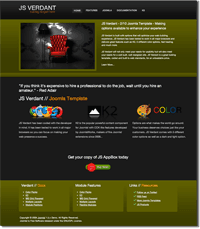 Colorful. Flexible. Powerful. Searchable. Modern, clean, and versatile. That's our new JS Verdant template.
Colorful. Flexible. Powerful. Searchable. Modern, clean, and versatile. That's our new JS Verdant template.
Built on our customized Joomlshack 960 grid system, Verdant is lightweight, source-ordered, and fast loading for maximum SEO performance. And it's ready to style the outstanding K2 content extension!
Along with our many standard features, we've added a couple new cuts to this multi-faceted gem, including:
- Page background color customization- change the color of your page background with a simple hex code in the template parameters
- 5 Colors and Light and Dark options- make your banner space pop above the fold with this instant change
- CSS3 fueled- CSS3 styles that degrade gracefully for older browsers
- Full vs Static Width- change the extent of your background color with a simple parameter change
- Easy Title Customizations- make your heading stand out with easy-to-use title parameters
Verdant comes ready to style K2, the incredible content extension, and is easily customize with fully commented CSS overrides.
Here's a list of the full Verdant feature set:
Read more: Verdant: Colorful, powerful, flexible Joomla template
How to debug your Joomla code with FirePHP
- Written by Joseph LeBlanc Joseph LeBlanc
- Published: 22 February 2010 22 February 2010
Debugging PHP applications has always been a bit of a challenge, as the environment is so distributed. At the minimum, there is a web server, the PHP interpreter, and the web browser. While there are tools that add debugging environments to PHP (such as XDebug), you don’t always have access to install them on the server you’re working with.
Fortunately, you can gain some reasonable debugging capabilities through FirePHP. When you want to dump objects or variables back to your browser without having to do so in your HTML, FirePHP is ready for the task. It can also be used to handle code traces and PHP errors.
FirePHP is both a Firebug extension and a PHP library. When the PHP library is in place, special HTTP headers containing JSON objects are created. Firebug reads the HTTP headers, decodes the JSON, then shows the variables in the console. Since the output body is unaffected, it is extremely useful for debugging XML, JSON, PDFs, images, or other non-HTML output generated in PHP.
Changing Joomla's Date Format to American Format
- Written by Forest Linden Forest Linden
- Published: 18 February 2010 18 February 2010
For one reason or another, American's preferred date format (e.g., February 25, 2010) is not an option within Joomla.
I know there's many people who use Joomla who are not in the U.S., but for those of you who are, if you'd like to change the date format in Joomla to the American format, this one's for you.
You can see the date format appear in a number of different places, but one common place you'll see it is in an article's date created information:
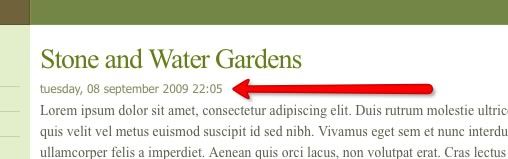
The date format you see in the above image is Joomla's default date format, which is the international date format.
I'll show you two ways you can change this date format: 1) By editing one of Joomla's core files, and 2) installing a US language pack.
Here's how to change the international date format to Month Day, Year (while also removing the time stamp) by editing one of Joomla's core files.
1) Using your ftp software, such as Filezilla, navigate to the en-GB.ini file, which is in this location: your root directory/languages/en-GB/en-GB.ini
2) Open the en-GB.ini file with your plain text editor and look for this line of code towards the top of the file:
DATE_FORMAT_LC2=%A, %d %B %Y %H:%M
3) That's Linux date format code, and you'll need to change it to this:
DATE_FORMAT_LC2=%B %d, %Y
4) Once you make that change, save the en-GB.ini file and upload it back to the en-GB directory.
5) Go back to the front of your site and refresh the page. You should see this date format now:
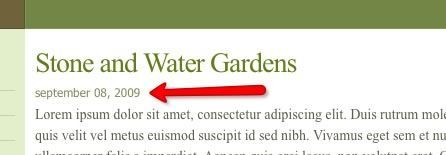
Now, here's an important note to keep in mind: when you make this change, you're editing a core Joomla file. When you upgrade Joomla, there's a chance that there will be a new language directory, a new en-GB directory, or a new en-GB.ini file.
If that's the case, when you upgrade, your date change will be lost, since the en-GB.ini file that you edited will be overwritten by the new one in the Joomla upgrade package.
If you're fine with potentially needing to make this simple change each time you upgrade, then you're fine.
If you want to avoid that, there's another way to make this change: install the American Language pack by Dave Morgan.
Here's how:
1) Go to this page and download the language pack by clicking on the download link:
2) Install it in Joomla by going to Extensions>Install Uninstall.
Click on Browse, find the language pack file you downloaded, and double click on it when you find it.
Then click on Upload and Install on the Extension Manager page.
3) After it's been successfully installed, go to Extensions>Language Manager.
4) Check the radio button next to English(United States) and then click on the Defualt icon in the upper right of the page to make this language pack your default language pack.
5) Then, go to the front of your site and refresh the page, or navigate to a page that has a date showing and you should see a date format like this:
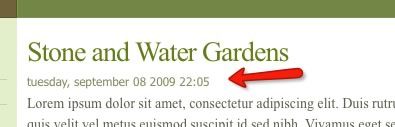
If you want to edit how that date format is appearing, such as taking the time stamp off, go to language/en-US and open the en-US.ini file. Change the date format for LC2 in a similar way that I described above for editing the en-GB.ini file.
For example, if you wanted to remove the time stamp, you would delete the %H:%M on the line of code for the DATE_FORMAT_LC2 within the en-US.ini file. Currently, that line of code is on line 11 of that file.
When you update Joomla, your date format changes will remain in tact as long as the core Joomla team doesn't create a new language directory named en-US as a new option.
Joomlashack University loves CMS Expo
- Written by Tom Elliott Tom Elliott
- Published: 16 February 2010 16 February 2010
 CMS Expo IV is ON for this May 3-5th in Chicago, and it's bigger, better, and busier than ever! Joomlashack University is very proud to sponsor this amazing and can't-miss event.
CMS Expo IV is ON for this May 3-5th in Chicago, and it's bigger, better, and busier than ever! Joomlashack University is very proud to sponsor this amazing and can't-miss event.
Not only is CMS Expo a hotbed of the world's leading Joomla experts, developers, and trainers, the conference has expanded to include learning tracks and presentations on a wide range of the world's best open source Content Management Systems.
How to put modules in Joomla articles
- Written by Forest Linden Forest Linden
- Published: 16 February 2010 16 February 2010
One of the handiest tools you can have in your Joomla toolbox is the ability to put the contents of a module right into the body of an article. (The article you're reading now is using this method. See the message in the box right above this sentence? That's actually content from a module being loaded right into this article.)
This can be a significant timesaver, since you can create a module one time in the Module Manager and then simply place it into any number of articles on your site.
That means you wouldn't have to set up that content individually in every article: you do the work once and then simply tell Joomla where you want that module to appear.
To show you how to do this, I'll show you an example of using this method to put a newsletter sign up form right in an article.
Here's a look at the end result:
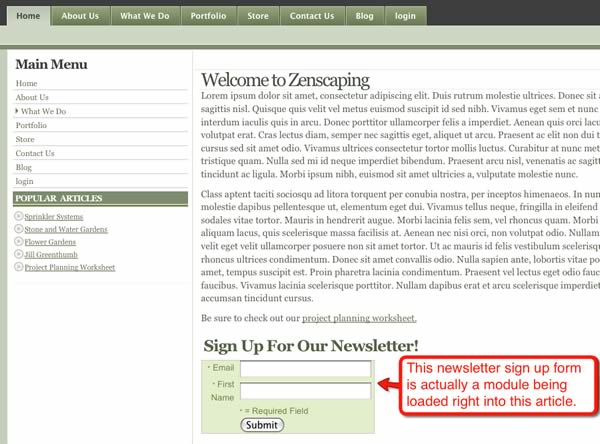
Here's how to do this:
1) In Joomla go to Extensions>Module Manager. Then click on New to create a new module.
2) Select Custom HTML from the list of available modules. (You can put other types of modules in articles, but for this example I'll show you how to do this with a custom HTML module.)
3) Name your module. In this example, I named the module "Newsletter sign up."
4) Set show title to "No."
5) For the module Position (and here's the key of this trick), put your cursor in the field next to "Position" and type in a new position name. In this example, I've called the new position "newsletter."
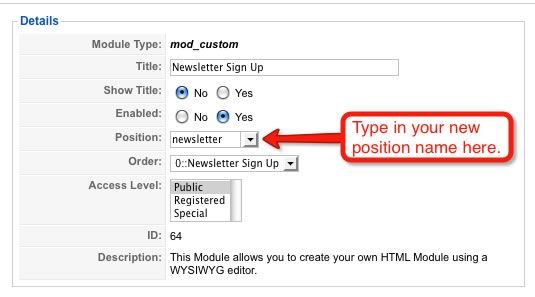
6) For the menu assignment, you can leave it set to All.
7) In the Custom Output area, enter in whatever content you want to have in this module. In this example, I've got some code entered that's creating the iContact newsletter sign up form:
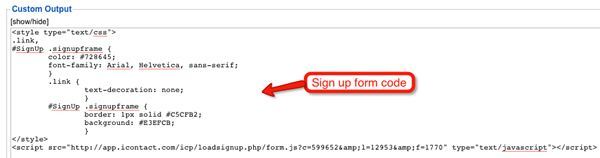
8) When you're done, save the module.
9) Go into the Article Manager (Components>Article Manager) and open up an article where you'd like to put this module.
10) Wherever you want the module to be, type in this syntax (which is sometimes referred to as the "loadposition syntax") :
![]()
Replace "newmoduleposition" with the name of the new module position you created when you typed in the new position name in the custom HTML module.
For my example, this is how my article with the newsletter module in it looks when opened up in Joomla:
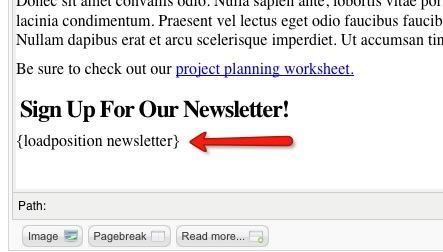
11) Save the article and check how it looks on the front of your site. That's it!
Now, whatever article on your site that you want to have this module appear in, all you have to do is enter in the loadposition syntax and it will appear.
Testing a Server for PCI Compliance
- Written by Steve Burge Steve Burge
- Published: 14 February 2010 14 February 2010
Today's security topic is inspired by a recent exercise I went through - testing a server for PCI compliance. For those who are not aware PCI is a security standard for accepting credit cards.
According the website for PCI they state their mission as follows:
"The PCI Security Standards Council’s mission is to enhance payment account data security by driving education and awareness of the PCI Security Standards. The organization was founded by American Express, Discover Financial Services, JCB International, MasterCard Worldwide, and Visa, Inc."
Will that be cash or credit?
- Written by Tom Cannan Tom Cannan
- Published: 14 February 2010 14 February 2010
Today's security topic is inspired by a recent exercise I went through - testing a server for PCI compliance. For those who are not aware PCI is a security standard for accepting credit cards.
According the website for PCI they state their mission as follows:
"The PCI Security Standards Council’s mission is to enhance payment account data security by driving education and awareness of the PCI Security Standards. The organization was founded by American Express, Discover Financial Services, JCB International, MasterCard Worldwide, and Visa, Inc."
New Lessons in Joomlashack's Online Joomla Training University
- Written by Forest Linden Forest Linden
- Published: 12 February 2010 12 February 2010
We've just released over 50 minutes of new video lessons in the Intermediate course in Joomlashack University.
In the Blogging With Joomla learning module, you'll find two new videos:
Read more: New Lessons in Joomlashack's Online Joomla Training University
How to Use Dynamic CSS in Your Joomla Extension
- Written by Steve Burge Steve Burge
- Published: 09 February 2010 09 February 2010
Something I have run into frequently during module development is the need to allow multiple instances of that module on a single page. Joomla!, of course, handles 99% of the work involved, but there are a few tricky aspects to making this work. One is the need to eliminate styling conflicts, especially in themed modules. If you only use generic classes and then load multiple theme/color stylesheets, the end result can be unpredictable to say the least.