The Joomlashack Blog
How To Get the World's Fastest Joomla! Admin Template
- Written by James Hafner James Hafner
- Published: 21 August 2009 21 August 2009
Today, the self-proclaimed "Fastest Joomla! Admin Template" was released to the public. What makes this especially exciting, is that it was released for free! The team at JoomlaPraise developed a 'lite' version of their ground-breaking AdminPraise2 Joomla! administrator template, called (you guessed it) AdminPraise Lite.
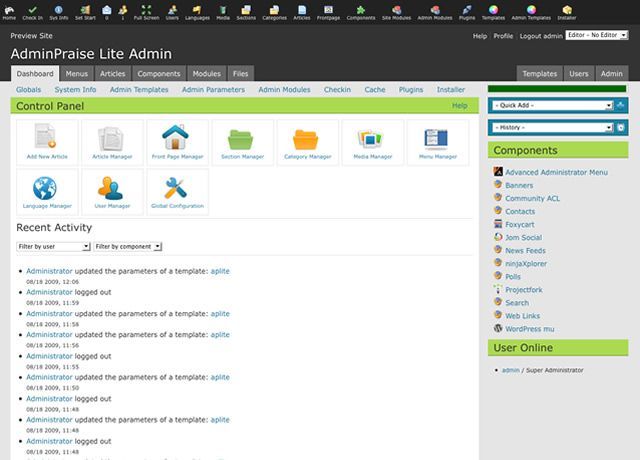
Read more: How To Get the World's Fastest Joomla! Admin Template
Tell us our next template and get a free copy
- Written by Barrie North Barrie North
- Published: 19 August 2009 19 August 2009
A few weeks ago we blogged about our adoption of Uservoice to get feedback from you to help us better meet your needs.
We have been working hard on some new Joomla templates, both free and commercial, but we also want you to tell us what kind of templates you want.
Simply head over to our template feedback and share your ideas for themes, site types, colors, extension, whatever you'd like to see.
joomlashack.uservoice.com/pages/20904-joomlashack-templates
We'll be be selecting 3 people at random for a free copy of our upcoming release!
Most popular Joomla sites debated
- Written by Tom Elliott Tom Elliott
- Published: 19 August 2009 19 August 2009
What Joomla-powered sites have the highest Google PageRank? (Hint: Joomlashack's PageRank is 9. Think we made the top tier?)
How many Joomla-powered websites in the world are there? And how many of them are highly trafficked, really successful sites?
A group of Joomlaheads led by Alex Red has set out to answers these any many other questions about the size, depth, and characteristics of the Joomlaverse. Their site is www.joomla.me
Joomla.me is a directory of Joomla-powered websites. The team analyzes and makes some interesting claims using data from the directory, including:
10 Steps to Mastering Joomla
- Written by Barrie North Barrie North
- Published: 19 August 2009 19 August 2009
So you want a website, and you have heard some of the buzz about open source.
Joomla, Drupal and Wordpress have all been mentioned, but you are lost and confused.
No problem, this guide is an easy 10 step process to getting started with building a website with Joomla and some insider tricks and tips to make sure you are making best use of it.
We are going to look at the following things:
- Why do you need a website, and why use Joomla?
- What actually is Joomla?
- How do I install Joomla?
- How should I set up my site?
- Picking a Template
- Organizing Content
- Creating Navigation
- How can I add features to my site?
- How can I make Joomla better for SEO?
- How do I keep my site updated, and what lies ahead (Joomla 1.6)
You think you need a website... but why?

Unless you have clear goals, your website will not have any focus, and not contribute to your organization's goals.
- A restaurant might want to increase onsite foot traffic
- A non-profit might want to increase donations
- A consultant might want to increase sales leads
- A school might want to communicate better with parents
But unless you identify your goals, you are building your site blindfolded!
But what shall I use?
Joomla, Drupal or Wordpress?

Joking aside, Joomla is an excellent solution that lies in the middle of Wordpress's ease of use and the flexibility of Drupal.
Resources
- How to Choose Between Joomla, Drupal and Wordpress (compassdesigns.net)
- Comparing Wordpress, Joomla, and Drupal (CMS Report)
- Wordpress, Joomla or Drupal - Which CMS should you choose? (goodwebpractices.com)
Joomla is an open source content management system.
So what does that mean?
- Open Source means that anyone can contribute to the code, improve it, or distribute it. This means the platform is a living project being created and improved by a community of developers all over the world.
- A content management system uses a database to place content into designated places on the web page. Its dynamic and in real time.
Let's look at a forum as an example
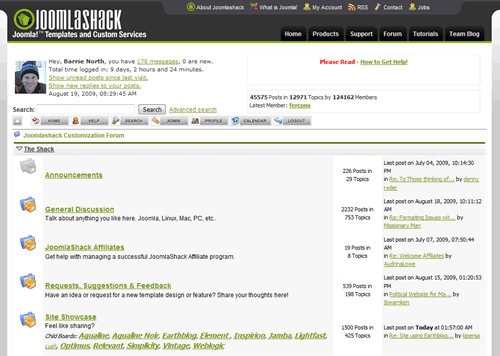
Joomla works the same way, the template creates "buckets" or "placeholders" for content, and then the CMS pours content into them as needed.
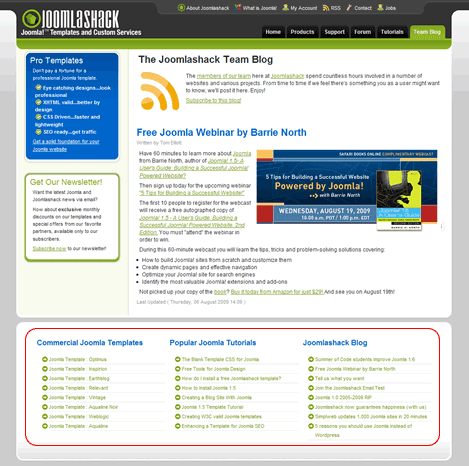
Here, the articles are being dynamically generated as well as the bottom lists of links.
Joomla is
- Easy
- Powerful
- Cheap (not free!)
Barrie North's 80/20 rule
- 80% of what you want to do will take 20% of the effort
- You don’t really know what your site visitors want
Resources
- Official Joomla Project Site
- What is Joomla? (joomla.org)
- What is Joomla? A Website Developer's Perspective (netshinesoftware.com)
- What is Joomla? (joomlashack.com)
To install Joomla, you need a web account with a MySQL database.
Or you can set up what is know as a localhost.
- Download Joomla files
- Either
- Upload file package to server then extract
- Extract then upload individual files
- Create a database
- Browse to site and run installation wizard
- Pray to all you hold holy that permissions are ok
- Delete installation folder
Resources
- How to Install Joomla 1.5 (compassdesigns.net)
- How do you install Joomla! 1.5? (Joomla.org Documentation)
- Fundamentals of Joomla! (Video Training): How Do I Install Joomla (informit.com)
One of the hardest parts to Joomla is setting up the site. To start, there are so many options it an be overwhelming.
The three elements of a Joomla site are:
- Template (the look and feel)
- Content (the "beef")
- Modules (the gravy round the outside)
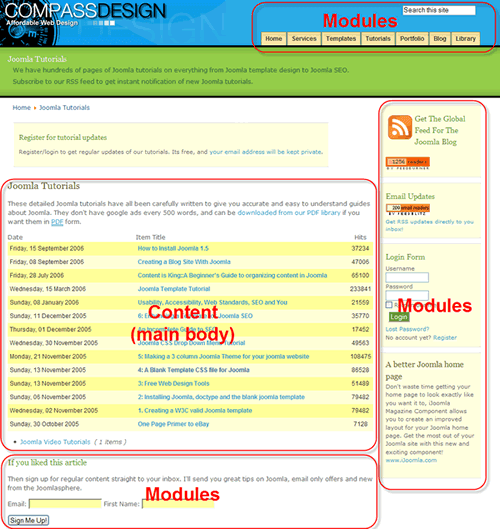
Joomla comes with three templates:
- Milky Way
- Beez
- Purity
To get started, just use one of these, then you can graduate to a 3rd party template of which there are thousands. You can get free ones or professional ones ranging from $25-$70
Of course www.joomlashack.com, but others of mention:
- www.joomlapraise.com
- www.rockettheme.com
- www.joomlart.com
- www.joomlajunkie.com
Commercial innovation has driven Joomla templates much quicker than some other content management systems.
The main "meat" content is made up of articles.
Content, or articles need containers, these are called Sections and Categories, and must be set up first.
- Section
- Category
- Article
- Category
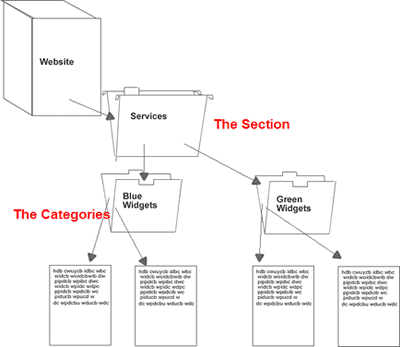
Nothing can been seen on the webpage until it is linked to. Next you must set up navigation.

Joomla has thousands of 3rd party extensions, from forums and shopping carts to lacrosse league managers or women's menstrual cycle trackers.
Some are free, some are commercial. Some are GPL, some are proprietary (no, these are not the same thing!)
Lets add some extensions!
Resources
Joomla holds its own for SEO!
Joomla has something called SEF (Search Engine Friendly URL's) that turns complex url's into easy to understand ones.
Google doesn't care now anywhere, so SEO is not SEF.
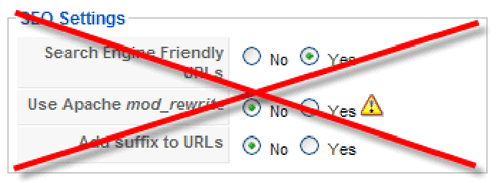
- Keyword Use in Title Tag (4.9)
- Global Link Popularity of Site (4.5)
- Anchor Text of Inbound Link (4.4)
- Link Popularity within the Site's Internal Link Structure (4.1)
- Age of Site (4)
- Topical Relevance of Inbound Links to Site (3.9)
- Link Popularity of Site in Topical Community (3.9)
- Keyword Use in Body Text (3.9)
- Global Link Popularity of Linking Site (3.7)
- Topical Relationship of Linking Page (3.6)
Source:https://www.seomoz.org/article/search-ranking-factors
Concentrate on creating relevant titles for your articles
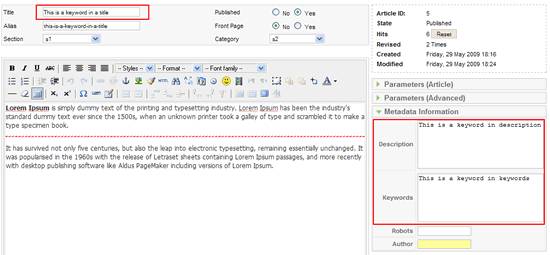
This will mean your pages have a strong foundation for SEO and will be accessible and usable.
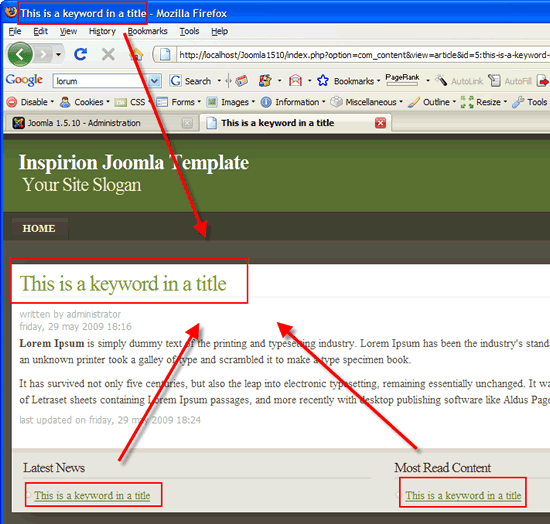
Resources
- Joomla SEO Club (alledia.com)
- Top 10 Joomla SEO tips for Google (compassdesigns.net)
- Search Engine Optimization (Official Joomla SEO forum)
One of the challenges of open source is keeping up to date with the more frequent patches and security fixes. Someone on your team will have to know how to do these.
Joomla.org releases patches which are a bunch of files that need to be applied/ftp'ed onto your server.
Major releases come around every year or so with many new features. The current version is 1.5 and 1.6 will be released in the next 12 months.
There are some extensions and services that will keep you site updated for you.
Resources
Tell us what you want
- Written by Barrie North Barrie North
- Published: 05 August 2009 05 August 2009
What you really... really want!
Last week we launched our new promise of our 100% satisfaction guarantee.
This week we take another step in improving ourselves to better meet our customers needs.
We have launched our Uservoice feedback forum for the Joomlashack community. We want you to tell us what you'd like to see from Joomlashack, and we'll do our best to make it happen.
For general feedback, please post in our core forum: joomlashack.uservoice.com
Join the Joomlashack Email Test
- Written by Barrie North Barrie North
- Published: 04 August 2009 04 August 2009
There are lots of email marketing services: iContact, Mailchimp, Aweber etc etc.
But I don't think there has been a scientific test and review of how well they deliver, all of them give their deliverability rates, but how can we compare them?
I need your help to do this very test and compare these services, here's how...
Joomla 1.5 turns 12
- Written by Tom Elliott Tom Elliott
- Published: 09 July 2009 09 July 2009
 Last week the Joomla Project team released Joomla 1.5.12, codename "Wojmamni Ama Woi." No explanation for the Swahili meaning was given, but this version's various security and bug fixes are easily explained by checking out the project's 1.5.12 release.
Last week the Joomla Project team released Joomla 1.5.12, codename "Wojmamni Ama Woi." No explanation for the Swahili meaning was given, but this version's various security and bug fixes are easily explained by checking out the project's 1.5.12 release.
The notes on Joomla.org points out that the version of the WYSIWYG editor TinyMCE received an important upgrade in this release, which reminded us to remind you that if you aren't using WYSIWYGPro, you're mising out on the best editor available for Joomla 1.5.
Nonetheless, be sure to do your updates early and often, as there are likely bad people out there trying to hack your Joomla site. You can also check out SecureJoomla, which will add another layer of protection on top of the great work by the Joomla Project guys.
JCalPro final Joomla 1.5 release coming soon
- Written by Tom Elliott Tom Elliott
- Published: 25 June 2009 25 June 2009
 JCal Pro, one of the best-known Joomla extensions and a Top Ten winner in Joomlashack's Ultimate Top Ten Joomla Extensions survey, has a new release that is worthy of great attention from the Joomlaverse.
JCal Pro, one of the best-known Joomla extensions and a Top Ten winner in Joomlashack's Ultimate Top Ten Joomla Extensions survey, has a new release that is worthy of great attention from the Joomlaverse.
JCal Pro is the rare Joomla 1.5 extension that is taking huge leaps forward while maintaining excellent support.
And oh yeah- after years of asking, the most requested feature in the history of the JCal Pro series is about to be released!
New Joomla Resource Directory drives strong traffic
- Written by Tom Elliott Tom Elliott
- Published: 24 June 2009 24 June 2009
The Joomlaverse was abuzz a few weeks ago about the launch of the Joomla Resource Directory, the Joomla community's official directory of designers, developers, and Joomla-related service providers. The directory, replete with listings for Joomlashack, our hosted and supported Joomla-on-demand service Simplweb, and Compass Designs, can be found at https://resources.joomla.org
But here's the big question: Is the JRD driving traffic to Joomla providers?
Read more: New Joomla Resource Directory drives strong traffic
Review of New Joomla Security Extension
- Written by Barrie North Barrie North
- Published: 24 June 2009 24 June 2009
Be sure to read a full description of SecureJoomla on in our Joomla Extensions and Components store.
Once in a while a product for Joomla comes along and really makes me sit up and pay attention. One such recent product was a <https://www.joomlashack.com/extensions/388-securejoomla-joomla-security-system">new Joomla security component called SecureLive. A simple module that you can install on your site and immediately secure Joomla more effectively.
Now, I'll admit to not knowing much about the hard core details of server and Joomla 1.5 security, so, I contacted someone who did, Tom Canavan, the author of Joomla! Security and a frequent speaker at Joomla events on the subject. I thought that we could install SecureLive on a real production site and we'd see if Mr Canavan could break in.
Over to you Mr Canavan....
