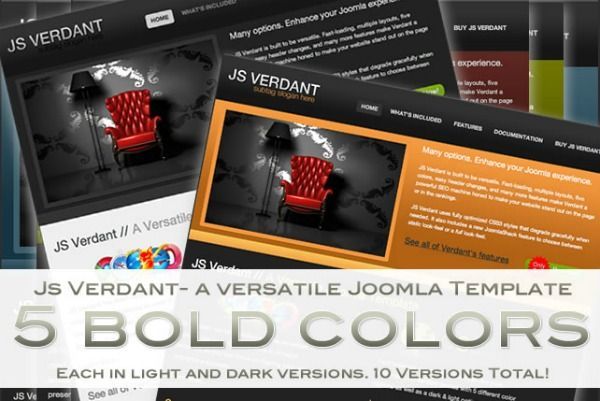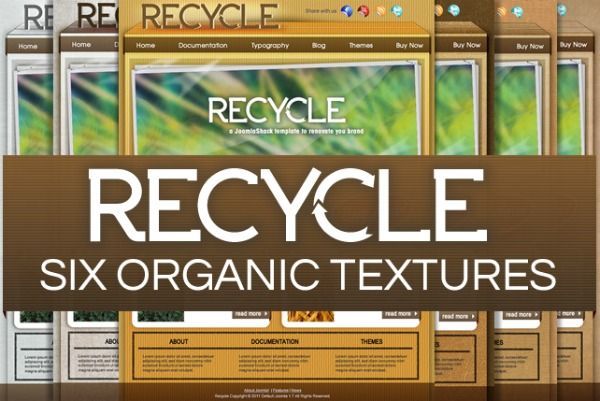The Joomlashack Blog
Remove your meta tag generator from Joomla header.
- Written by Steve Burge Steve Burge
- Published: 19 October 2011 19 October 2011
Your Joomla site always comes with a default meta generator to show that your website is a Joomla site, and sometimes it will show its version as well. It is important to hide this for security measures if you do not want others to see your source code and know it is a Joomla site and what version it may be. It is good to be aware that the changes you make will be overwritten when upgrading your Joomla version.
Read more: Remove your meta tag generator from Joomla header.
Encrypt any password in Joomla using MD5
- Written by Ed Andrea Ed Andrea
- Published: 19 October 2011 19 October 2011
We already have a tutorial on changing the password of a Joomla user to "admin". That tutorial allows you to reset any user password to "admin".
However, one of our students wanted to know how to create safer passwords. How could they create safer passwords that were also encrypted in the database. Here's how to do it ...
Impacto template gets a Joomla 1.7 update!
- Written by JohnFlanagan JohnFlanagan
- Published: 17 October 2011 17 October 2011
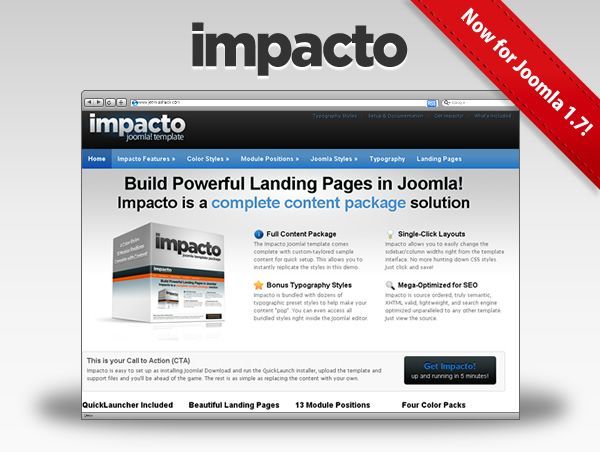
We're excited to announce that we've just updated Impacto—one of our most popular templates—to Joomla 1.7!
It takes roughly 100 man-hours to upgrade one of our templates to our versatile and dynamic Wright Framework. It may look the same, but for all intents and purposes, this is a brand new template. Besides being a great all-purpose Joomla template perfect for any site, Impacto is also a powerful Landing Page for your advertising campaigns.
Verdant template upgraded to Wright and Joomla 1.7!
- Written by Joomlashack Joomlashack
- Published: 17 October 2011 17 October 2011
We are well into the month of December and here at the Shack, we are still working hard for you. We will continue working the remainder of the month and hope to release two more templates before the month is over.
Read more: Verdant template upgraded to Wright and Joomla 1.7!
Our New Year Gift for You: A New Free Joomla Template
- Written by Joomlashack Joomlashack
- Published: 17 October 2011 17 October 2011
We at the Shack are excited about 2012 and to start off the year well we are releasing this pretty and NEW Free Joomla Template built on the Wright Framework.
During the first years of the Joomla! project, it used to be that you could not throw a stick in the Joomlaverse without hitting a Free Joomla Template. Today however, reliable Free Joomla Templates have become scarce and truly hard to find. Most Joomla Template stores either stopped making them, or they've hid them so deep inside their sites that you'll need Indiana Jones to help you find them. But not us...
Read more: Our New Year Gift for You: A New Free Joomla Template
Meet Ilumina, our newest Joomla Template
- Written by Joomlashack Joomlashack
- Published: 17 October 2011 17 October 2011
This is where we would normally write how excited we are about Ilumina. We are, dont get me wrong. It is one awesome, all-purpose Joomla Template, built on the Wright Framework like all our latests, but you already know that. You also know that because its built with Wright, it will be upgraded to Joomla 2.5 with the flipping of a switch (though we'll still test it extensively).
So today, we've decided not to bore you with our typical Joomla Template launch copy (we'll bore you next time). Instead we thought we could do something fun. If you are interested, please read on...
Community template upgraded to Wright and Joomla 1.7!
- Written by Joomlashack Joomlashack
- Published: 17 October 2011 17 October 2011
Its becoming clear to us that we cannot leave well enough alone.
The JS Community Joomla Template has been a best seller. It's one of those timeless designs that's both an evergreen and a perenial. We werent satisfied with that and have just completed a ground up update to the Wright Framework which makes it lighter, more reliable, and more versatile. Wright also makes it quickly and easily updated to Joomla 2.5 or the newest version of Joomla with the flipping of a switch.
Don't worry, we did not mess the design, we just gave it a cool new logo and added a new demo to help you to see it's potential.
Read more: Community template upgraded to Wright and Joomla 1.7!
Translating and Modifying Joomla's Language files using Language Overrides
- Written by Nick Savov Nick Savov
- Published: 15 October 2011 15 October 2011
This tutorial will show how to modify and/or translate Joomla's language strings.
One of our students was wondering how to make the Terms of Service text into an active link when people registered on his site. So we created this tutorial for him and will use this Terms of Service example to show you how language overrides work in Joomla 1.7.
Read more: Translating and Modifying Joomla's Language files using Language Overrides
Joomla ACL Tutorial for Allowing One Person to Modify Only One Category
- Written by Nick Savov Nick Savov
- Published: 15 October 2011 15 October 2011
We recently published a detailed round-up of the best, general Joomla ACL tutorials.
Here's a specific ACL tutorial requested by one of our students. She wanted to know how to allow a single individual to be able to create and modify articles in only single category, so we created this tutorial for her.
Read more: Joomla ACL Tutorial for Allowing One Person to Modify Only One Category
How To Package Joomla Libraries
- Written by Joseph LeBlanc Joseph LeBlanc
- Published: 13 October 2011 13 October 2011
You’ve seen it before: the monster Joomla installation package. It’s a giant component, several side modules, and at least one plugin. Once you dig through the code, you notice the plugin isn’t even responding to events: it’s merely there to load up code shared by the other extensions.
Fortunately, Joomla 1.6 and higher provide a better way of handling this. Reusable code libraries can now be installed into the libraries folder without creating extraneous plugins. Just like any other extension in Joomla, a library is packaged as a .zip file with an XML manifest to guide the installation.
If you’ve created Joomla XML manifest files before, creating one for a library is straightforward. The main thing you need to keep in mind is the added <libraryname> element. This element is the “system name” for the library: make sure it is valid as a directory name across platforms. When coming up with this “system name,” avoid spaces, capital letters, and special characters. Upon installation, Joomla will create a subfolder of libraries using name specified by <libraryname>. Contrast this with the <name> element, which identifies an extension with a human readable name.