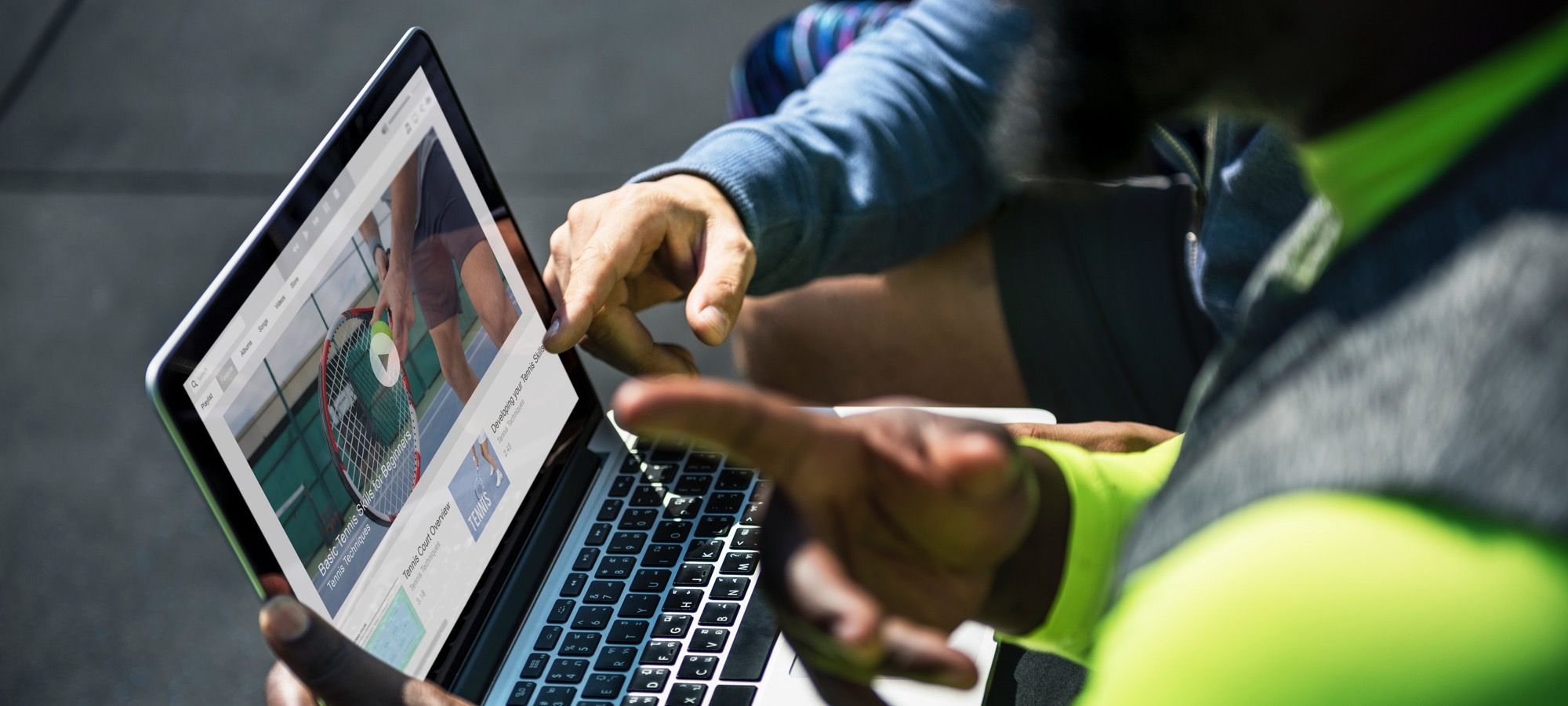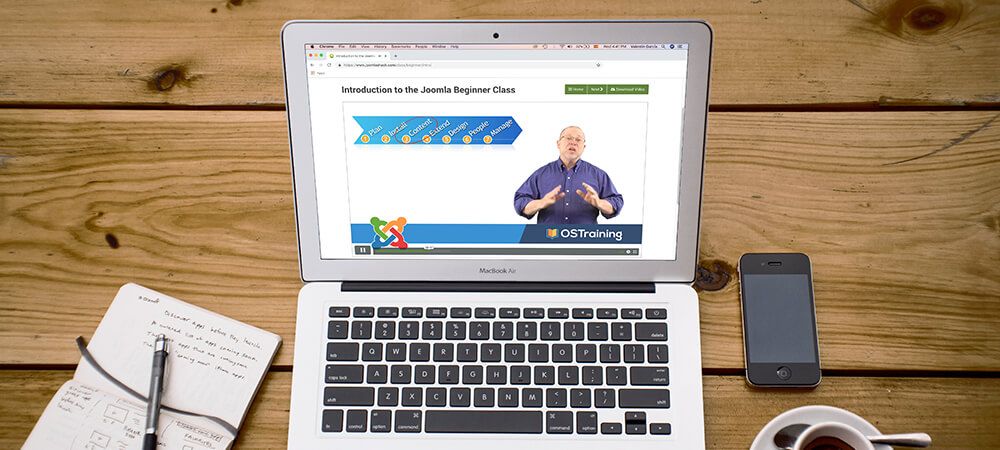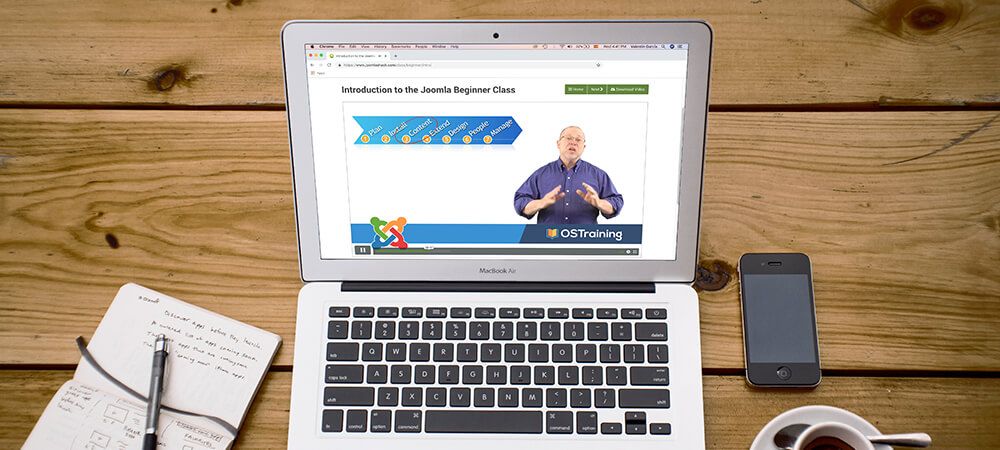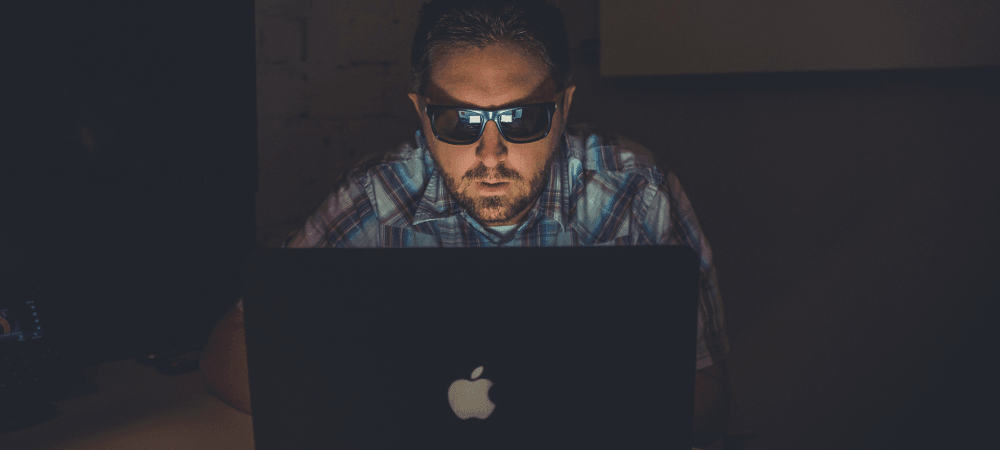The Joomlashack Blog
OSCampus Now Supports Vimeo, Plus Has Improved Lesson Statistics
- Written by Steve Burge Steve Burge
- Published: 21 November 2018 21 November 2018
OSCampus is the best and easiest pick if you need a Learning Management System extension for your Joomla site. It's the extension we use to support 10,000's of users here at Joomlashack.com.
The latest version of OSCampus adds support for Vimeo lessons and lessons count. In this blog post, you'll take a look at these two new features.
Read more: OSCampus Now Supports Vimeo, Plus Has Improved Lesson Statistics
Joomla 3 Sample Data: What Are the Options?
- Written by Steve Burge Steve Burge
- Published: 20 November 2018 20 November 2018
When you install a Joomla site you get a lot of options for sample data. These can be very useful if you are new to Joomla, or setting up a site quickly.
With Joomla, you have 6 different sample data options, and we're going to explain what they all do.
When you get to the final step of the Joomla 3 installation process, you'll see these 6 options:
7 Cool Features in Shack Locations Pro
- Written by Steve Burge Steve Burge
- Published: 19 November 2018 19 November 2018
Our Shack Locations Pro component offers some useful features. Some of them, such as markers clustering and bounding, work automatically, on the background. You woudn't know they exist.
Some others, such as displaying a map module, and including locations in Joomla core search, you will need to enable and configure. In this blog post, I will give you a tour of the seven features, exclusive to Shack Locations Pro.
What are Multilingual Associations in Joomla?
- Written by Valentín García Valentín García
- Published: 16 November 2018 16 November 2018
Joomla has a component called "Multilingual Associations". This will make your life much easier if you build multi-lingual Joomla sites.
Before this component was added, there was no easy place to manage all of your translation items. Every translated item had to be found and edited individually. With the Multilingual Associations component, you will be able to edit all your translations in a single interface. This will save you a lot of time and energy.
5 Courses to Get You Started with Joomla
- Written by Steve Burge Steve Burge
- Published: 16 November 2018 16 November 2018
There is a common question we get from Joomla beginners who just joined Joomlashack.
They want to know how to start with Joomla and what kind of video classes they should take.
Here's an overview of 5 video classes to get you started with building, maintaining, securing and speeding up your Joomla site. All of these courses are available to Joomlashack Everything Club members as part of Joomlashack University.
Announcing the New Joomlashack University
- Written by Steve Burge Steve Burge
- Published: 15 November 2018 15 November 2018
Our aim at Joomlashack is to help you improve your skills and grow your business.
Yes, it's helpful if you know Joomla administration, design and development. But it's also helpful to have complementary skills that give you access to the web world around Joomla.
So today we're relaunching Joomlashack University to include classes on all the topics you need to suceed. The new Joomlashack University has over 1,400 videos on everything from Joomla SEO and Security to extension development to Bootstrap 4.
The lessons include design as Bootstrap, LESS and SASS. The lessons also focus on development abilities such as PHP, Javascript and Git.
Introduction to Joomla Multilingual Sites
- Written by Steve Burge Steve Burge
- Published: 15 November 2018 15 November 2018
Would you like to know how to create Joomla sites with content in multiple languages? Joomla really can build professional-quality multilingual sites.
But before you begin, there are some key questions to answer:
- What do multilingual sites look like?
- Can I trust Joomla with my multilingual site?
- Are there any advantages or disadvantages to multilingual sites?
In this introductory blog post, we'll answer those questions. Let's start by seeing some examples of real multilingual Joomla sites.
3 Different Approaches to Multilingual Joomla Sites
- Written by Steve Burge Steve Burge
- Published: 15 November 2018 15 November 2018
In our "Introduction to Joomla Multilingual Sites" you learned what multilingual sites look like, what companies or celebrities use them and their advantages and disadvantages.
In this blog post, you are going to review different approaches to building multilingual sites. There are many different ways to build a multilingual Joomla site, but these are three of the most common:
- Approach #1: Use Joomla's core features
- Approach #2: Use different websites for each language
- Approach #3: Replace Joomla's core features with a third party extension
The choice is not always straightforward. So in this post, you'll take a close look at all three approaches. You then will learn which of the three we recommend.
Read more: 3 Different Approaches to Multilingual Joomla Sites
3 Best Options to Prevent Fake Joomla Registrations
- Written by Nick Savov Nick Savov
- Published: 12 November 2018 12 November 2018
One of our customers has been getting a ton of fake automated registrations on their Joomla site. Those spam bots clutter your genuine web traffic. Deleting fake accounts they create is also a very time-consuming task.
Here are the 3 best options to prevent fake Joomla registrations:
- The core reCAPTCHA plugins.
- Double opt-in registration.
- OSpam-a-not extension.
In this post, I will give you a brief tour of these options to put the fake registrations to stop.
Read more: 3 Best Options to Prevent Fake Joomla Registrations
How to Create Hidden Menu Items in Joomla
- Written by Valentín García Valentín García
- Published: 08 November 2018 08 November 2018
Since the beginning of Joomla, users have created hidden menu links. This is a neccesary workaround because menu links control many of the features on Joomla pages - even pages that don't show in menus.
One very common use case is to create links to special sales pages and landing pages. Sometimes we need a menu link to set up the page, but we don't want that link to be easily visible.
"Add Menu Title" is a menu option that makes it really easy to hide links. Here's how it works ...