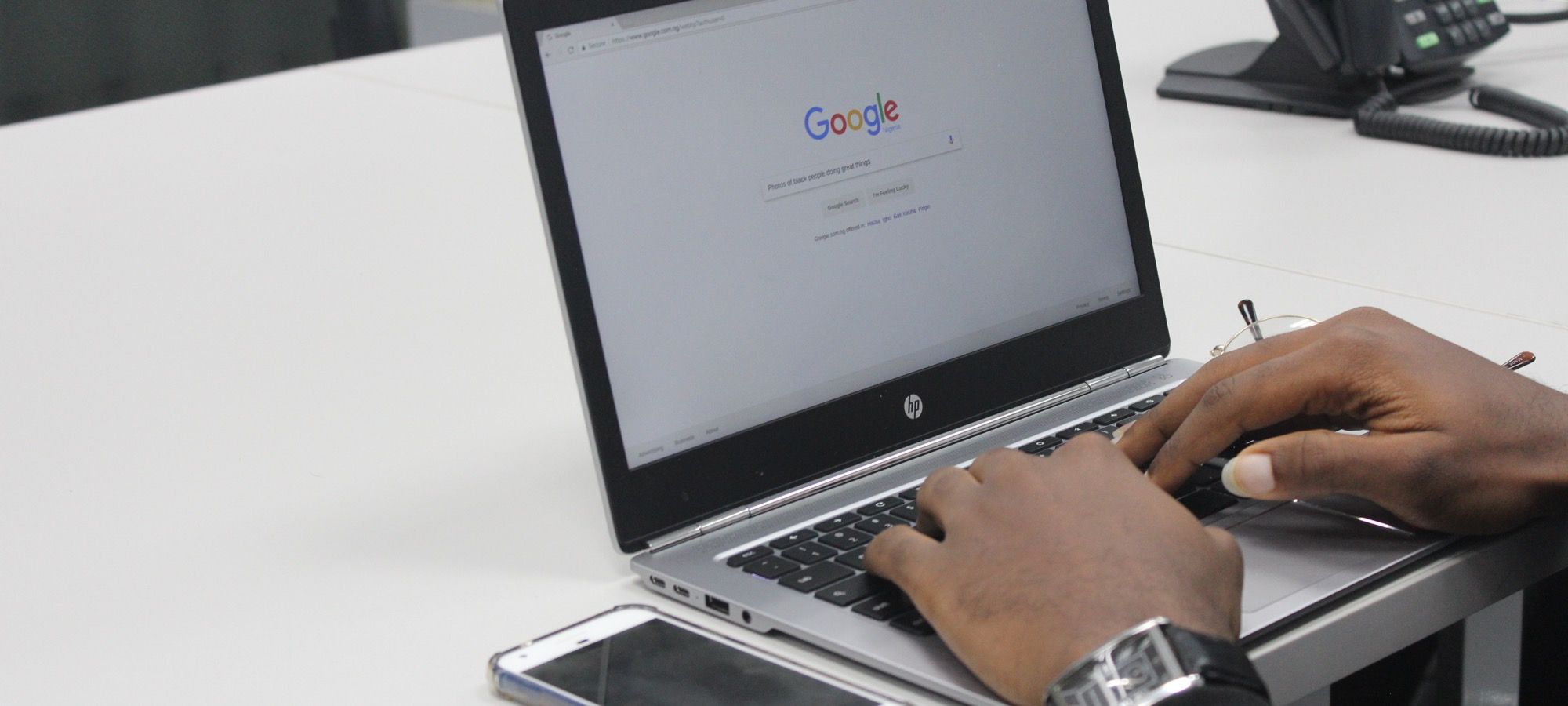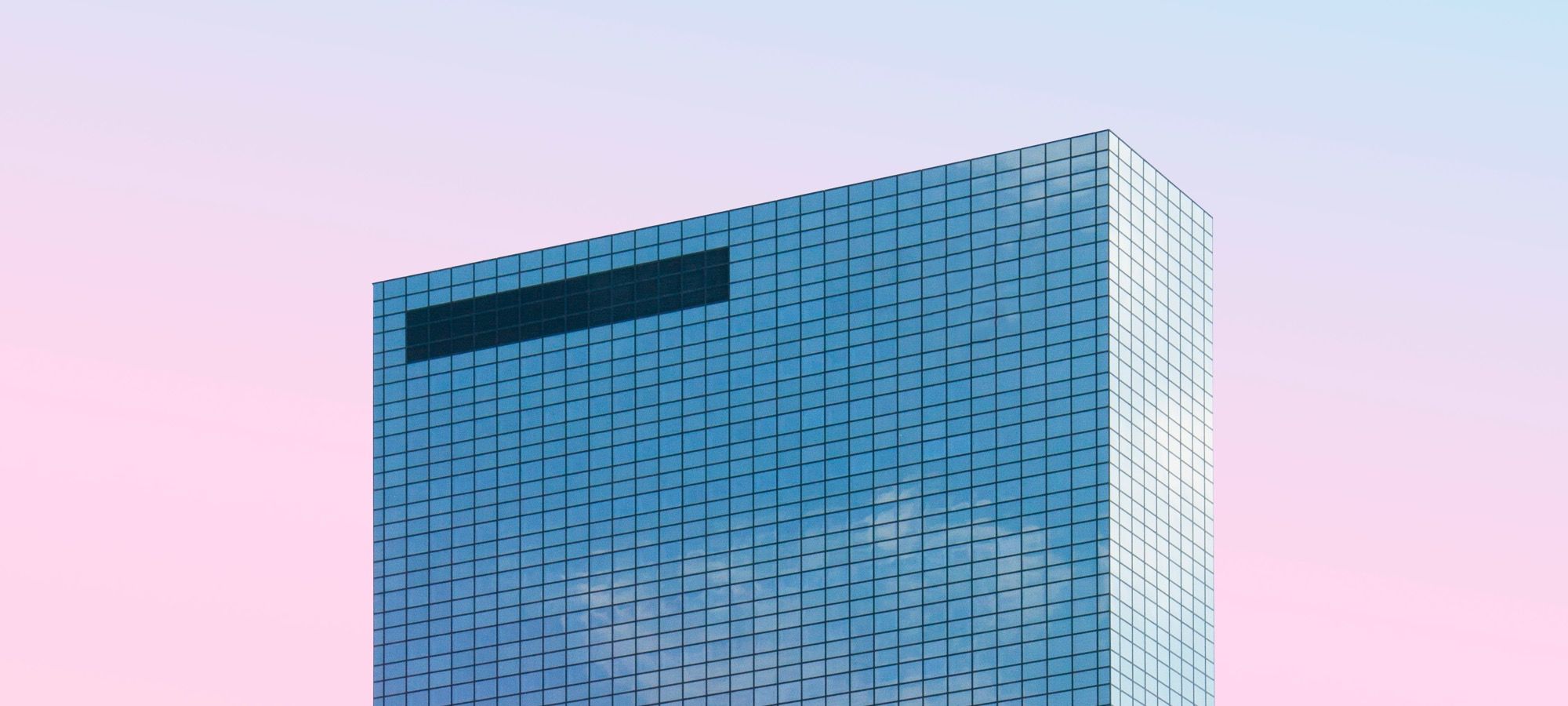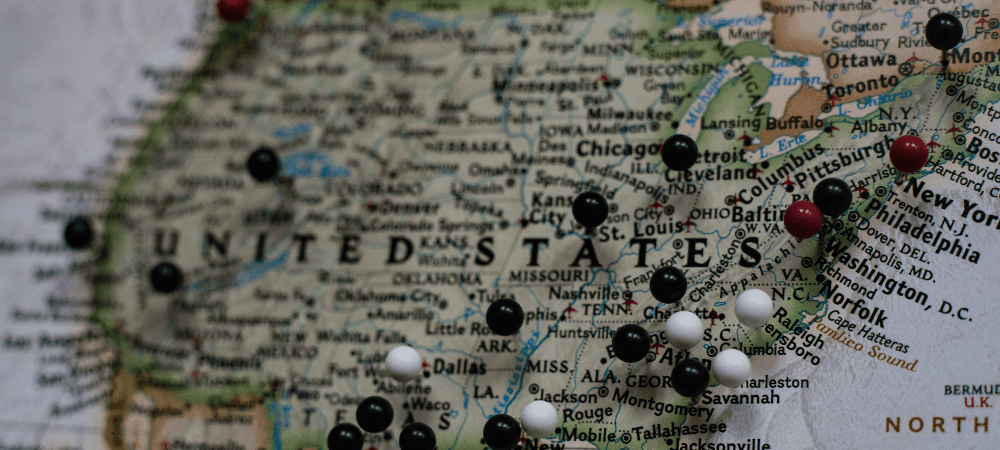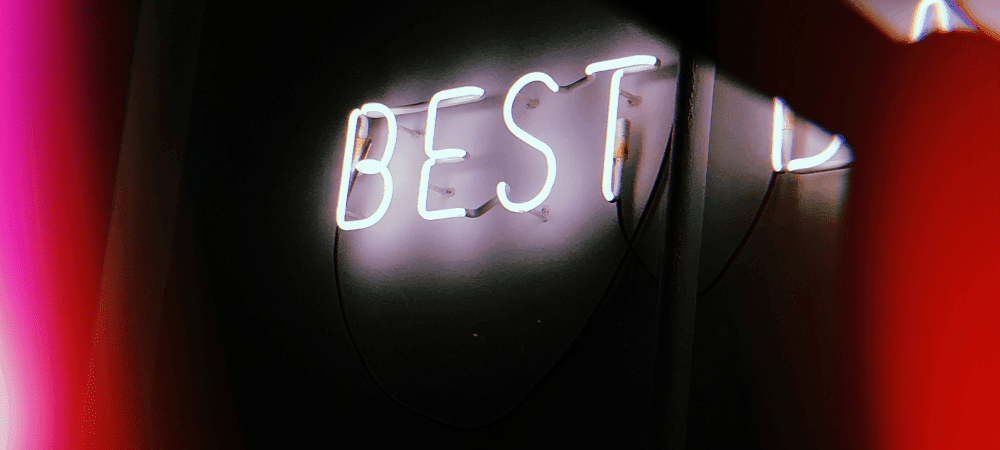The Joomlashack Blog
How to Add Joomla Microdata to Articles and Templates
- Written by Valentín García Valentín García
- Published: 23 October 2018 23 October 2018
Microdata makes it possible to search engines to understand important details about your site's content.
Microdata provides Google and Bing with extra information about your content such as names, descriptions, dates and ratings. And, because search engines can understand your data more clearly, they often reward you with a higher ranking.
In Joomla, some microdata support was quietly added in Joomla 3.3, which was released in 2014. The best to way to provide microdata is by using your template.
Some templates provide microdata support, including all Joomlashack templates.
However, if your template doesn't support microdata, I'm going to show you how to test your template and then add microdata support.
Read more: How to Add Joomla Microdata to Articles and Templates
How to Fix a 500 Internal Server Error in Joomla
- Written by Nick Savov Nick Savov
- Published: 23 October 2018 23 October 2018
At Joomlashack, several customers have asked us about "Internal Server Errors" on their Joomla site.
In this blog post, I will cover what an internal server error is in Joomla and how to fix it.
How to Add a Joomla Module Position Inside Any Component
- Written by Valentín García Valentín García
- Published: 18 October 2018 18 October 2018
Do you know that you can display Joomla modules inside components? This is possible with only a single line of PHP code.
In this tutorial, I'm going to show you how to display a module inside any component.
Read more: How to Add a Joomla Module Position Inside Any Component
CSS Grid #13: The auto-fill and auto-fit Keywords in CSS Grid
- Written by Jorge Montoya Jorge Montoya
- Published: 16 October 2018 16 October 2018
Welcome to the 13th tutorial in our series on the CSS Grid.
We are presenting this series to help Joomla developers learn about CSS Grid. The introduction of CSS Grid will be one of the major changes in upcoming Joomla 4.
As you already learned, it is possible to create repeating track patterns with help of the repeat notation.
However, using this method gives you a fixed number of tracks, independently of the content inside each one of them.
The auto-fill and auto-fit keywords will allow you to place as many tracks of the specified size as possible, depending on the size of the viewport. This tutorial will explain the usage of these keywords.
Let’s start!
Read more: CSS Grid #13: The auto-fill and auto-fit Keywords in CSS Grid
CSS Grid #12: The minmax() Function
- Written by Jorge Montoya Jorge Montoya
- Published: 08 October 2018 08 October 2018
Welcome to the 12th tutorial in our series on the CSS Grid.
We are presenting this series to help Joomla developers learn about CSS Grid. The introduction of CSS Grid will be one of the major changes in upcoming Joomla 4.
Accordng to the CSS Grid Specification, minmax()
Defines a size range greater than or equal to min and less than or equal to max.
In other words, the minmax() function provides a method to specify the minimum and maximum sizes of a grid track. Thus, the minimax() takes two values as parameters.
This tutorial will explain the use of this CSS function.
Shack Forms Now Has Extra Privacy Options
- Written by Steve Burge Steve Burge
- Published: 04 October 2018 04 October 2018
Shack Forms is one of the two or three most popular Joomla forms extensions. But we're always trying to make Shack Forms better.
Several customers asked us to allow more control over the user data collected by Shack Forms so they can comply with Europe's new GDPR laws (click here to read about Joomla and the GDPR).
Starting from Shack Forms 4.0.10, you will now see extra privacy features.
Fixing the Joomla White Screen of Death
- Written by Steve Burge Steve Burge
- Published: 03 October 2018 03 October 2018
Sometimes you may change some code on your site or even install an extension, and then you refresh your website and all you see is a blank white screen.
In this tutorial, we're going to show you how to recover from the White Screen of Death (WSOD).
We'll show you how to find the error that's causing your WSOD, and we'll show you how to fix it.
Introducing the Marker Images in Shack Locations
- Written by Steve Burge Steve Burge
- Published: 28 September 2018 28 September 2018
Shack Locations is the best way to create map-based directory in Joomla.
In this guide, I'm going to explain how you can customize the markers used on your Shack Locations maps.
Your can use the same marker image for every location, or can also be customized individually
In this blog post, I will show you the four types of markers in Shack Locations. This will help you make informed decisions and avoid mistakes as you work with them.
Getting to Hello World With Your First Joomla Plugin
- Written by Steve Burge Steve Burge
- Published: 28 September 2018 28 September 2018
Are you ready to learn how to build Joomla plugins?
These powerful extensions act on Joomla's trigger events to perform almost any task that you can imagine. Plugins are responsible for a huge variety of tasks on your site from logins, to search, to article features and 1,001 other things.
Inside Joomlashack University, you'll find detailed classes on every aspect of Joomla development. In these 3 videos, we'll show you how to set up your Joomla plugin environment and create a "Hello World" plugin.
Read more: Getting to Hello World With Your First Joomla Plugin
25 Best Joomla Extensions in 2018
- Written by Nick Savov Nick Savov
- Published: 27 September 2018 27 September 2018
Joomla extensions can significantly improve your Joomla website. They can enhance your Joomla site front end and improve the experience of your site visitors.
They can enhance your Joomla administrator panel and help you administer your site more efficiently. It's hard to imagine a website without Joomla extensions.
In this blog post, you will find our list of 25 best Joomla extensions in 2018. These are extensions that we would recommend for almost any Joomla site and which we use ourselves.