The Joomlashack Blog
8 Joomla 3 Improvements You Probably Missed
- Written by Ed Andrea Ed Andrea
- Published: 21 September 2012 21 September 2012
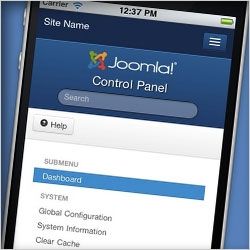
Joomla 3 has due out this week and has some great new features.
You probably already know about the most important feature: Joomla 3 will be the first major CMS to be completely mobile-friendly.
This week, we've found 8 of the smaller improvements that you might not notice at first, but that we think you'll find really useful.
Migrate Joomla 1.5 to 2.5 with SP Upgrade
- Written by Ed Andrea Ed Andrea
- Published: 18 September 2012 18 September 2012
With the stable nature of Joomla 2.5 and the arrival of Joomla 3, the Joomla project will phase out support for Joomla 1.5.
In this tutorial, we're going to show you how to migrate from 1.5 to 2.5 by using the SP Upgrade extension.
How to Use Joomla's Kunena Forum
- Written by Ed Andrea Ed Andrea
- Published: 09 September 2012 09 September 2012
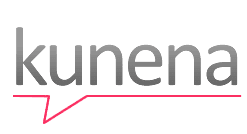 Kunena Forum is a discussion forum for Joomla sites.
Kunena Forum is a discussion forum for Joomla sites.
Kunena is flexible, well maintained and easy to use. As a result, Kunena is currently the most popular extension on the Joomla Extensions Directory.
In this tutorial we'll show you to how to install, configure and use Kunena.
SP Upgrade Part 2
- Written by Steve Burge Steve Burge
- Published: 04 September 2012 04 September 2012
Step 11. Template - Using a different template
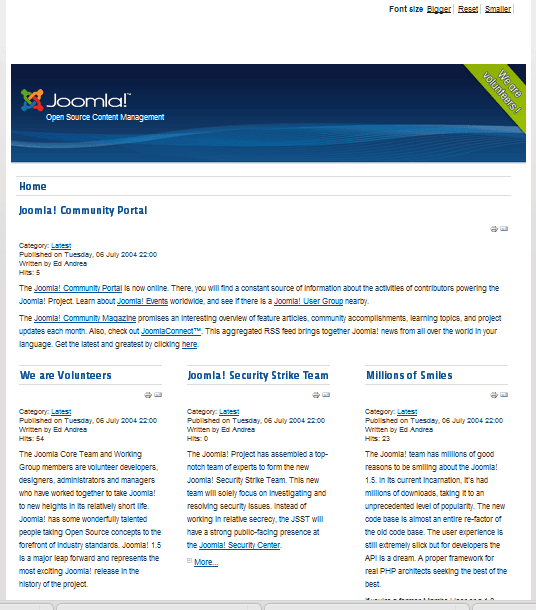
The actual content has been moved, and we've chosen the Beez2 template for the demonstration.
You don't see any of the modules. The old template, rhuk_milkyway, had completely different module positions than the new beez2 template.
Go to the module manager and reposition all the modules.
Below we'll touch on the process involved in making everything show on a new template.
Step 12: Template - finding alternate module positions
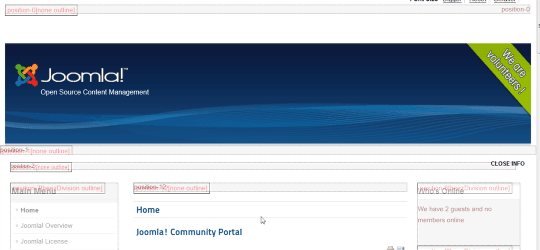
You can get instructions on finding the module position view from this tutorial: https://www.ostraining.com/blog/joomla/how-to-find-the-module-postions-in-a-joomla-16-template/
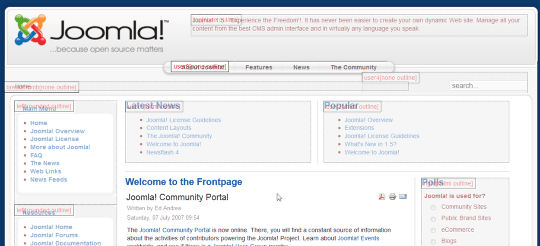
Find the site module positions by using https://yourdomain.com/?tp=1 This function is automatic in Joomla 1.5 and you won't need to go to the admin to enable it. Just go directly to the url.
Step 13: Template - Reassign modules to new positions.
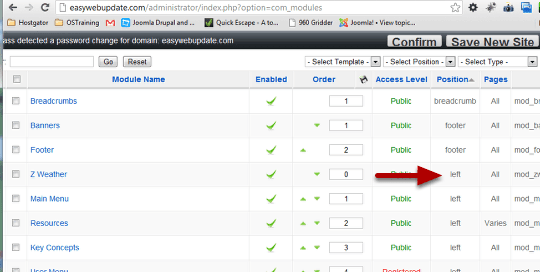
The Module Manager in the source site shows you that they are mostly in the "left" position. On the Beez2 template that would correspond to position-7, so we'll have to manually go through the modules and reposition them for the new template. Not a problem if you have an updated version of the same template. All the positions will be the same, so you won't need to go through this step.
This is an illustration of what you may need to if you're forced to change templates.
Step 14: Template - Adjust module positions on the destination site.
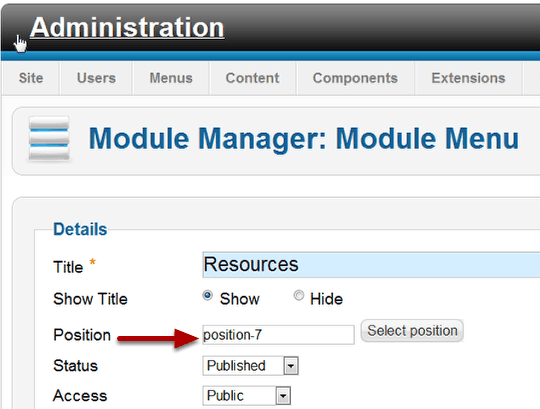
You will need to open each module and change it's position if you are using a different template with different positions.
While you are doing this, scroll down on the configuration page, check the menu assignments and the basic options as well to make sure everything is the way you want it. Menu assignments won't necessarily be transferred.
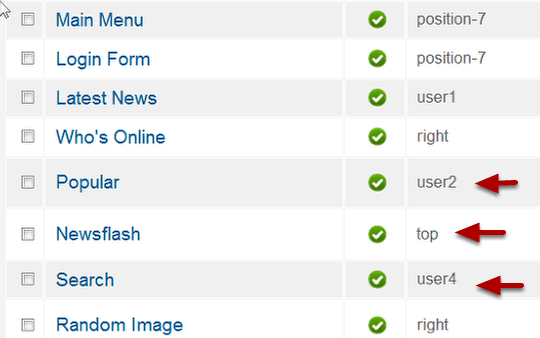
Positions may not correspond exactly. You might have to make arbitrary decisions on what "right "or "user2" or "user4" would translate to best. The "top" position in the new template isn't designed to display the same as the source template. So even though the position is the same name, you might need to consider changing the contents of "top" to another position.
You can use https://yourdomain.com/?tp=1 to see what positions you have available and make comparable choices. If you don't know how to do that, we have a tutorial which will show you exactly how to reveal the module positions on a Joomla 2.5 template.
Take a look at the site so far.
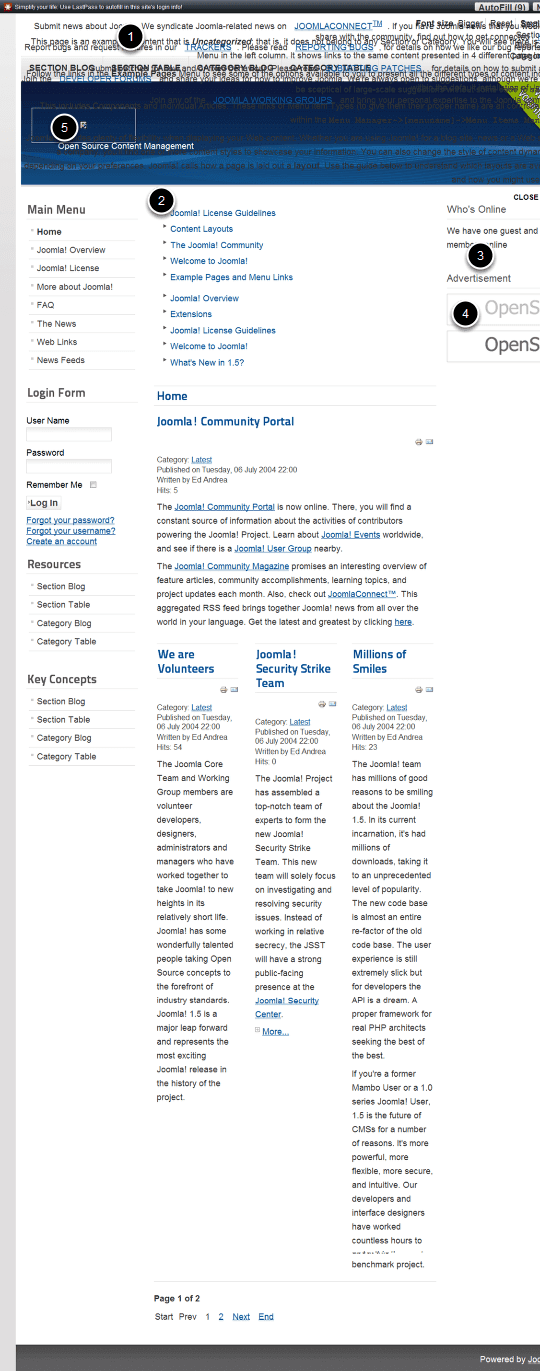
- Newsflash looks bad.
- Latest News Module and Popular module are stacked instead of side by side and titles don't show.
- Polls module is missing
- Advertisement is images instead of text links.
- Logo is missing
Article teasers are a bit long. The typography and spacing is a bit different, but that's what you'd expect from different templates. These kinds of problems need to be dealt with by modifying your style sheets and modifying the individual articles that don't display well in the new template
Let's start at the top with Newsflash.
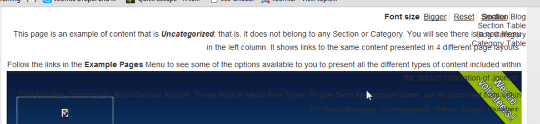
On the old template Newsflash in the "top" position.
In the new template it's assigned to position-0. Making this fit here means adding a module position or complicated CSS changes. I've decided to just leave it out.. You could try to put it in another position.
Step 15. Template - Check all module configuration and page assignments
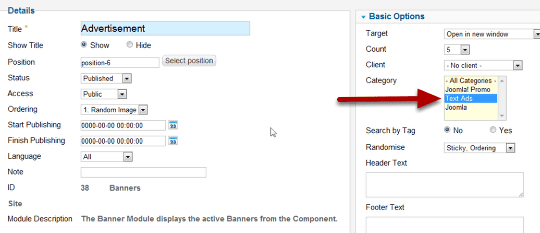
Fix the Advertisement module.
Go to Extensions > Module Manager.
Open the options for the module you want.
Review all the settings.
In this case, the category selection in the Basic Options was not transferred.
Change that to Text Ads.
Make sure the modules are enabled, published and assigned to the correct pages.
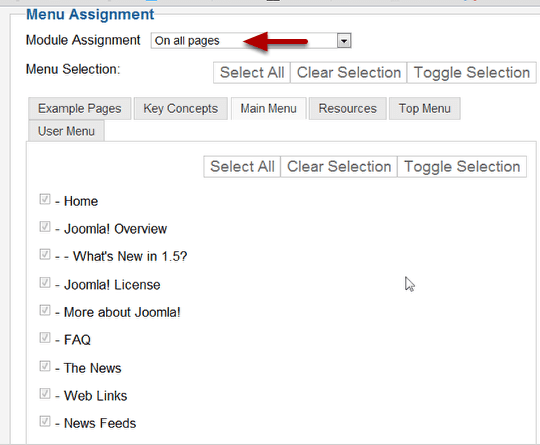
Check Menu Assignments.
If you look at the source site you'll see that this module only appears on the home page. But in the transfer On all pages was selected. So go through your module options if something isn't the same.
Do the same thing for the Popular and Latest News modules. Unfortunately, These modules just don't look right in the positions I originally chose. It would take some complicated template and CSS changes, which is just way beyond the scope of this tutorial. The easy answer - move them to a position where they fit better. I moved them both to position-5 where they look good in tabs.
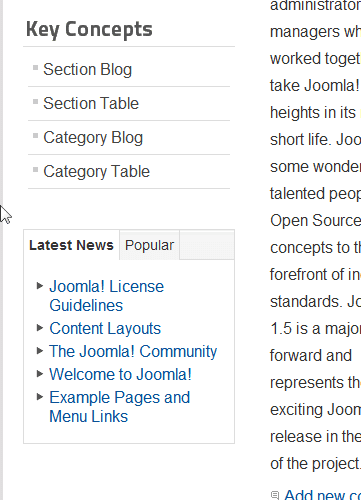
Just continue to check all your pages and make adjustments.
Be sure to click all menu items to check for possible alias changes or any Page Not Found errors.
Now let's deal with any problems you might have had with transferring data from third party extensions in the source site to the destination. I included RocQuickcart here as a demonstration.
If you have extensions that you uploaded go to the extension and check the data. In this case you can see that the sample data was loaded when I installed the component, but there are no products except the samples.
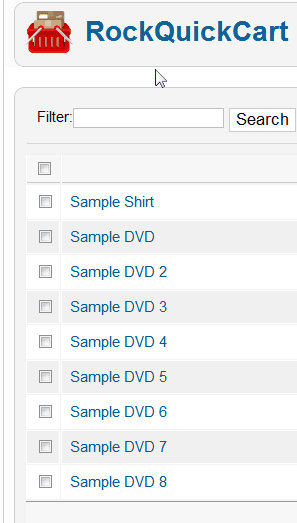
Go to Components > SP UPgrade > Database Transfer
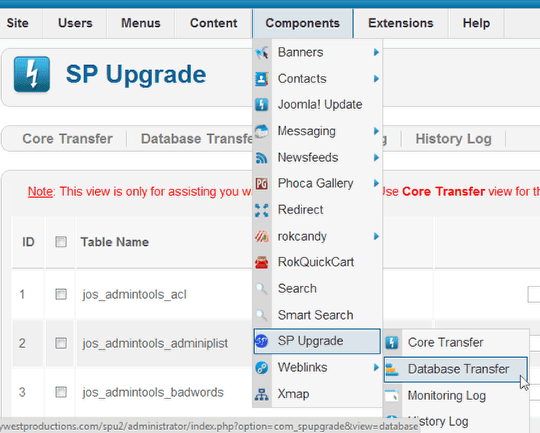
Scroll down and find the -- quickcart database table.

Click Choose.
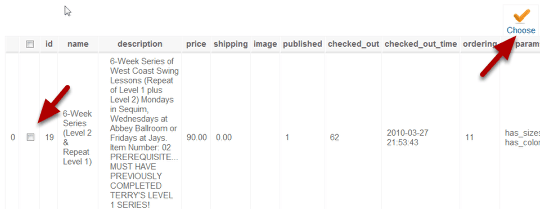
Choose the data by clicking the checkbox.
You can choose all by clicking the box in the title bar, or you can scroll down and click just the data you want to transfer.
Click the Choose Icon when you're done.
You will be returned to the previous page and you'll see your choices.

Confirm that the item is checked.
You will see the Item ID's of the what you chose in the field.
Go back to the top of the page and click the Transfer icon.
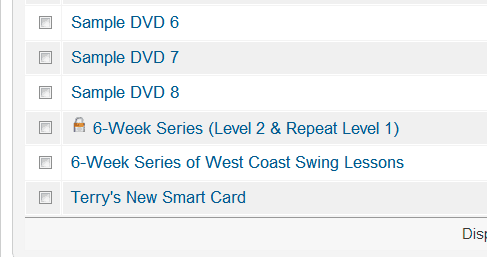
Return to the component and check your product list. You will see that your products have been transferred.
From here it's a process of checking all the details and making changes if needed. With what you've learned here, you should be able to deal with any problems that might come up.
Step 16: Go live with the new site.
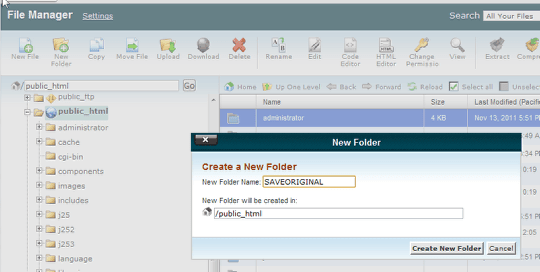
The steps are simple.
1. Empty the main Joomla directory. Completely move or remove all the existing files.
2. Copy all the new files from the J25 insulation to the main directory.
I'll demonstrate using the cPanel file manager.
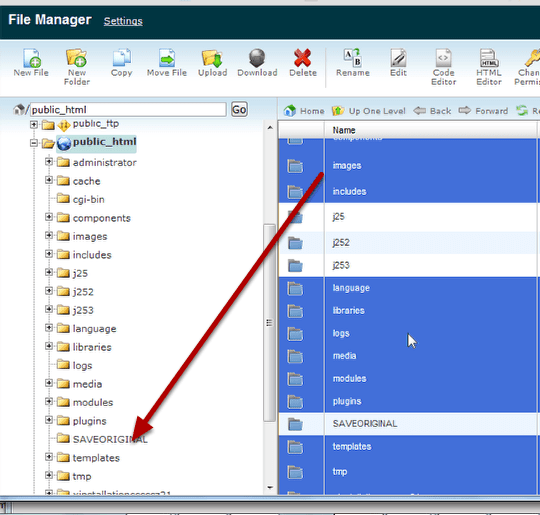
Go to cPanel and open the file manager. Navigate to your main Joomla folder.
Create a new directory to move the files to. I named mine SAVEORIGINAL. (tip: Remember that file and folder names onLinux-type servers are case sensitive)
Use the move icon on your file manager toolbar or the drag and drop method and move all the files and folders to the SAVEORIGINAL directory.
Note that I am not moviing my original destination directories. (j25, J252 and J253 - i did the migration three times).
You can't move a directory into itself, so un-select the SAVEORIGINAL folder.
You're host may have a different manager, so the look might be different, but the steps are the same.
Move the files instead of deleting them. That way you have a backup and can move them back if anything goes wrong.
Your directories will look like this after the move.
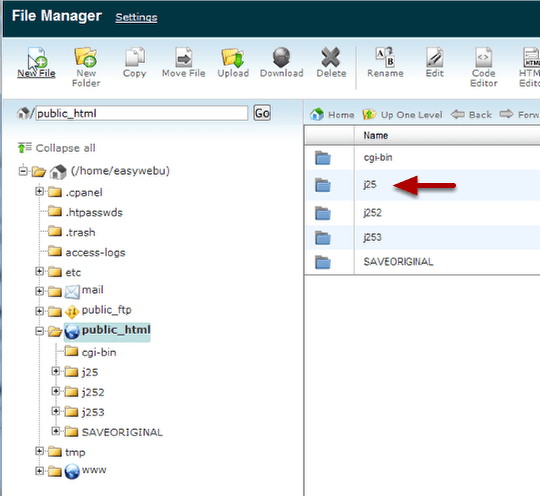
Open the folder that contains your migrated Joomla 2.5 installation.
Copy all the files to your main directory. In this case I will copy the entire contents of J25 to the public_html directory.
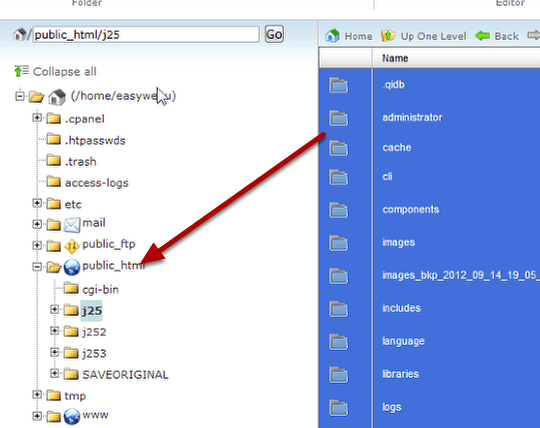
Copy instead of move.
The built in advantage to copying instead of moving is that you will have preserved the original. If anything happens you can always copy it again.
Don't actually delete anything until you are absolutely sure you're done.
Your public_html directory should look like this.
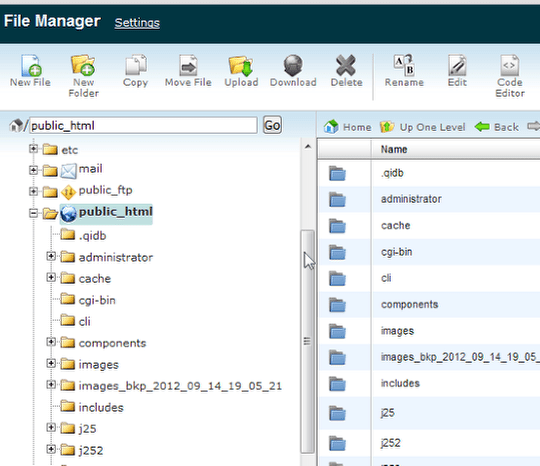
Visit your page. Do a final check of all links and images.
You're done!
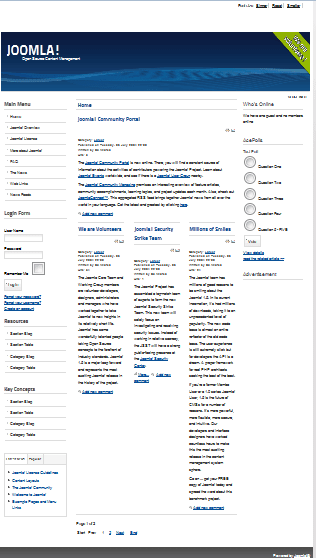
JSN PowerAdmin Adds Drag-and-Drop and Visual Editing to Joomla
- Written by Ed Andrea Ed Andrea
- Published: 31 August 2012 31 August 2012
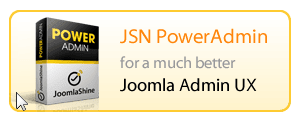
In recent weeks, we've written much about the admin area improvements in Joomla 3.
Admin area improvements are also available in Joomla 2.5, thanks to JSN PowerAdmin.
JSN PowerAdmin is an extension which adds several extra features to your Joomla admin. These include:
- Improvements to the admin menu
- Searching in the admin area
- Drag-and-drop functionality for menus and modules
- Visual editing for page layouts
Read more: JSN PowerAdmin Adds Drag-and-Drop and Visual Editing to Joomla
Get Your Phones and Test Our Joomla 3 Demo
- Written by Nick Savov Nick Savov
- Published: 25 August 2012 25 August 2012
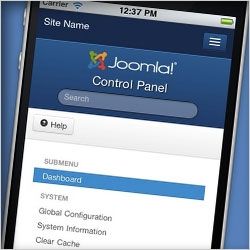 Joomla 3 will be launched at the end of September.
Joomla 3 will be launched at the end of September.
Last week we wrote about the Top 10 Reasons to Love Joomla 3.
This week, we wanted to give everyone a live demo.
We have created a Joomla 3 demo site with a publically accessible admin area, so that you can play around with Joomla 3 to your heart's content.
Be sure to test the new user interface in the admin area.
Also, be sure to test both the visitor and the admin area on your mobile phone. Joomla 3 will be the first major, mobile CMS.
The Top 10 Reasons to Love Joomla 3
- Written by Steve Burge Steve Burge
- Published: 18 August 2012 18 August 2012
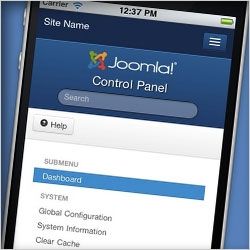 Joomla! 3 is scheduled for launch at the end of September.
Joomla! 3 is scheduled for launch at the end of September.
In my mind, it is the best thing to happen for Joomla since the launch of the Extensions Directory or the release of Joomla 1.5.
Yes, Joomla 3 is taking Joomla mobile, but there are many other improvements for users and developers.
Here are the top 10 reasons we think you'll love Joomla 3.
The Key Points
If you know nothing about Joomla 3 yet, here are the 3 key points:
- What is great about Joomla 3? Mobile. Joomla will be the first major, mobile CMS.
- Who is Joomla 3 for? Early adopters. You will be able to build sites with Joomla 3 as soon as it is launched. However, as with the first release of most software, there's no need to rush in and use the first version.
- I am on Joomla 2.5. What do I do? You can stay right where you are for now. Joomla 2.5 is a wonderful version of Joomla and will be supported until 2014.
1) The First, Major Mobile CMS
This is the version that will bring Joomla up-to-speed with the mobile revolution that is taking over the web.
It's predicted that, as soon next year, more people will be online via their phone than a desktop. The mobile version of your site may soon be more important than the desktop version.
Joomla 3 is using Bootstrap to make sure that the visitor and administrator areas are mobile-friendly.
Joomla will become the first major content management system to be 100% mobile-friendly by default.
2) 10 Second Installations
The installation process for Joomla 3 is much quicker and better designed. There are now only three steps in the process. Some people report being able to finish the installation screens in less then 10 seconds.

Here are how the installation screens look:
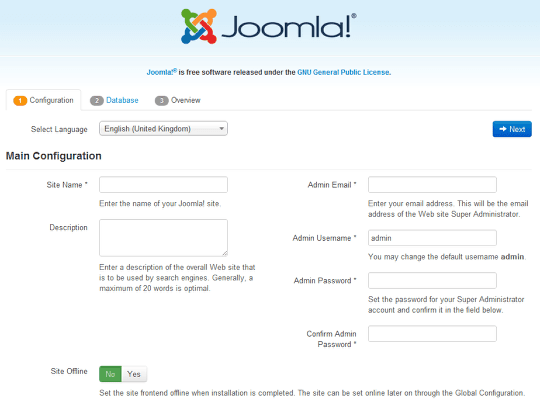
Here's a short video of the installation in action:
3) Improved Administration Area
When you go to login to your new Joomla site, you'll notice the new dark-blue color scheme for the first time:
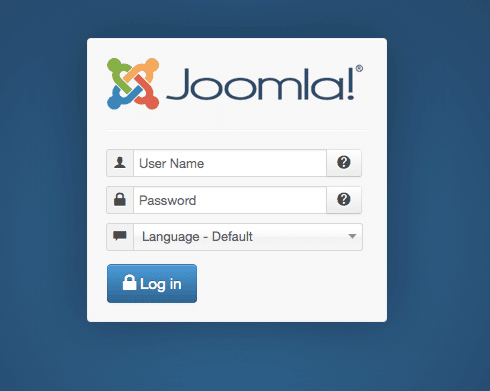
Login and you'll see that the main admin screen has been overhauled.
The dashboard is entirely made up of modules so you can customize it to your needs.
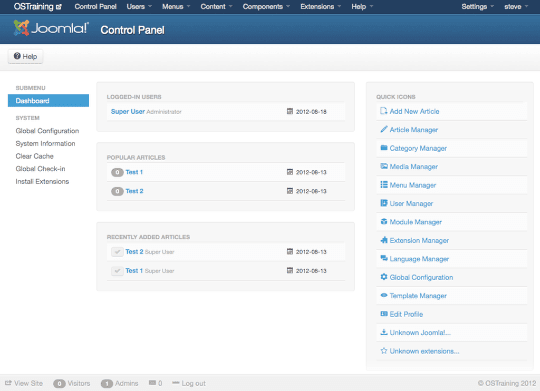
Here are the six main areas of the Joomla 3 dashboard:
- Menu bar: This is largely unchanged from Joomla 2.5
- Extra links: These have been radically simplified. Many were moved to area #6 in the footer.
- Sub menu: These provide important sub-menu links for the current page that you're on.
- Dashboard modules: These are modules and can easily be replaced, depending on your sites needs.
- Quick icons: In Joomla 2.5 these took up the entire central area of the dashboard. They're now neatly organized on the right-hand side.
- Footer links: Many of the links from area #2 are now down here.
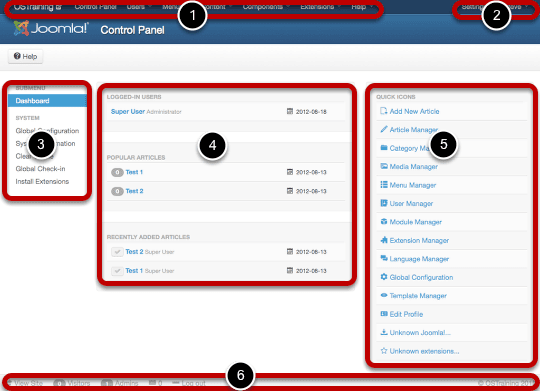
4) Mobile-Friendly Admin Area
The Joomla 3 administrator area is now fully mobile-friendly. Here's what the main dashboard area looks like on an iPhone
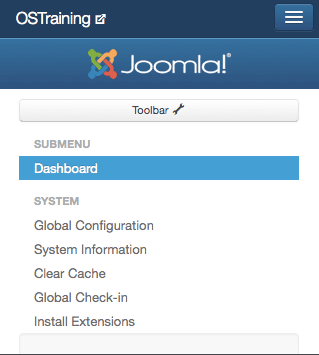
Here's the Artlcle Manager in the mobile view:

Here's the toolbar that you'll see when editing something:
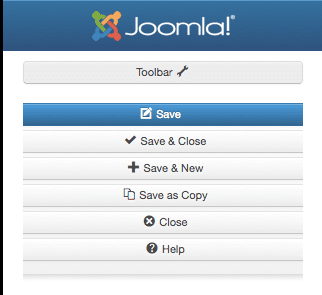
5) Revamped Article Screen
One of the most common complaints were heard with Joomla 2.5 was that the article writing screen was far too small.
There were too many options on the page and the actual editor area was tiny. In Joomla 3, the article screen is given almost the full width of the page:
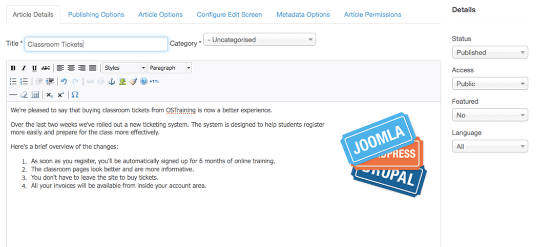
The article screen also allows us to see several other usability improvement in Joomla 3
First, tabs. In Joomla 2.5 the extra options were scatted all over the screen. Now almost all of the extra options are now organized into tabs across the top the screen:
Second, the right-hand column. No longer cluttered with 1001 options, only the most important are placed in the right-hand column:
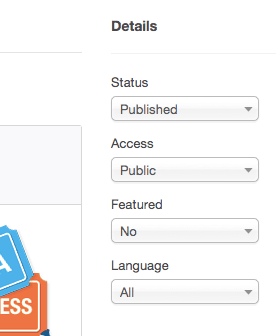
6) Drag-and-Drop
You can enable drag-and-drop sorting in almost any screen. First, choose to sort by Ordering:
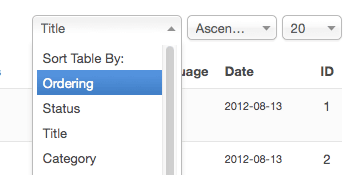
Then you'll be able to drag-and-drop all of the items on the page:
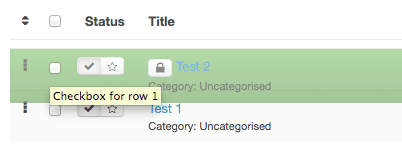
Here's a short video of the drag-and-drop in action:
7) Unified Configuration
With Joomla 2.5, it was hard to update the site's configuration options. You needed to visit each part of the site individually to configure it. Now with Joomla 3 there is a single, unified configuration screen:
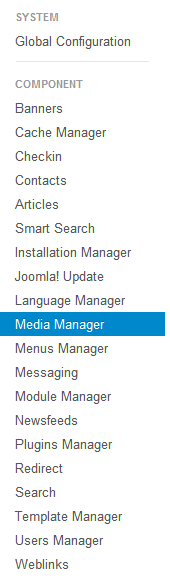
This should make it much faster to complete tasks such as setting up permissions. You can click through the permissions screens far more quickly on Joomla 3 than you ever could with Joomla 2.5:
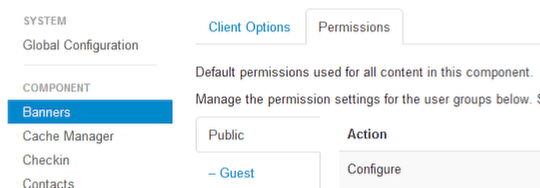
8) Quicker Choices
Work is still going on with this improvement, but the plan is to allow people to search and select much more quickly. The example below is assigning a module to certain pages. If you type in the name of the menu link, Joomla will automatically show you the choices that match.
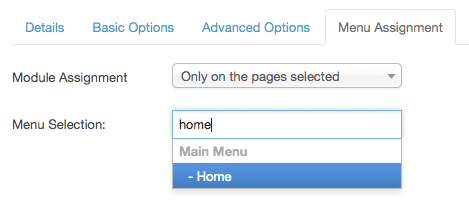
Here's an example of searching for a position to place a module in:
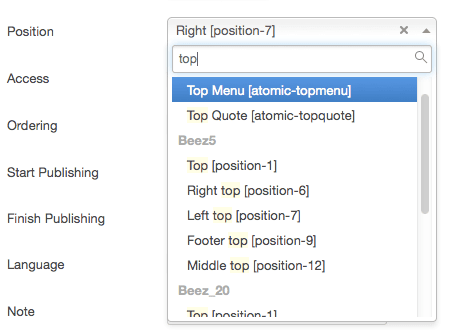
9) Mobile-Friendly Front-end Template
There is a new front-end template for Joomla called Protostar. The design is fully reponsive:
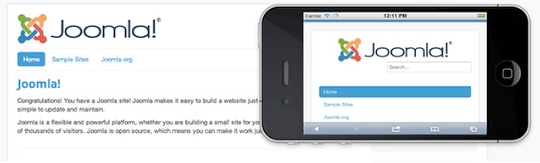
One nice extra touch is that all the module positions are logically labeled. In Joomla 2.5, the naming conventions were a mess and users struggled to work out the differences between position-10, position-11 and more. Now you'll see labels like these:
- Navigation [position-1]
- Top center [position-3]
- Right [position-7]
10) Your Choice of Updates
Joomla 3 will be a available as a one-click update option from Joomla 2.5, but it won't be offered by default yet. As with the first release of most software, there's no need to rush in and update immediately.
Joomla 3 will not be offered as an update option until next year when Joomla 3.5 is released. Even then, people will have the choice of whether to update or not. Here's the Joomla 2.5 update options screen:
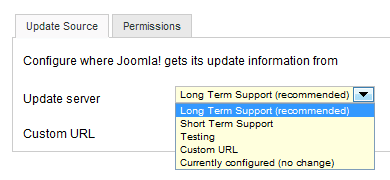
Find Out More About Joomla 3
- Joomla.org: Joomla 3 Alpha 2 Notes
- Joomla.org: Discussions on the Joomla User Experience Forum.
- OSTraining: What You Need to Know About Joomla 3
Simple Image Gallery for Simple Joomla Photos
- Written by Ed Andrea Ed Andrea
- Published: 16 August 2012 16 August 2012
 Simple Image Gallery does exactly what it says on the tin.
Simple Image Gallery does exactly what it says on the tin.
Simple Image Gallery (SIG Plus) makes it simple to create a photo gallery on your Joomla site in just minutes.
It also has more advanced features that allow you to create more sophisticated galleries with just a little more effort. This makes Simple Image Gallery a good all-around image management and display tool for almost any Joomla website.
eXtplorer Adds File Managment Directly to Joomla
- Written by Ed Andrea Ed Andrea
- Published: 09 August 2012 09 August 2012
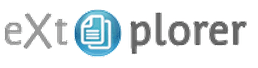 Do you need to upload files or change permissions on your Joomla files? Are you stuck because you don't have easy access to your files? eXtplorer is the solution.
Do you need to upload files or change permissions on your Joomla files? Are you stuck because you don't have easy access to your files? eXtplorer is the solution.
eXtplorer provides file management from inside the Joomla administrator area. It's a Joomla version of the open source file manager also called eXtplorer.
This tutorial is a short introduction to eXtplorer to show you how easy it is to use.
Better Preview for Joomla
- Written by Ed Andrea Ed Andrea
- Published: 09 August 2012 09 August 2012
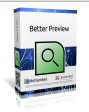 Better Preview is a Joomla extension which makes it much easier to see a preview of the article you're writing.
Better Preview is a Joomla extension which makes it much easier to see a preview of the article you're writing.
The core Joomla preview function just returns you to the homepage or an isolated preview that is not integrated with the template.
Better Preview allows you to immediately see the changes you've made to articles. You'll see them on the front of the site, inside your template, and surrounded by modules.
