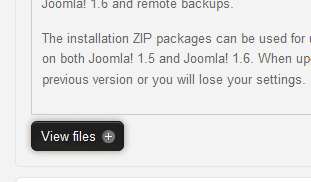The Joomlashack Blog
Extend TinyMCE's Features in Joomla
- Written by Nick Savov Nick Savov
- Published: 11 February 2011 11 February 2011
This tutorial will reveal TinyMCE's hidden gem in Joomla: Extensibility.
How to Prevent Google Search Engine from Crawling Your Joomla URLs Using Robots txt
- Written by Nick Savov Nick Savov
- Published: 07 February 2011 07 February 2011
One of our students was having trouble removing URLs from Google and received this message:
"Your request has been denied because the webmaster of the site hasn't applied the appropriate robots.txt file or meta tags to block us from indexing or archiving this page. Please work with the webmaster of this site or select an alternate removal option from the webpage removal request tool"
So we created this tutorial for him, which shows how to edit Joomla's robot.txt file to block search engines from crawling certain URLs, as well as the whole site if desired.
Read more: How to Prevent Google Search Engine from Crawling Your Joomla URLs Using Robots txt
Find the Module Positions in a Joomla 2.5 Template
- Written by Nick Savov Nick Savov
- Published: 03 February 2011 03 February 2011
n this tutorial we will show you how to display the module positions of your template.
Let's get started!
Read more: Find the Module Positions in a Joomla 2.5 Template
Using OpenId and GMail Logins in Joomla
- Written by Nick Savov Nick Savov
- Published: 25 January 2011 25 January 2011
One of our students asked us how to use OpenID and GMail in Joomla, so we created this tutorial for him.
Most Joomla users don't know that the Joomla 1.5 core actually comes with OpenID and GMail plugins, but it does which makes it very easy to get things going. OpenID and GMail give your site's users a great way to login to your site and eliminates the need to remember one more username and password. For more information on either, check out https://openid.net/ and https://www.gmail.com/
Let's get started!
How to Install Joomla 1.6 Tutorial
- Written by Nick Savov Nick Savov
- Published: 25 January 2011 25 January 2011
One of our students asked us how to install Joomla 1.6. He said he couldn't find any instructions or documentation about it. I did a quick check in the Joomla docs and sure enough, the documentation for it wasn't completed, so we created this tutorial for him.
How to Link from One Joomla Article to Another Using Hidden Menu
- Written by Nick Savov Nick Savov
- Published: 18 January 2011 18 January 2011
One of our students asked us for a step by step tutorial of how to link one item to another using a wysiwyg editor, so we created this tutorial for him.
If Article is Assigned to a Menu Item
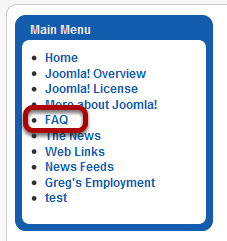
If the article to which we want to link is already assigned to a menu item, then it is pretty simple to link to it.
First, click on the menu item (in our example, FAQ) to which you want to link.
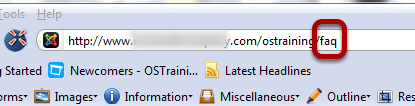
It is better to create relative URLs within your articles so rather than copying the whole url we are only going to copy everything after your root url. In most cases your root url will be www.yoursite.com/, however the site that I use to create tutorials and do testing is installed within a subfolder, the ostraining folder, so I only need the "faq" part of the url.
Second, Copy the relative url.
Hint: Don't include the forward slash "/" before the relative url.
Hint: If your url looks something like this index.php?option=com_content&view=article&id=19&Itemid=2 and you want it to be simple and easy to read, you can follow our Ultimate Joomla SEF URL Guide.
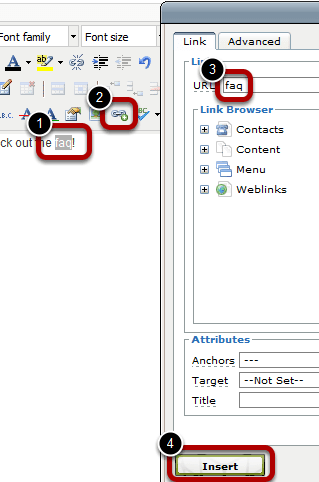
Go to the article in which you want the link to appear.
1) Highlight the text that you want to be a link to the article.
2) Click the create "Insert Link" button, which cause a pop-up to appear.
3) Paste your relative url in the url area.
4) Click Insert.
That's it! Just save the article and you are done! Of course, be sure to double check the link on the frontend.
If the Article is Not Assigned to a Menu Item
This is the step that gets most people. What if the article is not linked to a menu item? How do you determine its url? If you are not using sef urls, then you can figure out the url, however sef urls are best and sef urls are created via menu items.
So we have two choices:
1) Create a menu item in a current menu that is displayed in the frontend and follow the directions in the first have of this tutorial, however what if we don't want a menu item to be displayed in the front end?
2) Create a "Hidden Menu". This will allow us to get a url for the article and not display the menu item in the frontend.
Lets get started with #2.
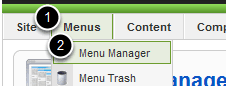
Menus >> Menu Manager
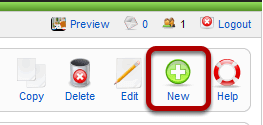
New.
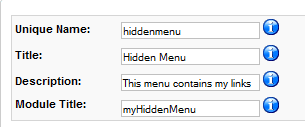
Fill in the information appropriately.
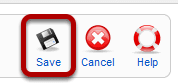
Save.
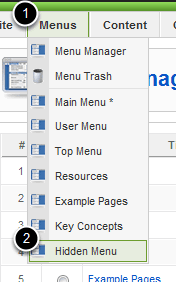
Menus >> Hidden Menu
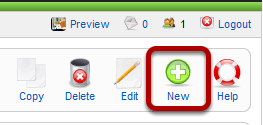
New.
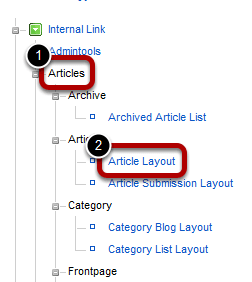
Articles >> Article Layout
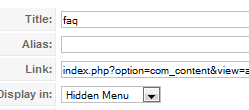
Enter the Title.
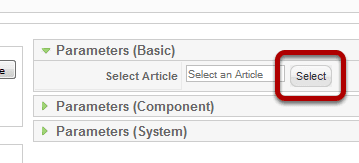
Select Article.
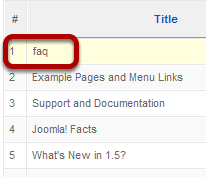
Click on Article.
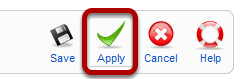
Apply.
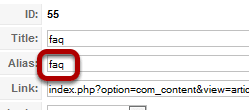
Now we have our alias which we can use for our link!
Copy the Alias.
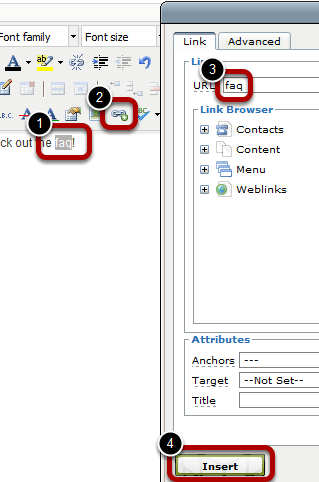
Go to the article in which you want the link to appear.
1) Highlight the text that you want to be a link to the article.
2) Click the create "Insert Link" button, which cause a pop-up to appear.
3) Paste your relative url in the url area.
4) Click Insert.
That's it! Just save the article and you are done! Of course, be sure to double check the link on the frontend.
Hint: Make sure the article is set to uncategorized.
How to Migrate or Upgrade Joomla 1.5 to 1.6
- Written by Nick Savov Nick Savov
- Published: 14 January 2011 14 January 2011
 Ever since the release of 1.6, there have been a lot of questions as to how to migrate or upgrade.
Ever since the release of 1.6, there have been a lot of questions as to how to migrate or upgrade.
This guide will take you step-by-step through the general procedure of how to migrate to Joomla 1.6.
Please read through all the material as this is not a light undertaking.
Short Background Information
Countless hours have been spent by many volunteers from around the world to put Joomla 1.6 together. Although much of the code is the same from Joomla 1.5, much of it has been written from the ground up, and the changes are comparable to the changes from Joomla 1.0 to 1.5.
 Because the changes from Joomla 1.5 to 1.6 are so large and because of the massive effort put into getting Joomla 1.6 to where it is today, there is no core upgrade path, this is indeed a migration.
Because the changes from Joomla 1.5 to 1.6 are so large and because of the massive effort put into getting Joomla 1.6 to where it is today, there is no core upgrade path, this is indeed a migration.
In planned future releases of Joomla (which will be released every 6 months), the changes from version to version will be more incremental and a core upgrade path is planned. Now that Joomla 1.6 is finally here and stable, a community initiative led by the developers of Joomla is turning towards jUpgrade (a 3rd party Joomla extension on the JED originally developed by Matias Aguirre) for help and to help.
Many of Joomla's developers (who are all volunteers that freely contribute their time) are volunteering to put the finishing touches on jUpgrade.
jUpgrade allows you to migrate from Joomla 1.5 to 1.6.
Lets get started!
How to Backup a Joomla 2.5 Site
- Written by Nick Savov Nick Savov
- Published: 14 January 2011 14 January 2011
This tutorial will take you step by step how to backup your Joomla 2.5 installation using Akeeba Backup.
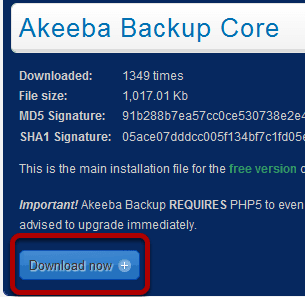
Download now.
Install Akeeba Backup
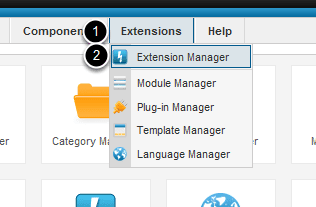
Extensions >> Extension Manager
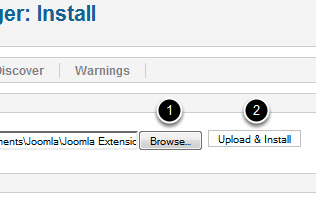
Browse >> com_akeeba >> Upload & Install
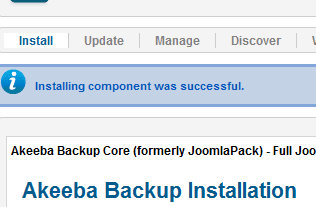
Success!
Backup
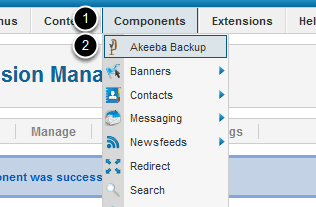
Components >> Akeeba Backup
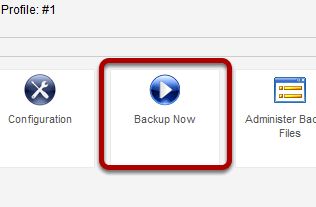
The general settings are fine and there is no need for any modification unless you are trying to do something more advanced.
Backup Now.
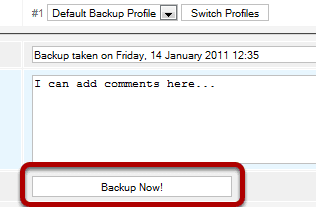
Fill in information appropriately. Then Backup Now!
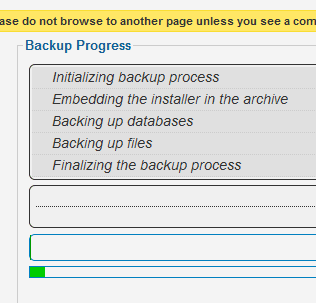
Patiently wait for completion. Do not exit this screen until finished.
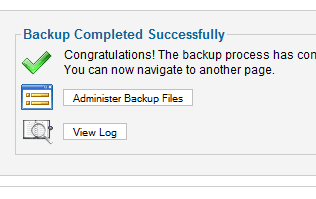
Success!
Three New Joomla 1.6 Overview Videos Including ACL
- Written by Steve Burge Steve Burge
- Published: 10 January 2011 10 January 2011
Joomla 1.6 is here and we've put together 3 videos that will provide a great overview of what you'll need to know about administering a Joomla 1.6 site.
- Part 1 - The Site, Users and Menu Management Menus (9:52)
- Part 2 - The Articles, Components, Extensions and Help Menus (15:29)
- Joomla 1.6 Access Control Lists (26:31)
They should give you a good start on your preliminary planning for 1.6. At the moment we don't recommend that youupgrade, but we do recommend that you consider building new sites with Joomla 1.6.
Part 1 - The Site, Users and Menu Management Menus
Sorry, this video is no longer available
Part 2 - The Articles, Components, Extensions and Help Menus
Sorry, this video is no longer available
Joomla 1.6 Access Control Lists
Sorry, this video is no longer available
There'll be a lot more information about Joomla 1.6 coming in the next few days from around the web. In the meantime, get a head start with these tutorials.
My Joomla htaccess File is Blank or Misconfigured
- Written by Nick Savov Nick Savov
- Published: 03 January 2011 03 January 2011
Recently about 5-10% of our Joomla questions on the forum have in some manner been related to the infamous htaccess file. This tutorial will give you a sample of what a typical Joomla htaccess should look like in case yours is blank or badly misconfigured. Please understand that not all htaccess files will look like this, although this is the norm for most cases.
Please note that any line that begins with # is commented out and therefore will not be executed by the server.
Read more: My Joomla htaccess File is Blank or Misconfigured