The Joomlashack Blog
How to Embed a Google Map in a Joomla Article
- Written by Steve Burge Steve Burge
- Published: 03 January 2011 03 January 2011
Update: we highly recommend the OSEmbed extension for embedding code in Joomla.
One of our students asked us how one can find Google code for a map of their location in order to embed a mag in an Article, so we created this tutorial for him. This tutorial will walk you step by step through the process.
Get the Google Map HTML to Embed in Website
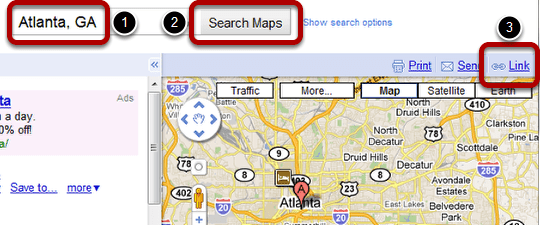
Go to https://maps.google.com/ and type in the location and then click on "Search Maps". In this example, we typed in "Atlanta, GA," however, you can put the full address of your desired location.
Click on Link.
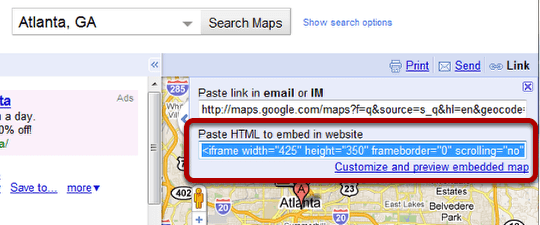
Copy the code in the "Paste HTML to embed in website" area.
If you desire to customize the map, such as changing the width or height, the zoom level, etc, then click on "Customize and preview embedded map".
Paste the Google Map Code in Your Article
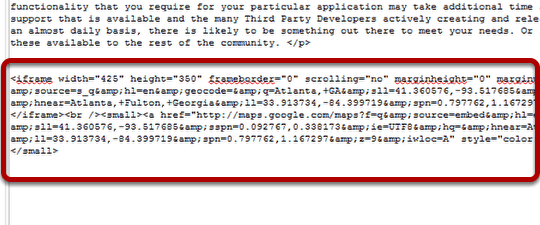
Next, go to your article and paste the code within the editor.
Note: It is best to place the code within the html/code section if you are using a WYSIWYG editor such as Tiny MCE, JCE, etc, or you can simply not use a WYSIWYG editor and paste it in. If you paste it within the actual WYSIWYG editor, the code can be reformatted by the editor. If the map does not appear, this is likely the reason.
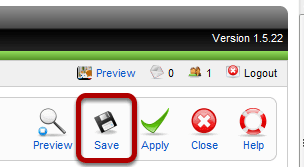
Save your changes.
Check Your Map on the Front End
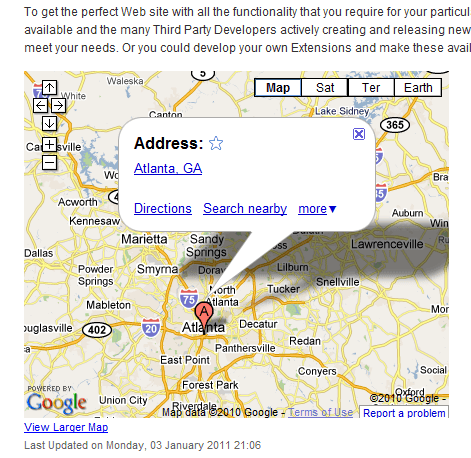
Looks like everything worked.
If it did not work for you, then make sure you are pasting the code in the html/code area or try not using any WYSIWYG editor. Also, if you're using Joomla 1.6 or great make sure that you don't have filtering for the super admin, go to article manager >> options >> filtering >> super users >> set it to no filtering.
My Joomla template.css is Unwritable. How Can I Fix It?
- Written by Steve Burge Steve Burge
- Published: 29 December 2010 29 December 2010
This is a question that we get often at Joomlashackg and it has generated quite a bit of confusion over the years. If you do a Google search for "template.css unwritable" you can see how widespread this little bug is. Thankfully, it is normally a cosmetic issue and has no negative affect on your site.
This tutorial will provide a bit of insight into the issue and how to correct it if desired (yes, if desired).
Read more: My Joomla template.css is Unwritable. How Can I Fix It?
How to Add a Debug Module Position on an Artisteer Joomla Template
- Written by Nick Savov Nick Savov
- Published: 17 December 2010 17 December 2010
Many extensions on the Joomla Extention Directory need to be in the debug module position to function. However some templates do not contain a debug position and therefore you have to insert the new module position in the template. A common example is an Joomla template generate by Artisteer.
This tutorial will walk you through step-by-step how to insert a debug module position in an Artisteer template or any template for that matter.
Read more: How to Add a Debug Module Position on an Artisteer Joomla Template
Joomla's Banner Component for Banner Advertisements
- Written by Nick Savov Nick Savov
- Published: 15 December 2010 15 December 2010
Joomla's Banner Component is perhaps one of Joomla's least used features, yet at the same time one of its more advanced features that comes with the core installation of Joomla.
One of the primary reasons this powerful component is not utilized is because of users' lack of familiarity with it. When you are given a banner to put on the site, the tendency is to create a custom module and insert the banner in there, then assign it to a module position and menu item.
However, there is very little organization with this approach and if you are managing a bigger site, you will soon be wasting needless hours that you could have spent elsewhere. Furthermore, with that approach there is no way to keep track of the number of impressions and clicks on the banner, thus the reason for the banner component and this tutorial.
The tutorial will walk you step-by-step through how to set up a banner via the banner component and shed some light on it along the way.
Read more: Joomla's Banner Component for Banner Advertisements
Update your Joomla 1.5 Version Using Admin Tools
- Written by Nick Savov Nick Savov
- Published: 07 December 2010 07 December 2010
So you are faced with having to upgrade your Joomla Core version. Where do you begin? You could do it manually, however, if you are new to Joomla, that can get a bit complicated. Thankfully, there is a great extension released by Akeeba, Admin Tools, which does the hard parts for you! Best of all, it is quick, easy, and safe!
Things to note first:
- If you have made any changes to the core Joomla files, you will need to upgrade manually.
- Backup first! (use steps 1 to 5 here)
Find Your Joomla Version
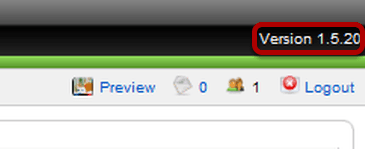
You can almost always find your Joomla version in the top right of your administrator backend. If it's not there you can go to Help -> System Info (see next image)
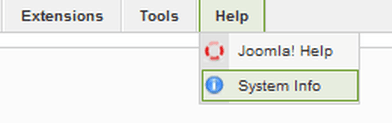
Download
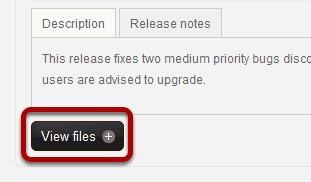
Go to https://www.akeebabackup.com/download/admin-tools/admintools-2-2-12.html and then View files.

Download now
Install
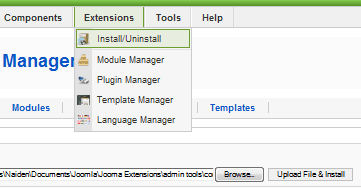
In your site's administrator area, go to Extensions >> Install/Uninstall, click Browse to find the file and click Upload File & Install to complete the upload.
Upgrading Your Joomla Version
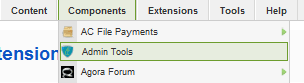
In your site's administrator area, go to Components >> Admin Tools
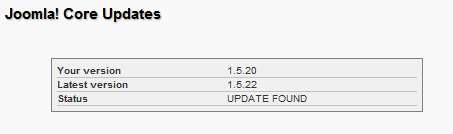
Near the top right will be displayed your Joomla version and the latest Joomla version available.
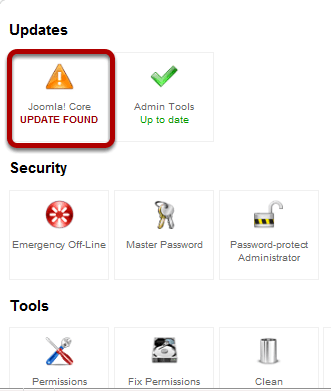
Click on "Joomla! Core UPDATE FOUND" near the top left to get started.
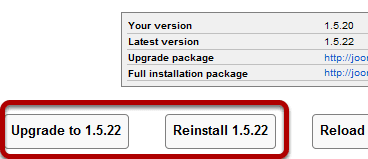
You have two options for getting the latest version. (1) Upgrade (2) Reinstall.
In most cases it is best, and the recommended path, just to upgrade, as that will only install the necessary files to get to the most up-todate version from your current version. However, if your site has issues with corrupt files, then you would want to reinstall 1.5.22 which will replace all the core files, thus correcting any corrupted files.
In this example, we will upgrade to 1.5.22 which is, at the date of this tutorial, the most recent version.
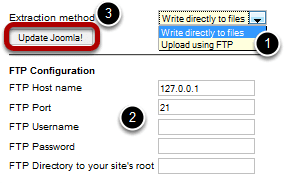
Now you are given two options for extracting the files: (A) Directly (B) Using FTP
The simplest method is just to use the default "Write directly to files", however, with many shared hosts that is not possible, and so an FTP method is given. If you go with "Write directly to files", there is no need to change any of the FTP conguration; if, however, you use FTP, you will have to enter the correct credentials.
Once you've decided which method, simply click Update Joomla.
That is it! You have just updated your Joomla version, saved yourself a significant amount of time, and secured your site from known vulnerabilities! Mission accomplished by the powerful Admin Tool by Akeeba!
JomCDN Tutorial - Your Joomla Site on Amazon's CDN
- Written by Steve Burge Steve Burge
- Published: 21 November 2010 21 November 2010
This tutorial will show you how to host your website on a CDN (content delivery network).
A CDN solves the problem of hosting your website in only one part of the world:
- If your server is in the U.S.A., it's going to load much more slowly for visitors from Australia
- If your server is in Germany, your visitors from India are going to be waiting a long time.
CDNs solve that problem by hosting your content on multiple servers around the world. The client accesses the copy of the data that is nearest to them instead of pulling it directly from your central server. This speeds up load time and eliminates bottlenecks!
jomCDN is a Joomla extension that automatically collects your site's assets (images, Javascript files, CSS files, etc.), synchronizes them with Amazon's servers and relinks all your page content to the Amazon servers. Once it's set up, each person gets your sites file from the Amazon server nearest to them. Wherever your site visitors are in the world, they'll be happy.
Here's how to use jomCDN:
Read more: JomCDN Tutorial - Your Joomla Site on Amazon's CDN
How to Disable a Joomla Plugin
- Written by Steve Burge Steve Burge
- Published: 08 November 2010 08 November 2010
This tutorial is out-of-date
This is a more up-to-date version of this tutorial
Sometimes it's necessary to disable or unpublish a Joomla plugin.
99.9% of the time plugins are completely harmless but 0.01% they can cause problems with your site and need to be turned off. Here are the three ways you can do that.
The first technique is the normal way to disable a plugin. The second and third techniques should only be used if the plugin has locked you out of Joomla's administrator area.
K2mart - Integrating K2 and Virtuemart
- Written by Steve Burge Steve Burge
- Published: 04 November 2010 04 November 2010
 K2mart is a new product from Joomlaworks, the people who created K2, the wonderful content component for Joomla (read Part 1 and Part 2 of our introduction to K2).
K2mart is a new product from Joomlaworks, the people who created K2, the wonderful content component for Joomla (read Part 1 and Part 2 of our introduction to K2).
What is the purpose of K2mart? It allows you to import your Virtuemart products into K2. Why is this a good thing?
- You can really improve your product listings by adding image galleries, videos, tags, social bookmarks, comments and many of the other wonderful features of K2.
- You can create much more sophisticated designs for your product pages - K2 is very easy to design for whereas Virtuemart is notoriously difficult.
K2mart does replace all the design and layout features of Virtuemart but it doesn't replace the checkout process. Customers will still pay through Virtuemart,
Here's how to use K2mart:
Mobile Joomla Tutorial
- Written by Steve Burge Steve Burge
- Published: 29 October 2010 29 October 2010
There are several ways to make sure that your Joomla site is easy to read and browser on mobile phones. Recently we wrote The Ultimate Mobile Joomla Guide which covered 5 options in detail. In this tutorial we're going to explain more about Mobile Joomla which is one of the fastest and easiest ways to make your site mobile. It is particularly useful if you already have a site template and don't want to redesign everything just to get ready for mobile phone.
The Ultimate Mobile Joomla Guide
- Written by Steve Burge Steve Burge
- Published: 25 October 2010 25 October 2010
One of the most common questions we get from our Joomla training students now is: "how do I make my Joomla site ready for mobile phones?"
There are two different ways to do this and the choice depends largely on whether you have a template or not.
- Template Frameworks. If you're looking for a template, choose one of the designers whose templates automatically adjust for mobile browsers. Click to visit this section.
- Template plus plugin: If you already have a template, there are systems that will provide both the mobile template and a plugin to detect when someone is visiting from a mobile phone. Click to visit this section.
Here is a guide to the different ways to make your site mobile and at the end we'll show you how to manage and update your site from your phone.
