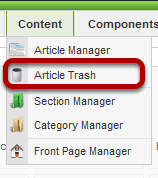The Joomlashack Blog
SimpleCaddy - PayPal Shopping Cart for Joomla
- Written by Ed Andrea Ed Andrea
- Published: 12 August 2011 12 August 2011
Simple Caddy is a simple yet powerful shopping cart solution for Joomla 1.5 (They are working on an upgrade to 1.7 be published soon).
It uses standard content to show the products' details and a small plugin on that page to present the "Add to Cart" functionality.
Content Templater - Reusable Layouts for Joomla Articles
- Written by Ed Andrea Ed Andrea
- Published: 12 August 2011 12 August 2011
Content Templater is a simple to use tool that lets you create standard layouts for frequently used text or layouts. You can use it to create a product listing, a directory listing, or calendar entry that you need to repeat over and over.
It adds a button to the bottom of your article editing window, one click and the saved layout is added to your article or module. Update the information and you're done.
With Content Templater you can create predefined reusable content templates. Not only can you make complete standard page layouts, you can also use Content Templater for text snippets. So any piece of text you want to use more than once, just make a content template of it!
1. Download and install the plugin
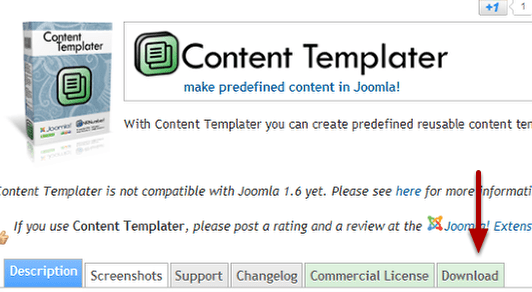
Download Content Templater from this link https://www.nonumber.nl/extensions/contenttemplater
Save it to your local computer in a place you can find it easily.
As of this writing this is only for J15, but an updated version is in the works for 1.7
2. Upload to your site
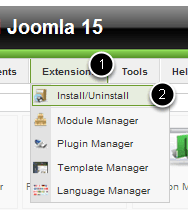
Go to Extensions > install/Uninstall
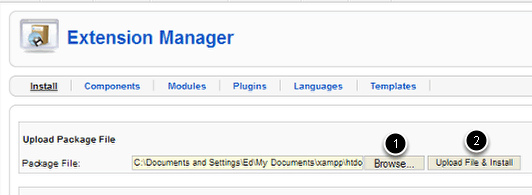
In the Extension Manager use Browse and find the downloaded file on your computer then click Upload File & Install.
3. Configure Content Templater
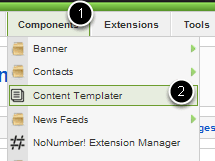
Go to Components > Content Templater

Click Parameters
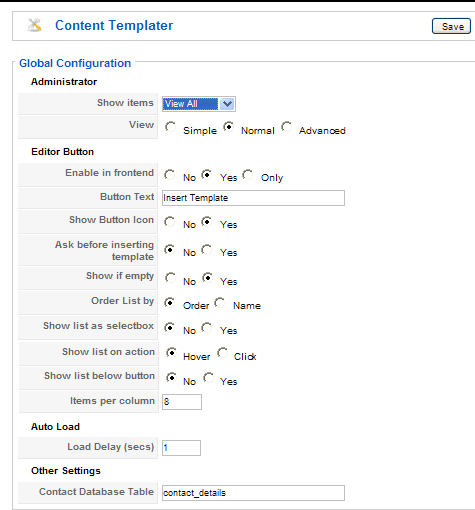
The Parameters are simple. The defaults work really well. You can return to this if you want to fine tune the behavior of the plugin. Save your changes, if any, and you're ready to start creating templates.
4. Create a template
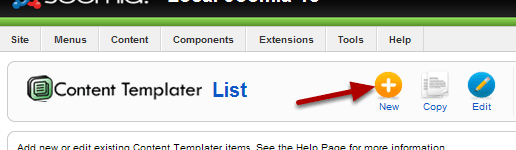
Click New to start.
5. Add the descriptive information
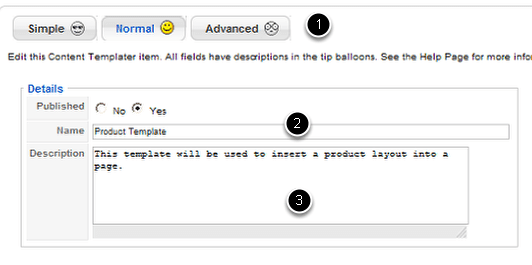
Start by choosing the view you want to use. The default setting is Normal. You can change this to whatever works best for you in the configuration step.
Give the template a descriptive name. This is not going to show in your article. It's for your use.
Give the template a description. This is also for administrators, and will not show anywhere on your site.
6. Use the editor to actually create the layout
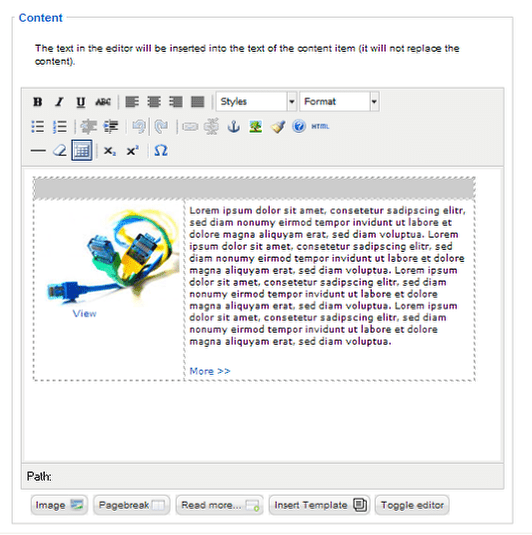
Create a layout standard template. Use placeholder pictures, you'll be replacing them and sample text. Format it with all the fonts, styling or colors you want to use.
This could be a single item like the example above or an entire page layout. What you put here is only restricted by your imagination.
Now you're ready to use it.
7. Decide whether you want the template to auto load
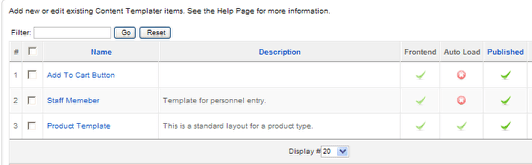
If a template is set to Auto Load, it will be automatically inserted as soon as you create the article. If you don't set it to Auto Load, you will see a button at the bottom of the editing window when you create the article, and using the button will allow you to choose which template you want. Clicking the button will insert the template.
If the template is unpublished, you won't see it as a choice when you use the Insert Template button.
8. Create a new article in the Article Manager
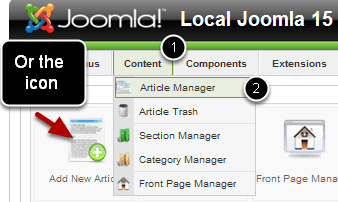
Go to Content > Article Manager then click the New button
Or
Just click the Add New Article icon in the dashboard.
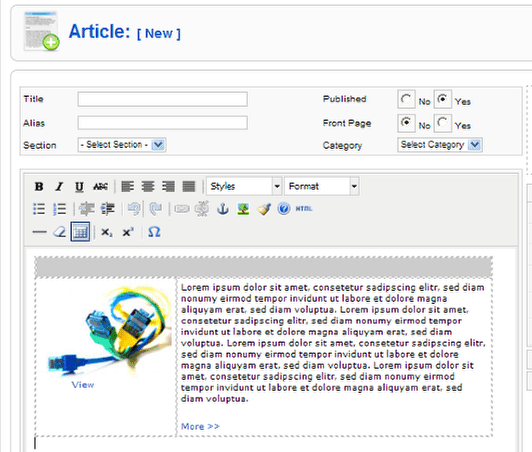
Your article editor will open up and the template will already be in place. If you chose not to auto load the template, you can do so from the Insert Template Button.
9. Use the Insert Template button to insert a template
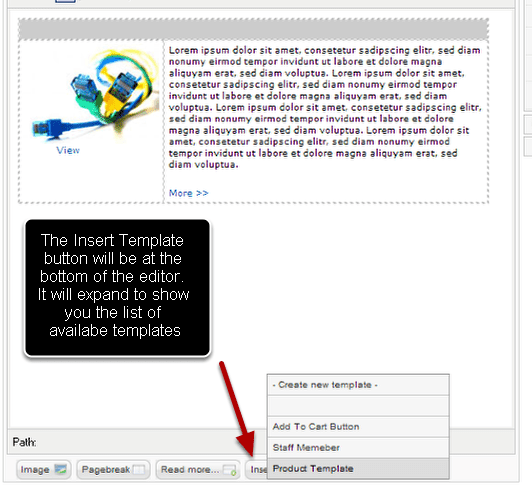
Choose the one you want. You can insert more than one template by repeating the process. Just click the name of the template.
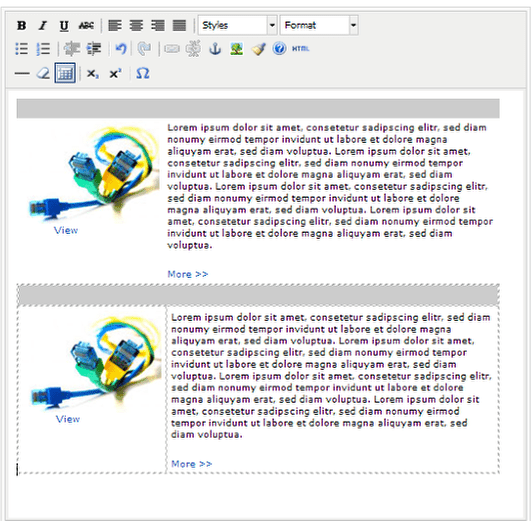
A copy of the template will be placed on the page. Now all you need to do is replace the placeholder pictures and change the content as needed.
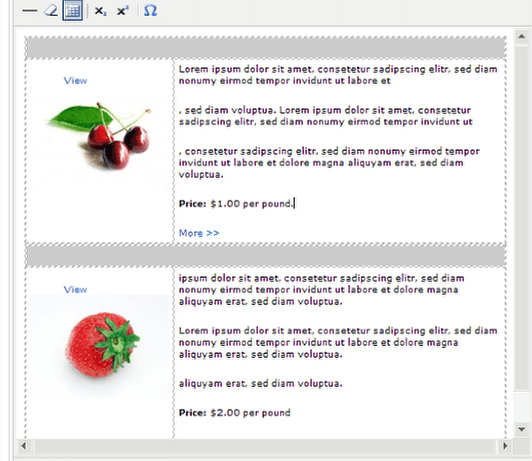
Where did the Trash Manager go in Joomla 2.5?
- Written by Steve Burge Steve Burge
- Published: 02 August 2011 02 August 2011
Back in the days of Joomla 1.5, there was a separate Article Trash for articles:
Error loading feed data Message in Joomla Adminstrator
- Written by Steve Burge Steve Burge
- Published: 25 July 2011 25 July 2011
Once in a blue moon, if you login to the administrator area of your Joomla 1.5 site, you'll see a message saying "Error loading feed data."
The problem is caused by a brief outage in the security news coming from Joomla.
Read more: Error loading feed data Message in Joomla Adminstrator
Announcement: Joomla 1.7.0 Released
- Written by Nick Savov Nick Savov
- Published: 19 July 2011 19 July 2011
Joomla 1.7.0 was released today. Joomla 1.7.0 is a direct upgrade of 1.6.5. All users of 1.6 are recommend to upgrade, since 1.7.0 fixes several security vulnerabilities in all previous versions of 1.6.
Multi-language Sites in Joomla
- Written by Ed Andrea Ed Andrea
- Published: 15 July 2011 15 July 2011
UPDATES:
- We now have a complete training class on this topic for our membes: Joomla Multi-Lingual Sites.
- This tutorial is now updated for Joomla 2.5.
Joomla includes a basic way to implement a multi-language site. This doesn't replace other multi-language content management like, Joomfish, for example. You can find a complete list of these in the JED.
What you can do is activate the language switcher module, and let visitors switch the joomla core labels and headings to their preferred language. You will need to download and install specific language packs for each language you want to use. You can find the language packs in the JED.
How to Install Joomla 1.7
- Written by Nick Savov Nick Savov
- Published: 14 July 2011 14 July 2011
Here's how to install Joomla 1.7 manually on your hosting environment.
Migrating from Joomla 1.5 to Joomla 1.7
- Written by Ed Andrea Ed Andrea
- Published: 14 July 2011 14 July 2011
 Joomla 1.5 is solid, high-quality software and it will be supported until April 2012. So with many 1.5 sites working flawlessly, not everyone will rush to migrate. I say migrate because the structure of 1.5 is so different from 1.7 that you can't simply upgrade. Now is the time to consider a plan for the migration process.
Joomla 1.5 is solid, high-quality software and it will be supported until April 2012. So with many 1.5 sites working flawlessly, not everyone will rush to migrate. I say migrate because the structure of 1.5 is so different from 1.7 that you can't simply upgrade. Now is the time to consider a plan for the migration process.
With Joomla 1.6, the upgrade process will be built in to the Joomla framework, making incremental upgrades a possibility and streamlining the entire process. However, to move from 1.5 to 1.7 will be more difficult.
This tutorial uses the free jUpgrade extension. We have also reviewed the commercial SP Upgrade extension which is a viable alternative.
How to Update Joomla 1.6 to 1.7
- Written by Ed Andrea Ed Andrea
- Published: 13 July 2011 13 July 2011
Updating has become an easy process since the release of Joomla 1.6. The developers have built in a handy updater that is extremely easy to use. This new utility should make upgrading to all new Joomla versions a quick and painless process. Before you upgrade from 1.6 to 1.7, there are a just a couple of things you'll need to do.
How to Enable Downloadable Products in Virtuemart
- Written by Nick Savov Nick Savov
- Published: 29 June 2011 29 June 2011
Virtuemart can be a bit hard to navigate at times and one of our students was having difficulty adding a downloadable product so we created this tutorial for him:
Read more: How to Enable Downloadable Products in Virtuemart