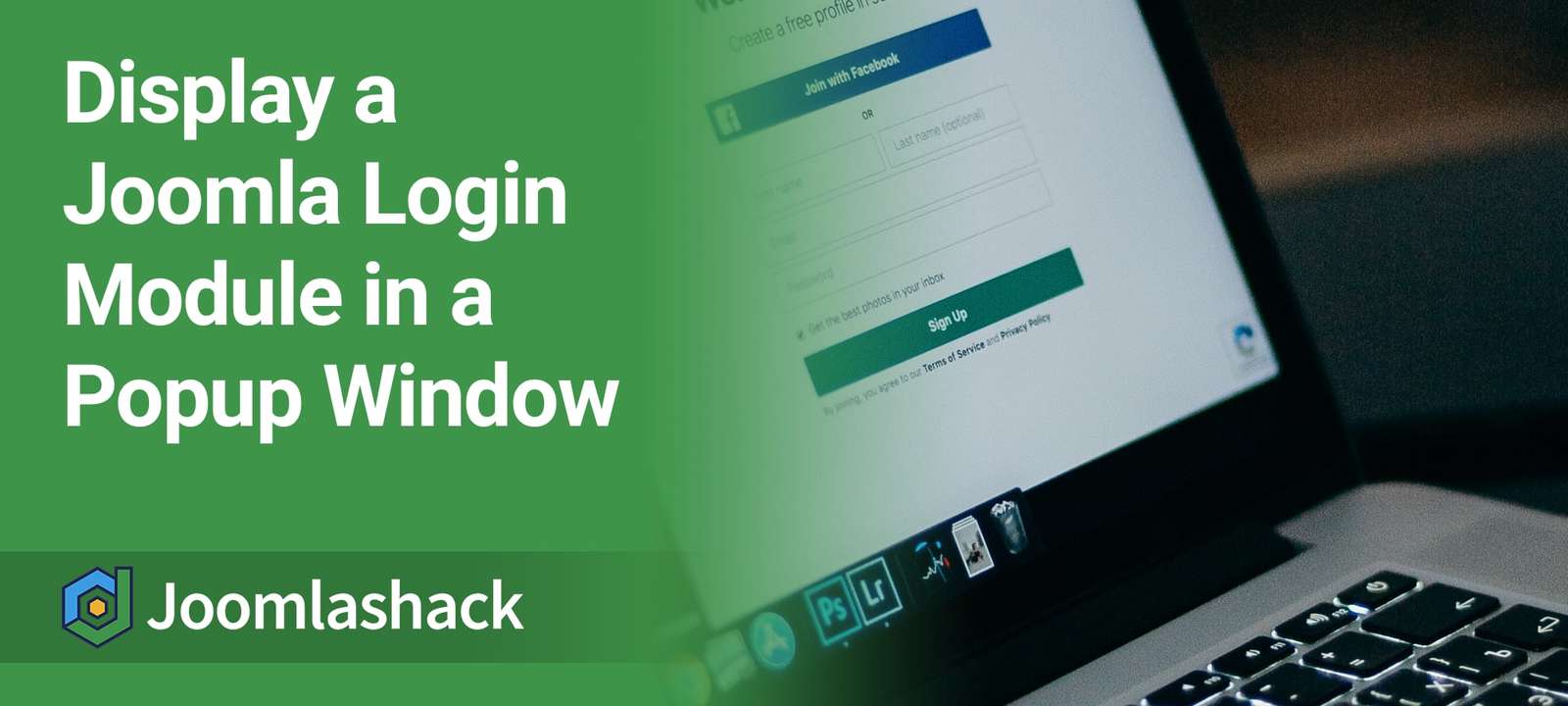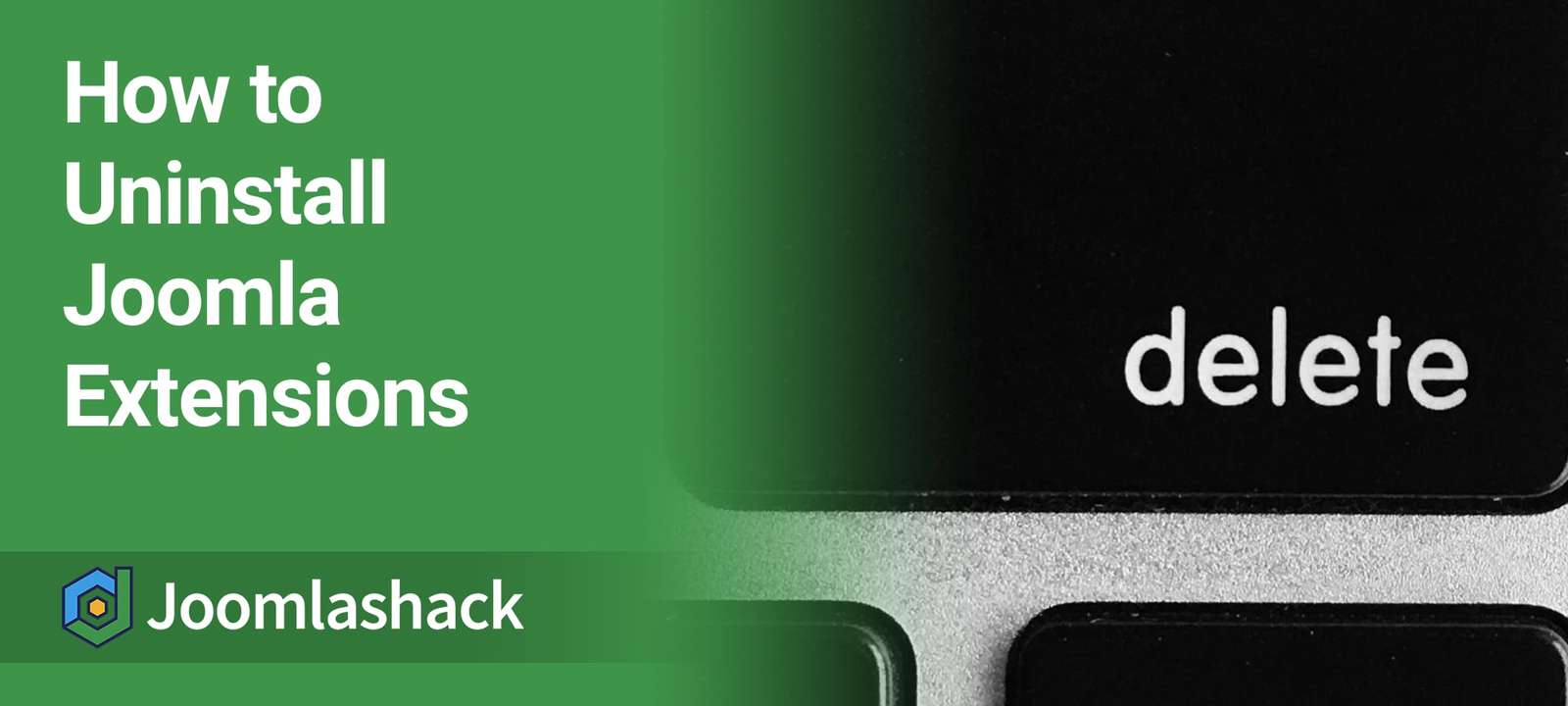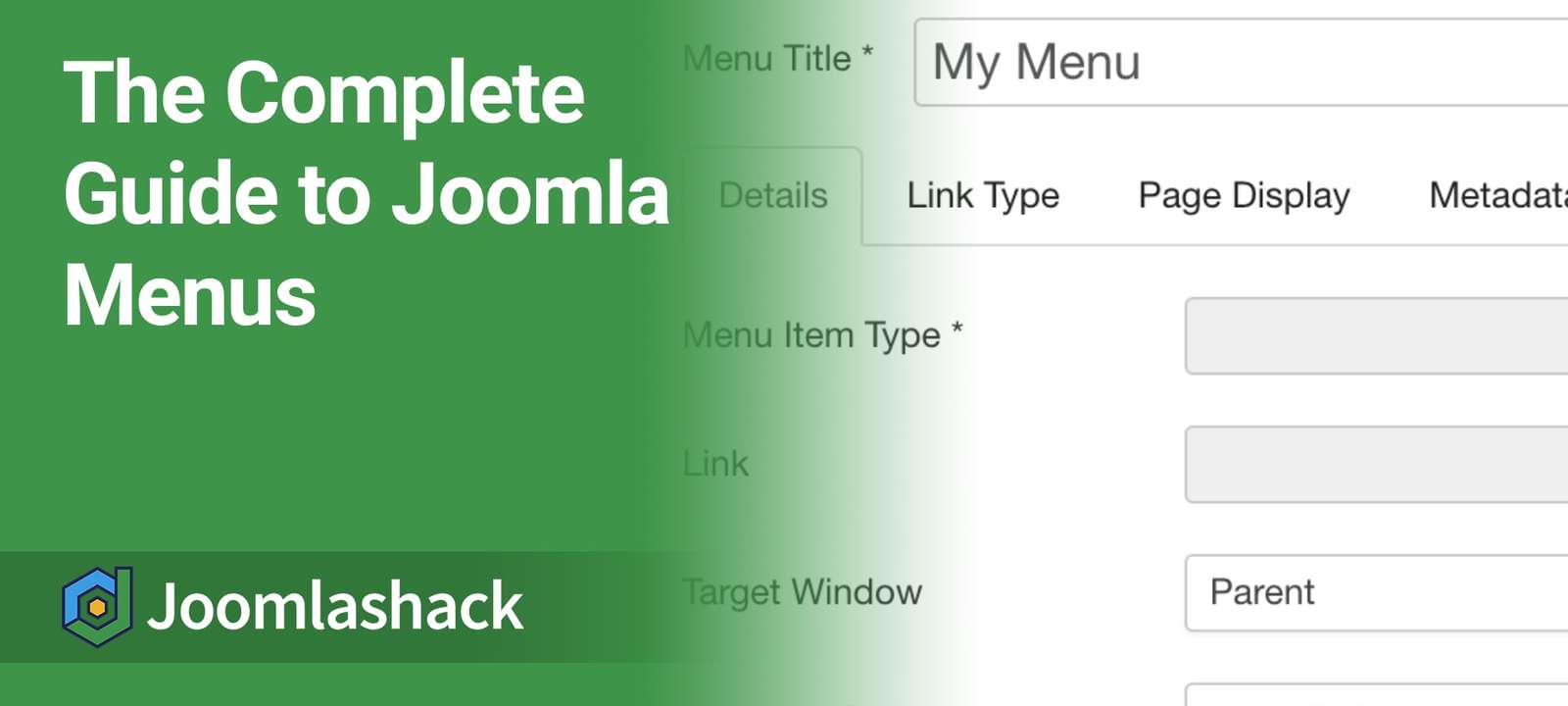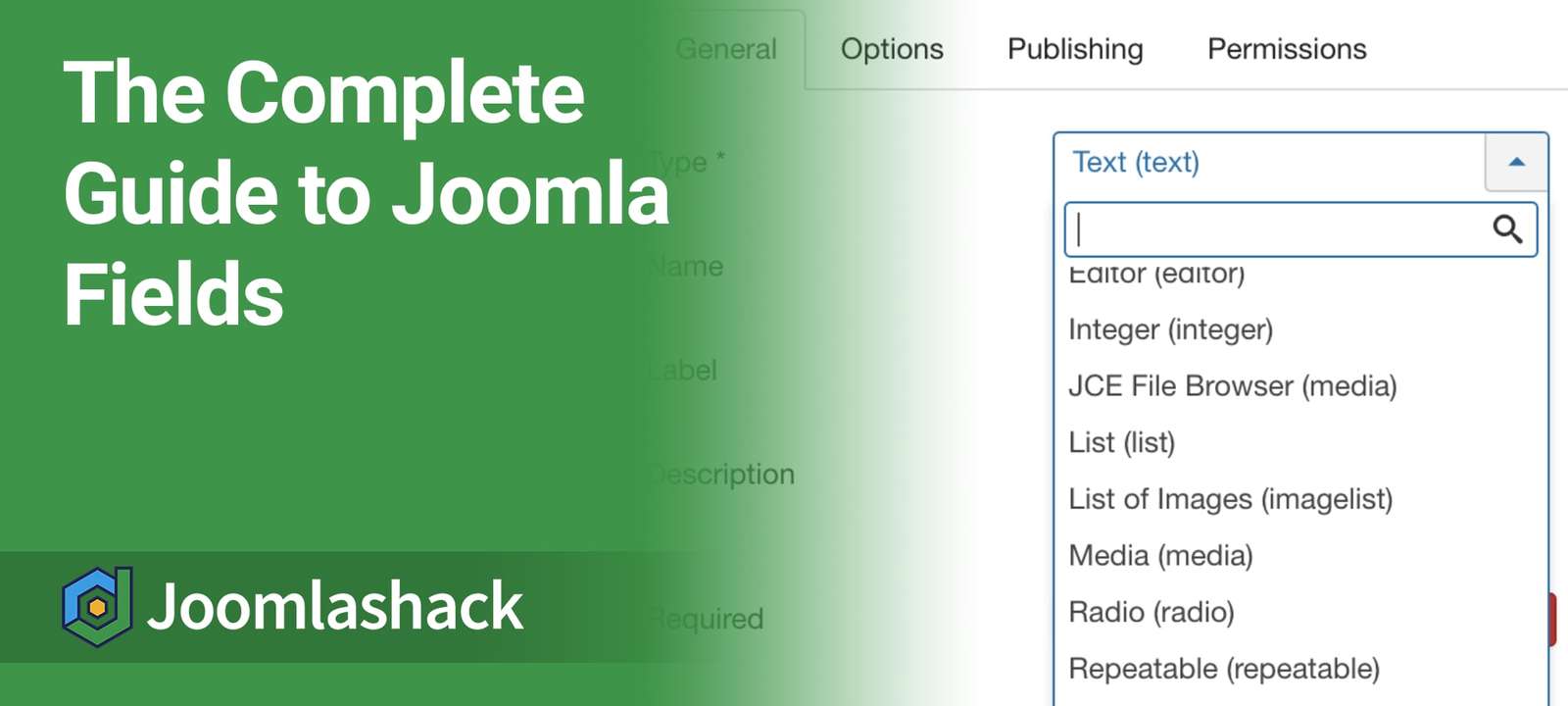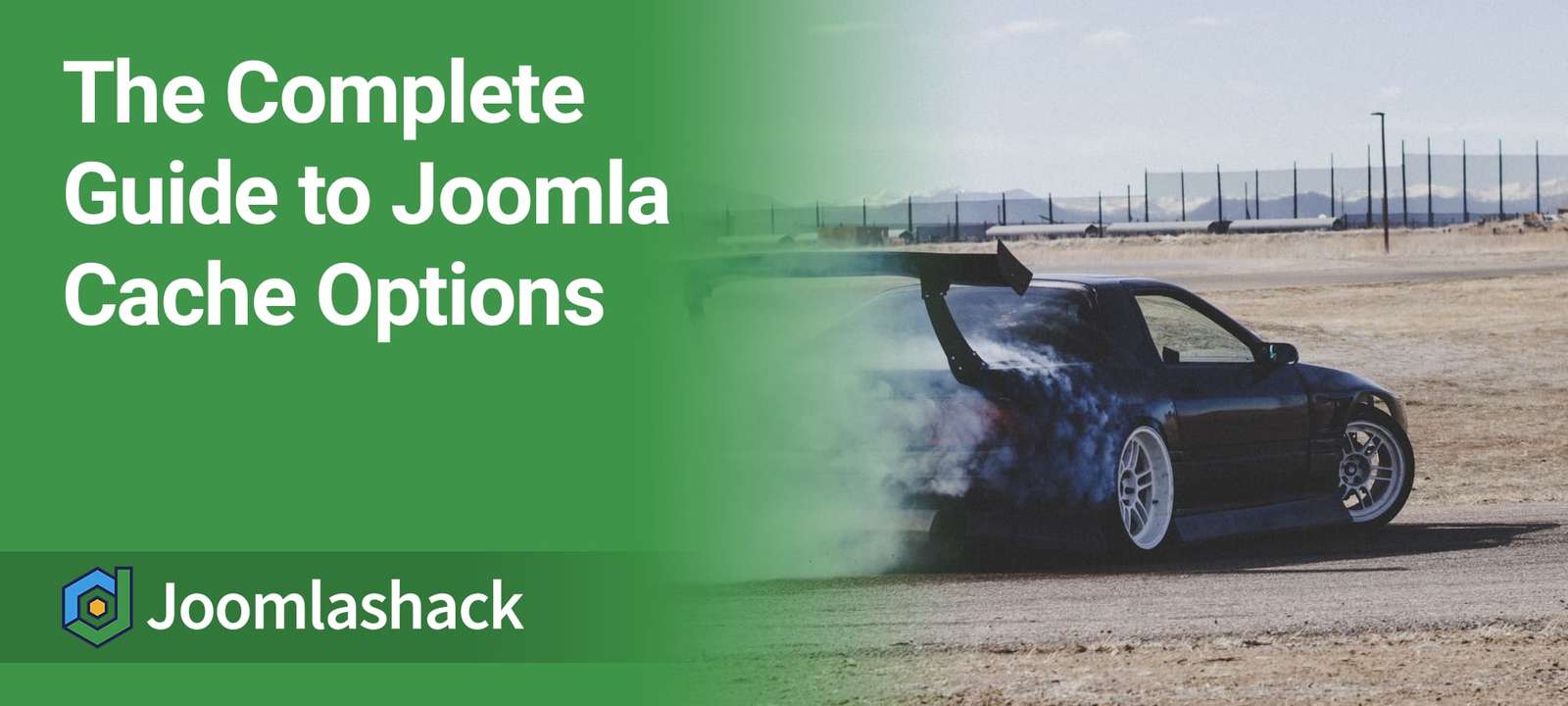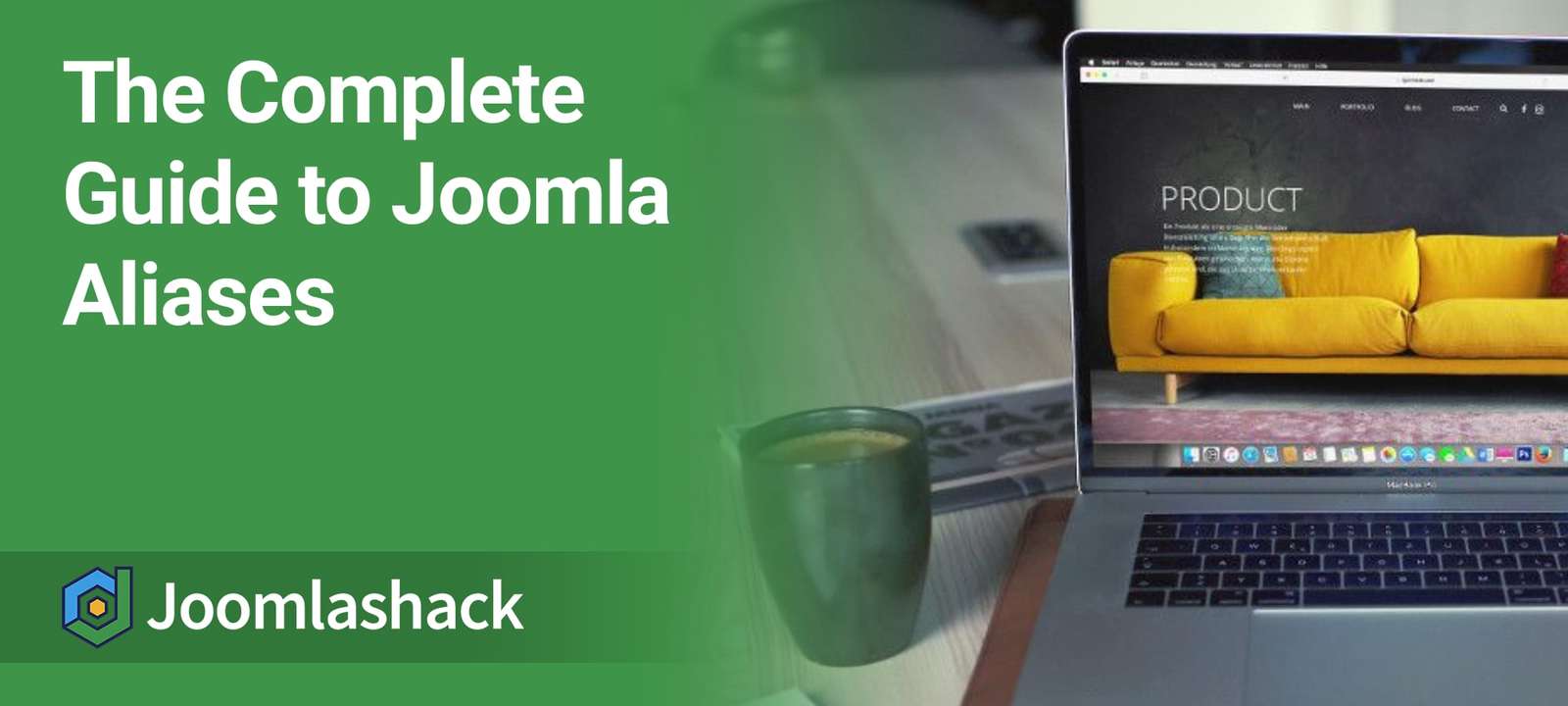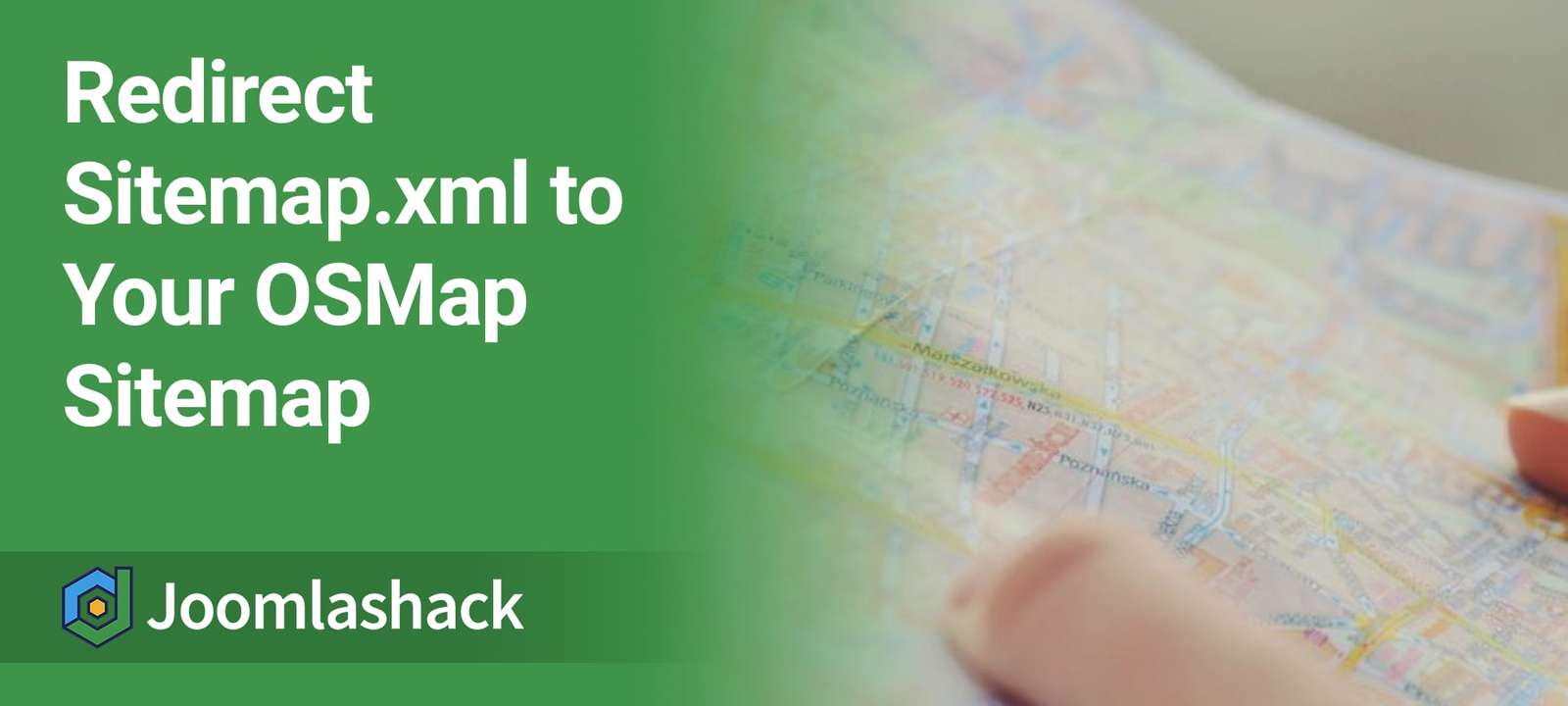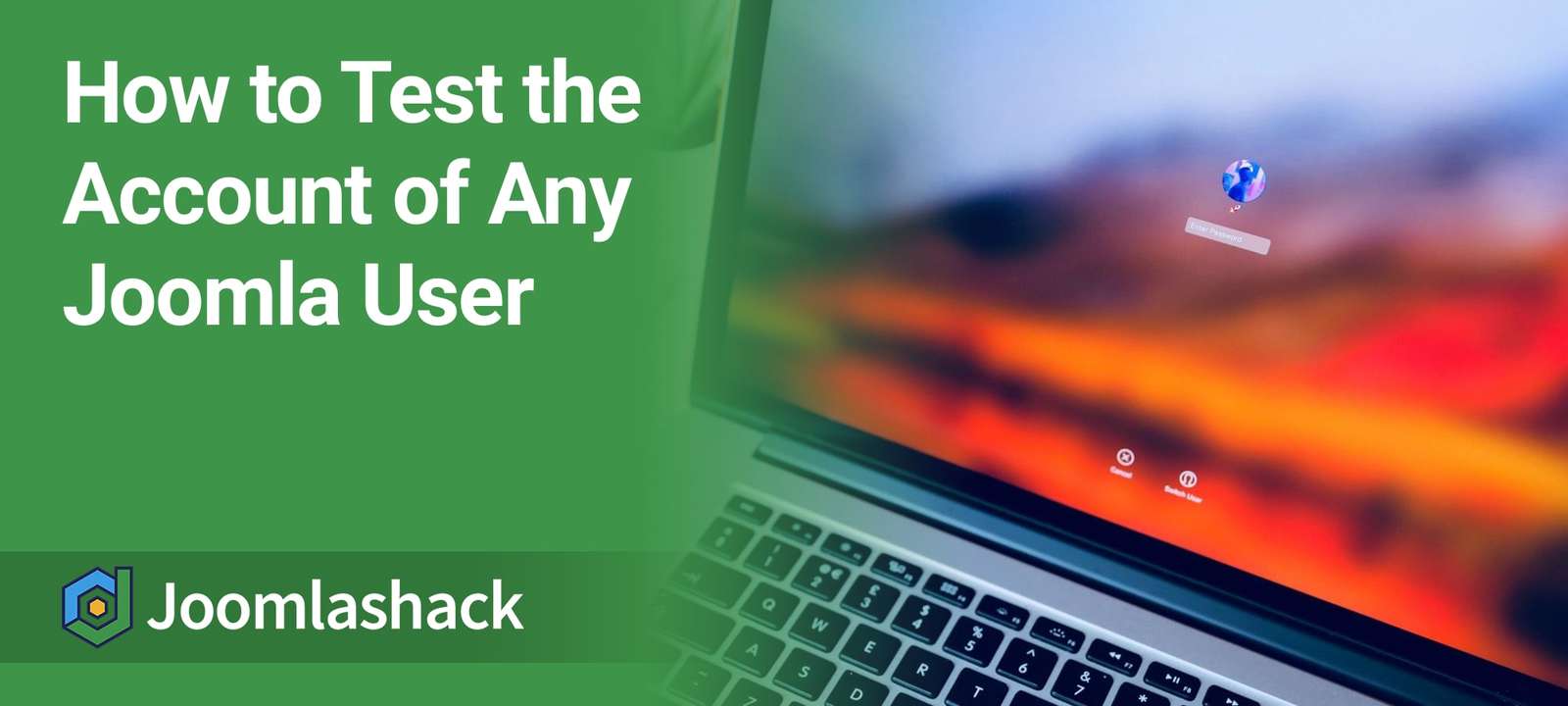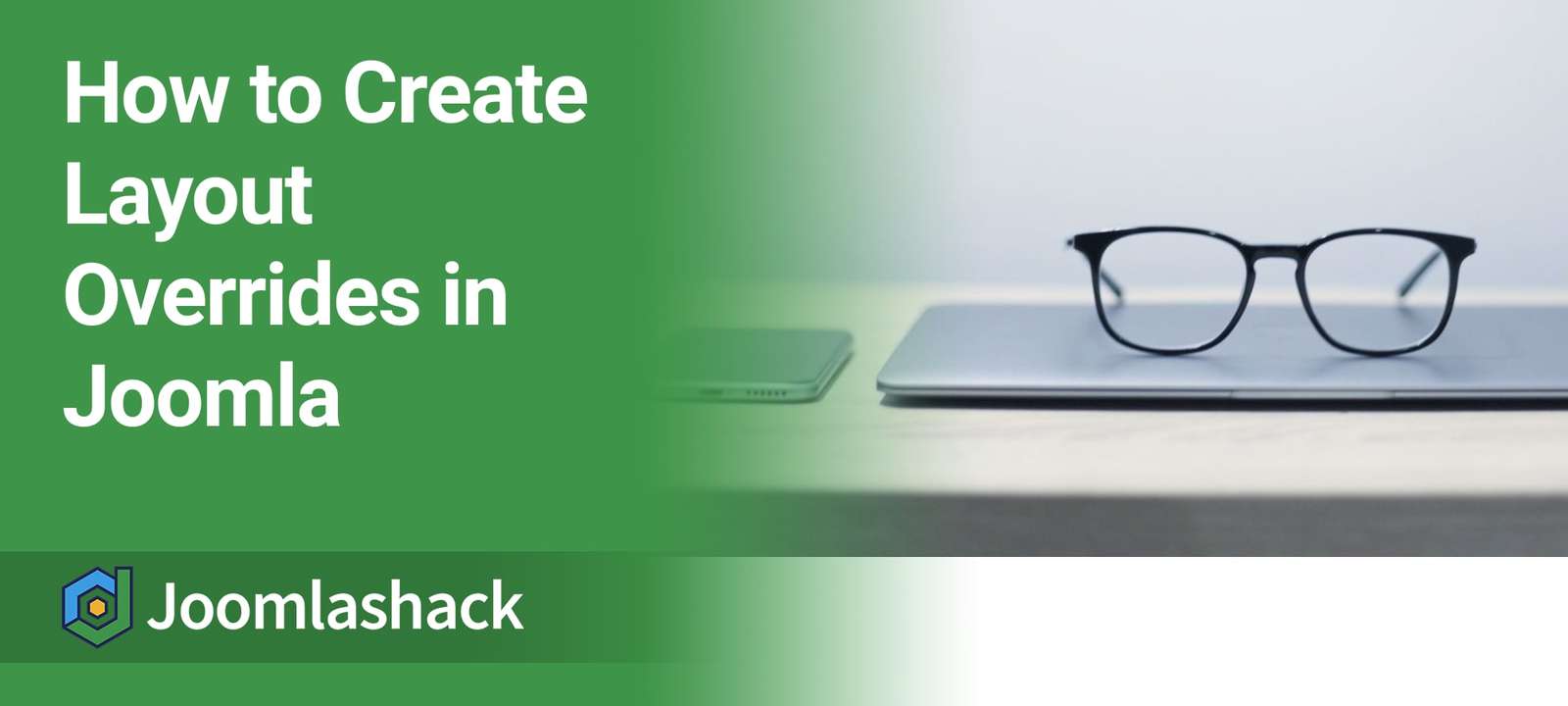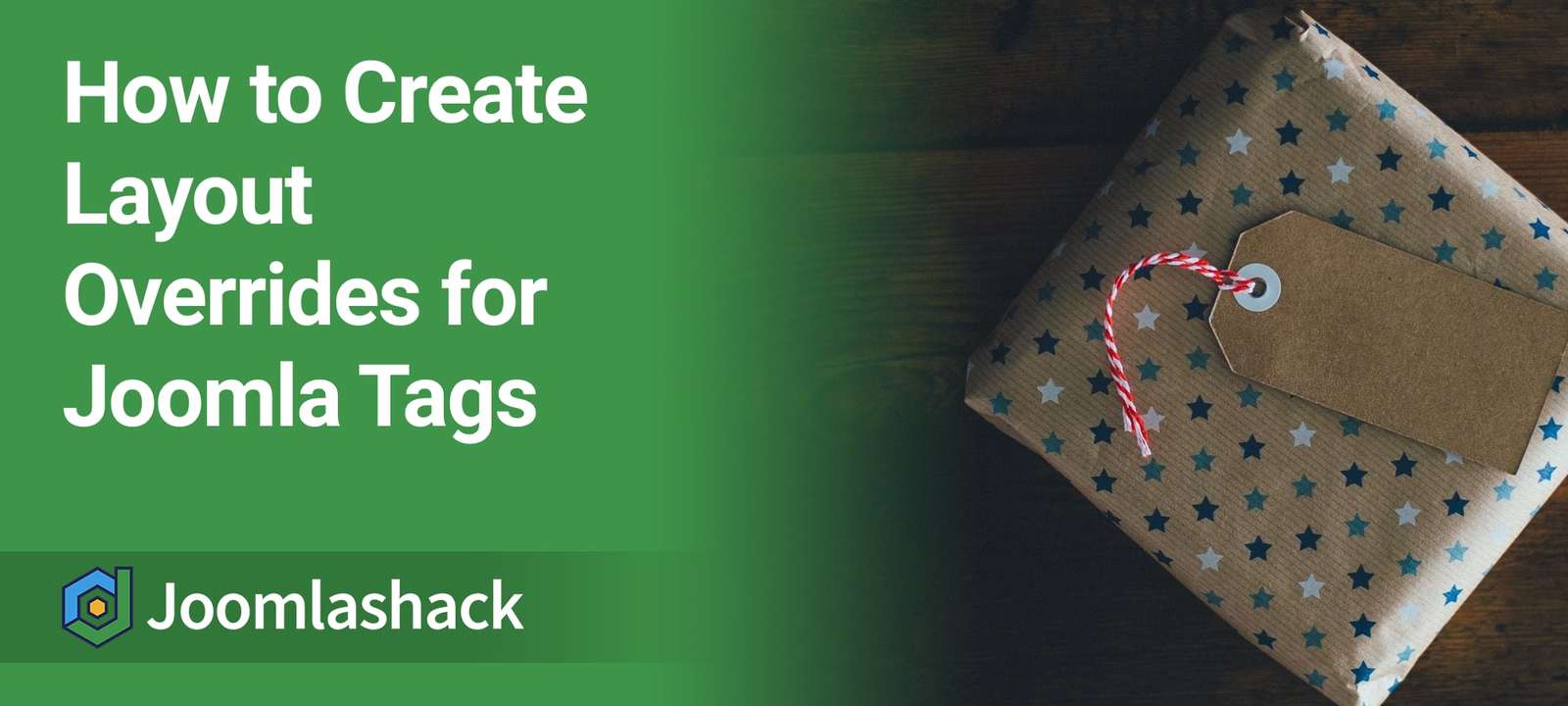The Joomlashack Blog
How to Display a Joomla Login Form in a Popup Window
- Written by Alex Kiash Alex Kiash
- Published: 17 December 2020 17 December 2020
One question we had this week was from a Joomlashack customer who wanted to display a login module in a popup window. The idea is that visitors can log in without leaving the page they are on.
Our Shack Toolbox Pro extension is the perfect tool for this job. You will have a ton of design options to customize your popup.
In this guide, I'll show you how to display a login module inside a lightbox popup with Shack Toolbox Pro.
Read more: How to Display a Joomla Login Form in a Popup Window
How to Uninstall Joomla Extensions
- Written by Steve Burge Steve Burge
- Published: 14 December 2020 14 December 2020
It's always a good idea to remove Joomla extensions that you aren't using.
However, the process for removing extensions isn't obvious, unless you know how.
Here's how to uninstall a Joomla extension ...
The Complete Beginners Guide to Joomla Menus
- Written by Steve Burge Steve Burge
- Published: 07 December 2020 07 December 2020
If you followed "The Easiest Workflow to Add Your Joomla Content" post, you learned how to easily create a dozen articles on your site. You practiced that task and built your site using the CASh workflow.
In this lesson, you'll continue using the same site and learn why the task of creating its menu links must follow the same CASh workflow.
Menu links allow visitors to find pages on your site. Without menus, all your visitors would be stuck on the home page. In Joomla, menu links also have substantial control over how your page is laid out and displayed.
The Complete Guide to Joomla Custom Fields
- Written by Steve Burge Steve Burge
- Published: 07 December 2020 07 December 2020
In the "previous tutorial", you learned how to make your Joomla articles look more exciting and more interesting. But what if your content needs more than a title and text?
This tutorial explains how you can add interesting and useful data to your Joomla articles with custom fields. Joomla provides custom fields which you can use to show dates, numbers, images, URLs and much more.
At the end of this tutorial, you'll be able to do the following:
- Understand the different types of Joomla fields.
- Display the fields on your Joomla articles.
The Complete Guide to Joomla Cache Options
- Written by Steve Burge Steve Burge
- Published: 07 December 2020 07 December 2020
Some of our members are trying to make their Joomla sites run more quickly. They've seen caching options, which promise to help speed up their sites. But, there are several caching options available.
This blog post explains what options are available and how you can enable them.
This tutorial borrows from this article by Klas Berlič. All of the detailed technical explanations and image are from Klas, so a big thank you to him.
The Complete Guide to Joomla Aliases
- Written by Steve Burge Steve Burge
- Published: 07 December 2020 07 December 2020
In "The Complete Guide to Joomla Search Engine Friendly URLs", you've seen how to turn Joomla's default Search Engines Friendly URLs into URLs that are shorter, easier to remember, and easier to read.
What you are going to learn in this post is how these URLs are actually set up in your Joomla site. You will take a look at how to work with the alias feature that appears in various places in your Joomla site.
How to Redirect Sitemap.xml to Your OSMap Sitemap
- Written by Nick Savov Nick Savov
- Published: 04 December 2020 04 December 2020
OSMap is the most popular way to create a sitemap for Joomla sites.
In another tutorial, we showed you how to submit your sitemap to Google Search Console.
In this guide, I'm going to show you a more general way to allow any search engine to find your site. Some search engines will look for your sitemap at particular URL: example.com/sitemap.xml. Sitemaps work perfectly without using this URL, but redirecting sitemap.xml to your actual sitemap URL is one small step can make it easier for search engines. All that's needed is to copy the URL and add one line to your robots.txt file.
This tutorial will show you how to do that, step-by-step.
Read more: How to Redirect Sitemap.xml to Your OSMap Sitemap
How to Test the Account of Any Joomla User
- Written by Ed Andrea Ed Andrea
- Published: 26 November 2020 26 November 2020
The Shack User Switching plugin is for Joomla administrators and allows you to login as any user, but using your own password. You can mimic anyone else's login and see exactly what they see.
This is enormously helpful for us here at Joomlashack. This enables us check what our users see when they login. We can easily troubleshoot problems.
Here's how to use the Shack User Switching plugin:
How to Create Layout Overrides in Joomla
- Written by Valentín García Valentín García
- Published: 24 November 2020 24 November 2020
Joomla makes it possible to re-design almost any aspect of your site.
In a previous post, we explained how template overrides work. In this post, we're going to talk about layout overrides.
Layout overrides are more narrow and specific than template overrides. Layout overrides allow you to customize small portions of a design, for example: social icons, article titles and tags.
How to Create Layout Overrides for Joomla Tags
- Written by Valentín García Valentín García
- Published: 24 November 2020 24 November 2020
Joomla allows you to customize almost any feature through overrides.
Layout overrides are a type of override that enable you to customize small elements such as the article author or published date.
In this tutorial, I'll show you how to create a layout override for Joomla tags.